6 Tips for Compressing Video Files for A Beginner
Raw videos, especially HD files, carry a large file size even up to GBs. Whether you want to upload a big video file to online platforms or put it on an iPhone or iPad, the large size is troublesome. That’s why video compression comes.
Video compression is a process to reduce file size in many ways.
As a beginner to handle videos, you are not alone, when it comes to video procession.
Here, you will get 6 handy tips for compressing a video file.
1. Video codec

Codecs are hardware or software that you can use to encode and decode videos. While encoding a video file, codec selection will affect the video compression.
Generally, there are 2 compression ways, lossy and lossless.
Lossy creates a lower quality video to reduce its file size. It is achieved through reductions in resolution, metadata, or color depth of video. On the contrary, lossless shrink a video file size by identifying redundant patterns in video data and replacing duplicates with references to earlier instances.
Currently, the MPEG codec, based on the H.264 compression standard, is the most commonly used. The video file in this codec compression will be compatible with almost all platforms and devices.
MPEG in H.264 is a recommend codec when you want to compress a video file with keeping good quality.
2. Bitrates

Bitrate is the number of data bits processed per second when a media file is played. Higher bitrates produce the higher quality video but require more bandwidth and storage.
To compress a video file into a smaller size, you are recommended to choose a lower bitrate.
3. Video format
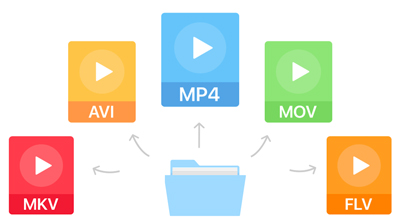
While outputting a video file, you will be given numerous types of file formats. While compressing your video file, you can convert your video format to a widely-supported format.
The majority of platforms and devices support the MP4 format, and it’s also the most popular type of format option.
Even if you compress an MP4 file, you can also choose a different codec to make the file size smaller.
4. Frame rate

Frame rate is the frequency rate at which consecutive images called frames appear on a display. The frame rate plays a significant role in video file size. Commonly, TV videos have a frame rate of 30 fps, while films are usually at 24 fps. To create a video with a smaller size, just lower the frame rate of your video to 10 to 15 fps, which can reduce the file size by as much as 200% to 300%.
To control the frame rate, you can make it while recording a video file. If you have created a file with a high rate, you can also use such programs as VLC Media Player, HandBrake, QuickTime Player, and more to lower the frame rate and compress a video file.
5. Record in Slow Motion

Recording video in slow motion is another tip for reducing a video file size. A slow-motion video can reduce the number of changes from one frame to the next. Then you can recycle more pixels between frames.
If your camera does not have a slow-motion mode, you can also record at 60 fps, and then slow it down in editing and posting.
6. Video compressor software

If you are urgent to send a large video file via Email or upload it online, you may find you have been lagged and stuttered by the platform limits of file size or the slow Internet connection.
We are in the same boat.
It is a matter of the utmost urgency to compress your video file is getting a reliable tool.
Without technical knowledge of frame rate, bitrate, codec, or others, a video compressor program is exactly what you need.
When searching for a video compressor, you will get a long list.
Video compressors for Windows and Mac: Movavi Video Converter, Any Video Converter, Aiseesoft Video Converter Ultimate, VideoProc, Shotcut, Final Cut Pro X, and more.
Video compressors online: KeepVid, Online UniConverter, Free Online Video Compressor, Cloudconvert, YouCompress, etc.
Video compressors for iPhone and Android: VSDC, Panda Video, Desqueeze, Video Transcoder, and so on.
They work similarly. They compress a video file by examining the pixels in each frames of video and then bunching similar pixels on together in large blocks. Some of them give you more options to choose a different codec, adjust the video contrast/hue/saturation/brightness, and change the bitrate to resize a video file.
You have to admit that they work efficiently to help you shrink a video file size.
Bottom Line
As a beginner, you may be puzzled by those parameters of a video file. Not to mention to compressing a video file by adjusting those parameters. However, practices make perfect. You can get several video samples to adjust those parameters and make a companion, then you will find an obvious size compression between those samples.
The last tip you should keep in mind you have to make several different kinds of files to suit different devices and platforms, after reading their rules.
Interesting Related Article: “6 Video Marketing Tips to Enhance Your Marketing Strategy“

