You can’t unlock your iPhone because the screen is unresponsive to touch? This is a fairly common issue. The iPhone touchscreen can sometimes become unresponsive due to software or hardware failures. Whatever the cause, fixing the issue can usually involve data loss. So, what to do if you want to back up your data before getting your unresponsive iPhone screen fixed? This post will explore this issue and provide workable solutions. We’ll demonstrate how to unlock an iPhone with an unresponsive screen without losing data.
Method 1: Unlock screen unresponsive iPhone by force restart
A force restart is the first method you should try if you hope to unlock your iPhone with an unresponsive screen without losing data. Sometimes, an unresponsive iPhone screen is simply caused by a temporary software conflict. A force reboot can usually solve the problem.
To force restart your iPhone, use the correct button according to your device model.
- iPhone 8 or later: Press the Volume Up button and quickly let go of it, press the Volume Down button and quickly let go of it, then press and hold the Wake/Sleep button until the apple logo appears.
- iPhone 7: Hold down the Volume Down and Home buttons simultaneously until you see the apple logo, then let go.
- iPhone 6s or earlier: Hold down the Wake/Sleep button and Home buttons at the same time until the apple logo appears, then let go.

After a force restart, your iPhone lock screen may become responsive to touch and you can enter your passcode to unlock it.
Method 2: Unlock screen unresponsive iPhone with physical keyboard
If a force reboot doesn’t help, another way to unlock an iPhone with an unresponsive screen without losing data is to use a physical keyboard. You will need a USB keyboard or wireless keyboard, and follow the steps below.
Step 1: Connect a USB keyboard to your iPhone using a lightning to USB camera adapter or pair a wireless keyboard with your iPhone using Bluetooth.
Step 2: Press the Wake/Sleep button to wake up your iPhone and display the password entry screen.
Step 3: Enter your iPhone passcode on the keyboard, and the iPhone with an unresponsive screen will be unlocked immediately. Then, you can connect your iPhone to your computer and back it up using iTunes.

Method 3: Unlock screen unresponsive iPhone by software update
Any potential software bug could be the reason why your iPhone screen is unresponsive to touch. A software update may help unlock your unresponsive iPhone screen without losing data.
Step 1: Connect your iPhone to your computer via a USB cable, and then force restart your iPhone to put it into recovery mode.
Step 2: Open iTunes, select the Update option, and follow the on-screen instructions to update your iPhone software.

Method 4: Unlock screen unresponsive iPhone with iPhone Passcode Refixer
If the aforementioned methods work only temporarily or not at all, you might have to unlock your screen unresponsive iPhone at the cost of losing data. In this case, iSumsoft iPhone Passcode Refixer is an excellent choice. This is a specialized iPhone unlocking tool that can unlock iPhone in various situations, such as forgetting the iPhone passcode, the iPhone being disabled, the iPhone screen being unresponsive, etc. The tool will remove the iPhone lock screen passcode as well as fix any software problems that may be causing the iPhone touch screen to be unresponsive.
You need to download and install iSumsoft iPhone Passcode Refixer on a Windows PC, then follow the steps below to unlock the iPhone with an unresponsive screen.
Step 1: Launch iSumsoft iPhone Passcode Refixer on your PC, and choose the tile that says Unlock Lock Screen.
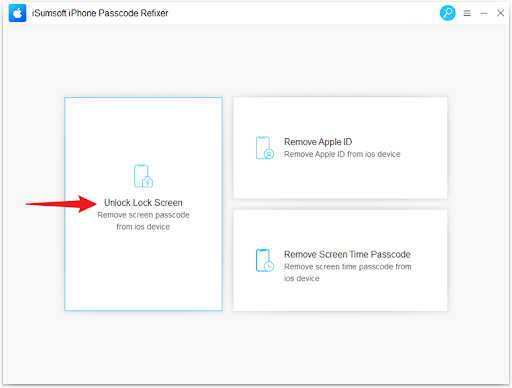
Step 2: On the next page, you need to click Start to confirm that you want to use this option to unlock your iPhone.
Step 3: When you’re prompted to connect your device, connect your iPhone with an unresponsive screen to your PC via a USB cable, force restart it to enter recovery mode, and then click Next.
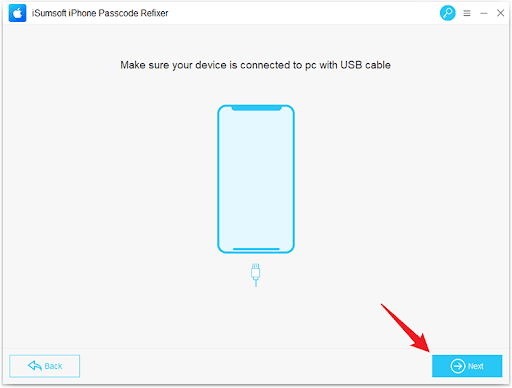
Step 4: The program will detect your iPhone immediately and then you need to click the Download button to download the Apple firmware needed to unlock your iPhone.

Step 5: Once the firmware download is complete, click the Unlock button and the program will immediately start unlocking your iPhone with an unresponsive screen.
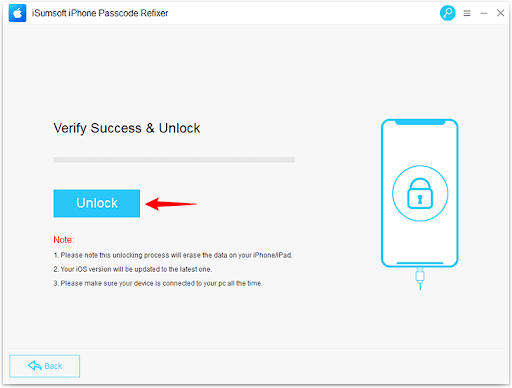
Step 6: When the software page shows “Unlocked iPhone successfully”, your iPhone has been unlocked and the screen should be responsive.

Method 5: Unlock screen unresponsive iPhone by factory restore
Finally, you can unlock your iPhone with an unresponsive screen by restoring it to factory settings using iTunes. This will wipe all the data on the iPhone and reinstall the latest version of iOS, which, in theory, will fix the unresponsive iPhone screen due to software issues.
Step 1: Connect your iPhone to your PC via a USB cable, and force restart it to enter recovery mode.
Step 2: Open iTunes, select the Restore option, and then follow the on-screen instructions.

Step 3: Wait for iTunes to restore your iPhone to factory settings, which usually takes 10 to 30 minutes.
Method 6: Contact Apple Support
If you have tried all of the above and your iPhone screen is still unresponsive, then you can basically conclude that the problem is in the hardware. It is possible that the internal components of the iPhone screen are short-circuited or have physical damage. So, you need to contact Apple support to fix the issue. If there is a serious problem with your iPhone screen, you may have to replace the screen or buy a new iPhone.
Conclusion:
If your iPhone is unresponsive to touch on the lock screen, this could be caused by a software error or hardware failure. With a force restart, a physical keyboard, or a software update, you may be able to unlock your iPhone with an unresponsive screen without losing data. In case none of these methods work for you, you will have to unlock your iPhone at the cost of losing your data. Anyway, the above methods are worth a try before you head to Apple support or a phone repair store.
Interesting Related Article: “How to Fix Security Lockout on iPhone [4 Proven Ways]“

