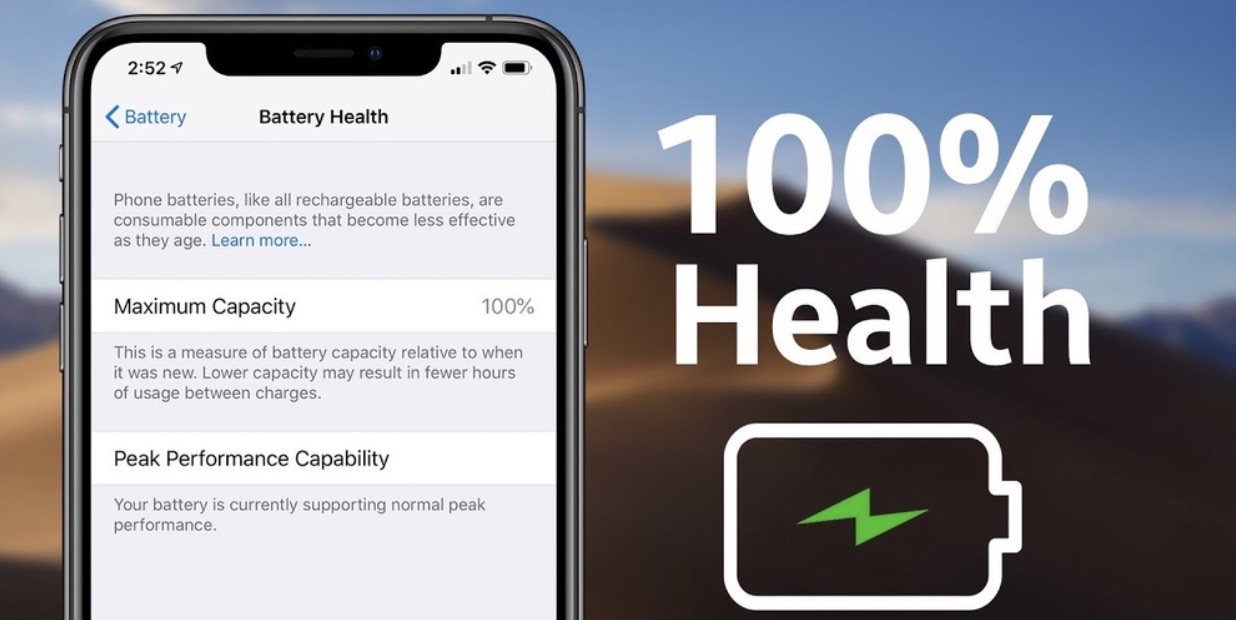
Is your iPhone 11 Pro Max draining its battery at an alarming rate? You are not alone. Many people have been worrying about their iPhone 11 Pro Max suffering from premature battery wear. Some people have even approached Apple to report the problem, but they have been told that there is nothing to worry about.
You can check your iPhone’s battery health by going to Settings > Battery > Battery Health. If it is above 80 percent, one charge should be serving you for at least one day under normal usage. If the battery health is below 80 percent, you should consider replacing it.
If you realize that your iPhone battery has serious issues, you should check out the symptoms of a dead iPhone 11 Pro Max battery to understand the problem better and find possible solutions
Potential solutions on how to fix battery draining issue on iPhone 11 Pro Max
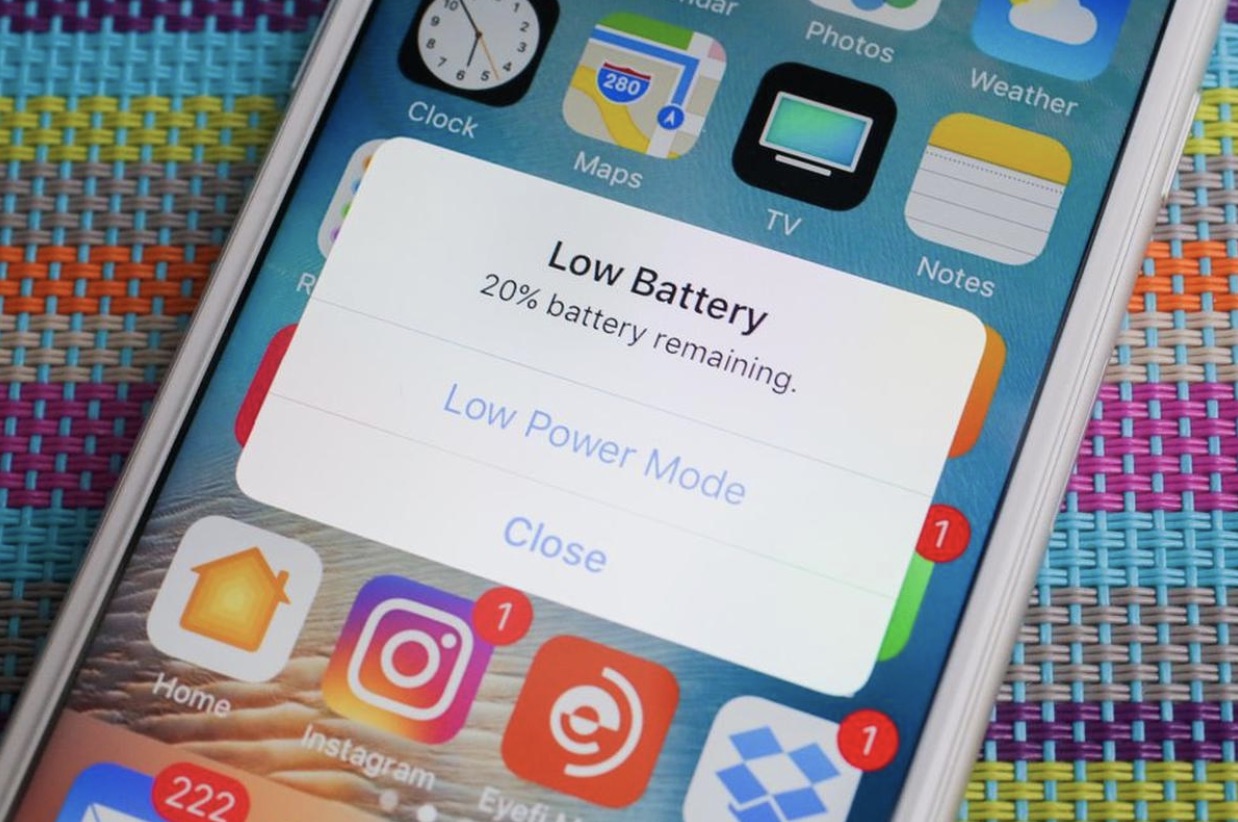
1. Update your iPhone to the latest software available
Updating your iPhone to the latest software available fixes bugs and issues that may be contributing to the fast battery draining. You should keep checking for new updates and install them when they are available. To check and update your iPhone to the latest software, go to Settings > General > Software Update > Download and install.
2. Force restart
Force restarting your phone solves almost all common iPhone issues. It refreshes the phone which might help solve battery drainage problems. It shuts all apps that may be causing your battery to drain faster.
How to force restart your iPhone
To force restart your iPhone 11 Pro Max, follow the following steps:
- Press and quickly release the Volume Up button
- Press and quickly release the Volume Down button
- Press and hold the Sleep/Wake button until the Slide to Power Off appears
- Slide to the right to power off your iPhone and then wait for some seconds for it to restart.
3. Avoid using covers
Covers or cases can make your iPhone look unique and protect it from damages when you accidentally drop it. What many people don’t know is that the same cover prevents the phone from dissipating heat. Putting your iPhone 11 max inside a case will contribute to overheating which might cause damages in the internal components such as WiFi modules and the battery. If you want to prevent your battery from draining faster, just keep your iPhone naked.
4. Use a wireless charger
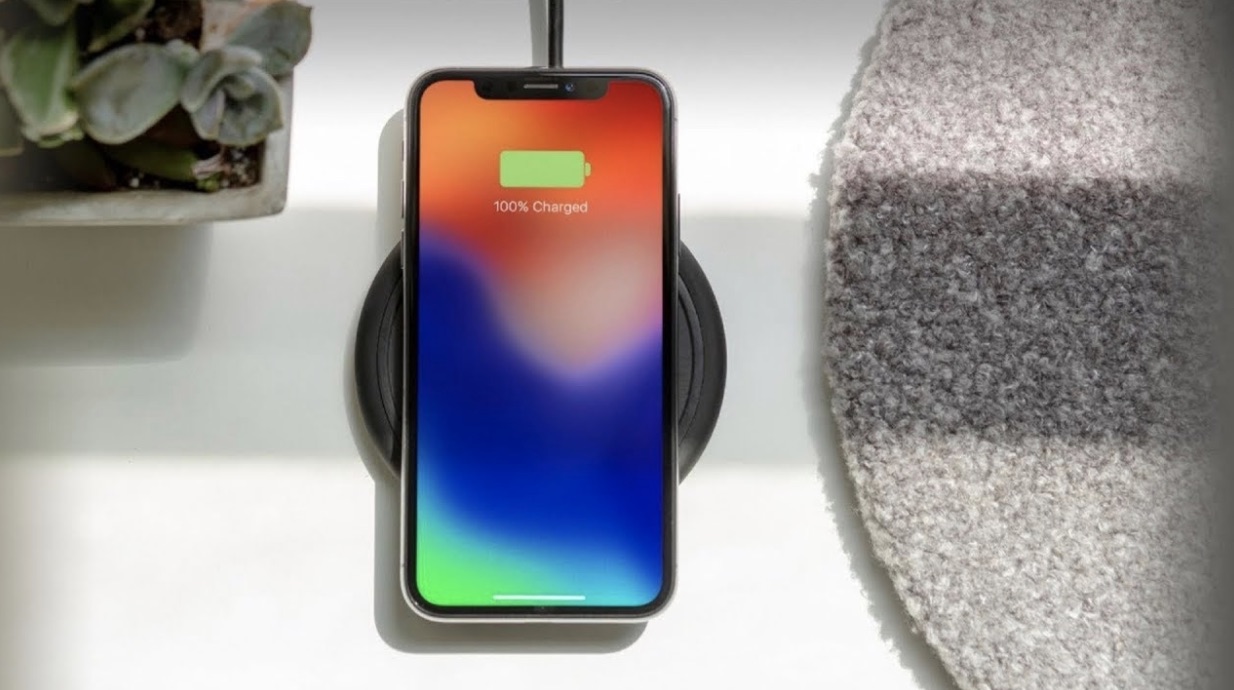
Is your iPhone overheating when you are charging it? Chances are that you are not using its original charger. If you are, there might be some issues with the charging port and the battery itself. Using a wireless charger to charge your iPhone can help prevent overheating when charging. All that you need to do is to make sure that you are using a compatible wireless charger. Some wireless chargers are very slow. You have to look for the best wireless charger for iPhone 11 pro max
Another advantage of using a wireless charger is the fact that it reduces wear and tears on the charging port. You will no longer be experiencing problems when sharing data between your iPhone and computer using a USB cable. Most wireless chargers also charge iPhone up to 80 percent. Not always charging your iPhone to 100 percent can help increase its battery life. Apple recommends charging iPhones up to 80 percent.
5. Enable dark mode

Enabling the dark mode feature in your iPhone 11 pro max can help fix fast battery draining issues. iPhone 11, 11 Pro, and 11 Pro max have OLED displays that create their own light instead of relying on the backlight. When you enable OLED display on your iPhone, power consumption will depend on what is being displayed on the screen.
Steps to enable dark mode
Go to Settings >> Display & Brightness, and then tap on Dark Mode to enable it.
6. Disable background app refresh
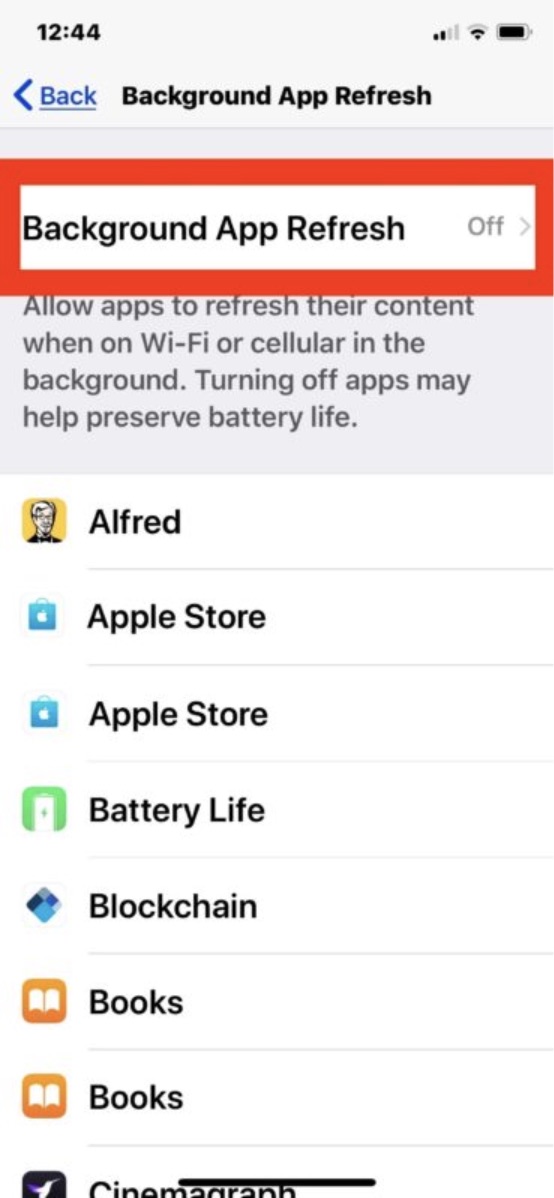
Background app refresh feature keeps all the apps in your iPhone refreshed to enable the smooth running of these apps. Unfortunately, keeping this feature on makes your iPhone drain its battery much faster. Disabling this feature can extend the number of hours your iPhone serves you under one charge.
Steps to disable background app refresh
Go to Settings >> General >> Background App Refresh and then turn it off.
7. Identify and eliminate battery hogs
If you have checked your iPhone’s battery health and it is okay, but it is still draining faster even after enabling dark mode and disabling background app refresh, you should now have a look at the specific apps and games that are using more power than usual. To do this, go to Settings >> Battery and wait for the list to load. Once you identify the apps and games that have been draining your battery, you can limit their usage to only when you’re charging. You can also opt to uninstall some apps such as Facebook and start using Facebook’s mobile website instead.
You may be interested in: “The Benefits Of Purchasing Used Apple Products”

