Spotify, as one of the most popular music streaming platforms in the world, makes sure that music lovers are access to millions of songs for enjoyment. But when we actually use it, some downsides may occur. For example, under the circumstances of no Internet connection, only premium subscribers are allowed to download them in advance for offline playback, and within Spotify app only. If you’re a free user, this means that there’s no opportunity for you to listen to music offline, which to some extent brings some inconvenience for people.
But it will be all right since MuConvert Spotify Music Converter is highly recommended here. This article will share with you how to download Spotify to MP3 with MuConvert Spotify Music Converter. MuConvert Spotify Music Converter is a specially designed tool that is aimed at converting encrypted songs from Spotify to MP3 or other formats you like. Not only songs, but podcasts, playlists, and albums can be shifted in batches, in the meanwhile, preserving the best sound quality to guarantee listeners’ nice experience. With its powerful functions and efficient downloading speed, MuConvert Spotify Music Converter can help you download MP3 songs perfectly.
How to use MuConvert Spotify Music Converter
Before moving on to more specific descriptions and introductions, let’s check how to use MuConvert Spotify Music Converter first. Here’s the step-to-step of it.
Step 1. Log into Spotify Account
After installing MuConvert Spotify Music Converter, the first thing you need to do is to log into your Spotify account within its in-built web player. Since it can assist you in downloading music free of charge, you don’t need to be a premium subscriber.
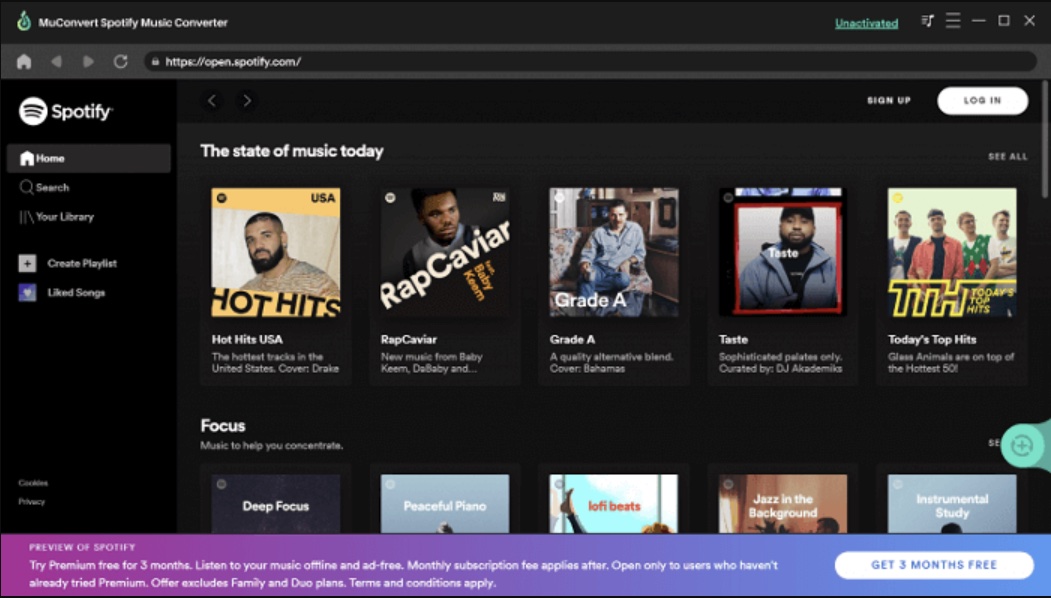
Step 2. Add Your Favorite Songs/Albums/Podcasts to Download
After logging into your Spotify account, go to the music library to pick the songs or albums that satiate your taste. And then, click the “+” button to shift them into the process of conversion. It will just take a few seconds to wait for them to be analyzed.
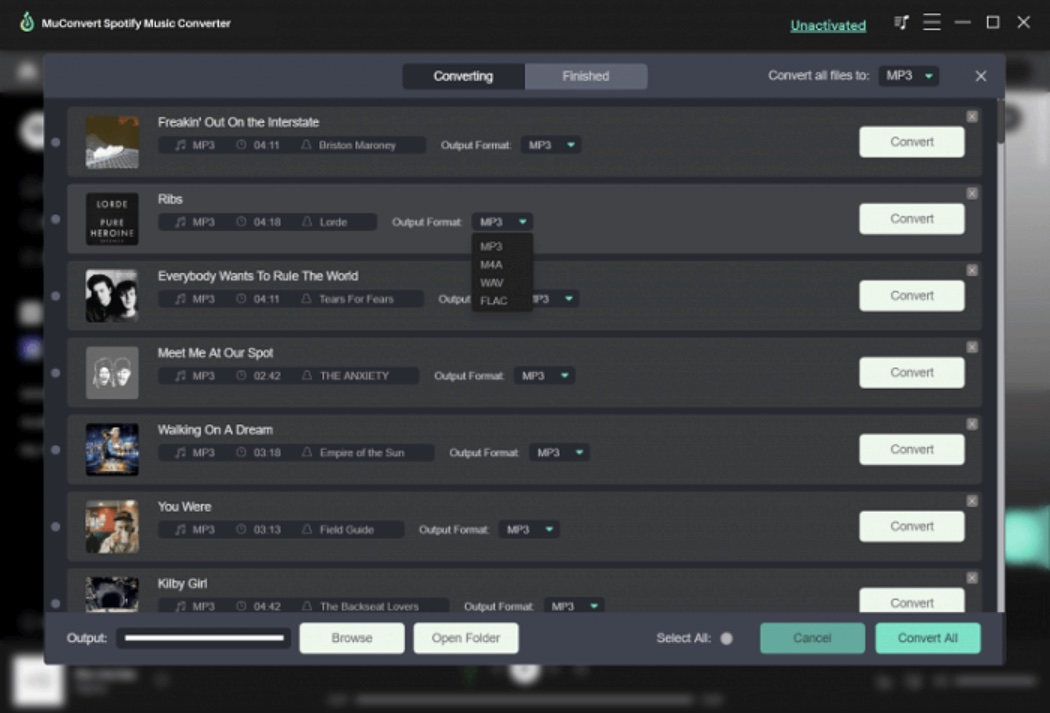
Step 3. Set Output Preferences
Now it comes to the stage of choosing settings. If you’re looking for MP3 format, just move onto the upper-right corner to find the “Convert all files to” button, then in its pulled-down box, you can successfully select the MP3 format. But if you have other further demands, go to the “menu”-“Preferences”-“Advanced”, here more options are provided such as the bitrate and sample rate.
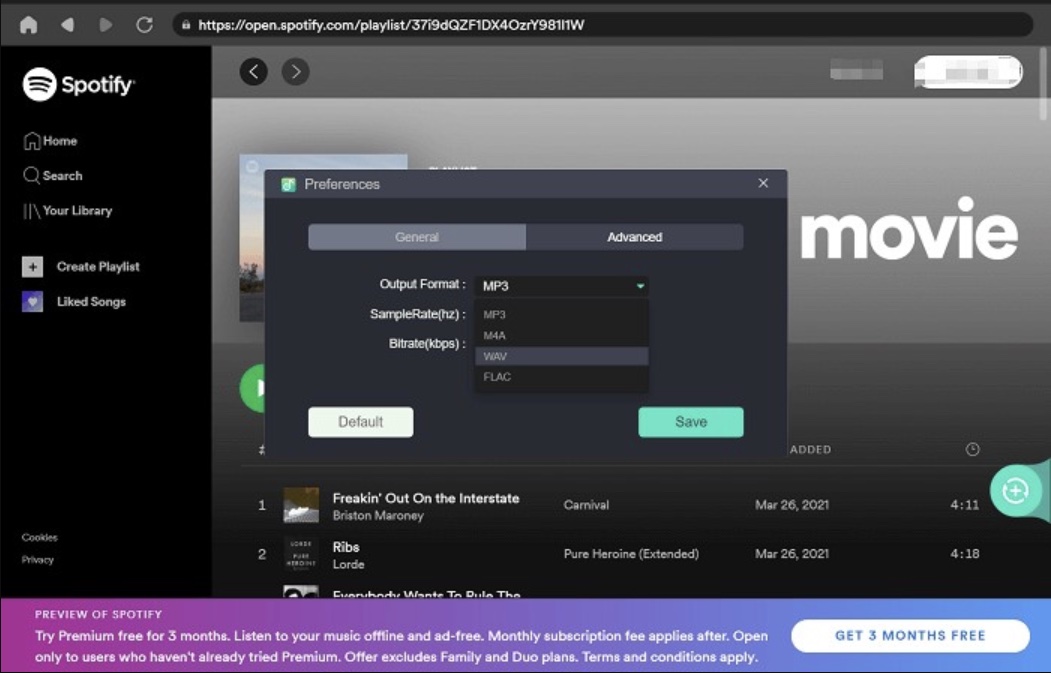
Step 4. Start Converting Process
In the end, press the “Convert All” button in the bottom right corner. With just one easy click, all the songs can finally be saved locally in MP3, a highly compatible format that can almost be played without device restrictions.
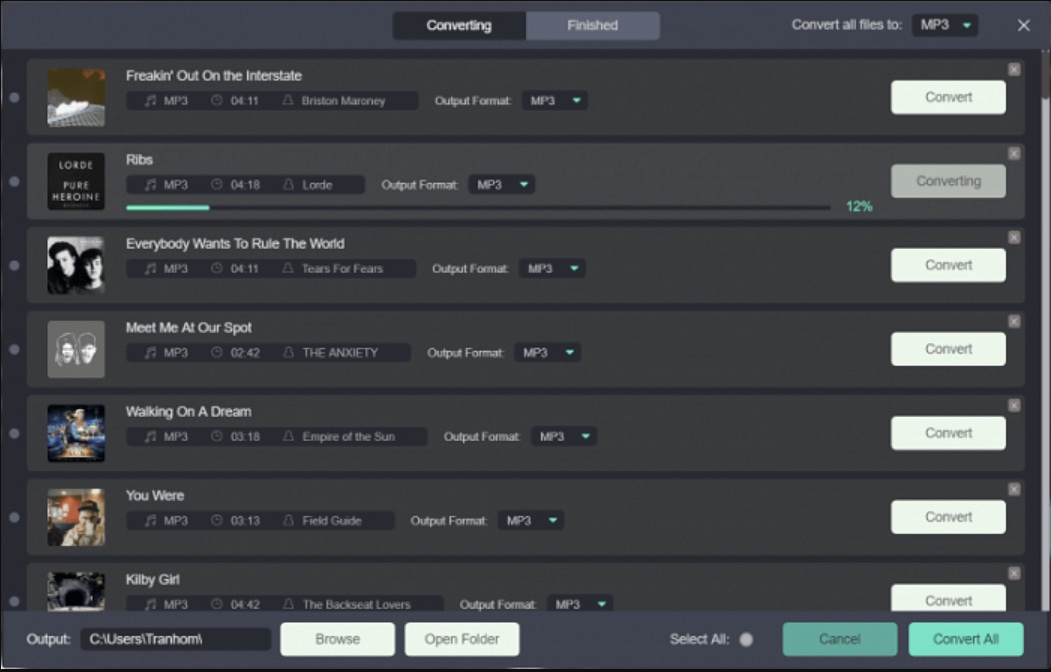
Features of MuConvert Spotify Music Converter
With multiple Spotify music converters available on the market, MuConvert Spotify Music Converter stands out for its competitive functions and user-friendly designs. Now, let’s look at its attractive features one by one.
Download Spotify Songs with At Least 5X Faster Speed
High efficiency will be an indubitable advantage of MuConvert Spotify Music Converter, considering that people now cherish time and expect outcomes as soon as possible. To better satisfy your needs, this software has employed leading acceleration technology to ensure at least 5X faster speed without harming the sound quality.
Keep Music Metadata and ID3 Tags
Preserving music metadata and ID3 tags is another sparkly shining point for you. Actually, these statistics are significant because they contain some necessary information, like the album title, artist name, track ID, and so on. In this way, with metadata and ID3 tags, it will be more convenient and labour-saving for you to manage and sort out the classification of your songs.
Customize Music Sample Rate & Bit Rate Parameter
Moreover, MuConvert Spotify Music Converter allows you to put forward higher-level demands. Such parameters as sample rate (best at 48000hz) and bitrate (best at 320kbps) will provide you with a channel to get more satisfactory music quality. These parameters can be customized, you just need to choose whatever you like.
Download Multiple Songs at Once from Built-in Web Player
A major user-friendly feature is that MuConvert Spotify Music Converter is integrated with an in-built Spotify web player, which allows you to stream the sea of music sources freely and conveniently. You can select the songs you like and then download them in batch. All the procedures can be done with this software only.
Inclusive Output Formats: MP3, M4A, FLAC & WAV
MuConvert Spotify Music Converter supports flexible output formats, including MP3, M4A, FLAC, and WAV, which are all common formats on the market. By doing this, you can choose whatever you like according to your needs, in order to play songs offline on other devices.
Hardware and System Requirements
Windows Operating System: Windows 7 or later on 64bit required
Mac Operating System: Mac OS X 10.12 or higher, but 5X faster speed is not accessible on these systems.
Processor: 1GHz Intel/AMD processor or above
Resolution: 1024×768 display or above
RAM: 512MB or higher RAM
Price of MuConvert Spotify Music Converter
Available Plans
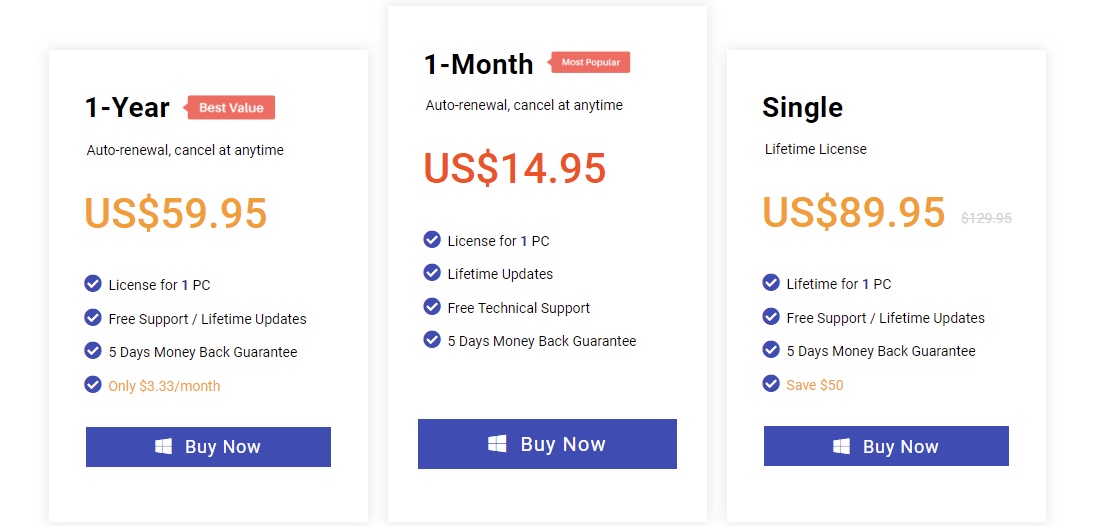
Limitation of Free Trial Version
MuConvert Spotify Music Converter offers a free trial version for you to experience its powerful functions, benefiting customers who are prudent and want to make wise decisions in the end. Nevertheless, pay attention to the fact that you can only convert the first three minutes of the songs within 30 days only. If you’d like to download the whole song or use MuConvert Spotify Music Converter for a longer period of time, it’s better to get this software registered for convenience.
Conclusion
All in all, if you are searching for a way to download Spotify to MP3 or other formats, after testing and using, MuConvert Spotify Music Converter is the best tool specially designed for you. It wins out thanks to its concise interface, fast downloading speed, various output formats, and customizable parameters. What are you waiting for? Let’s download it now and it won’t let you down.
Interesting Related Article: “AudiFab Spotify Music Converter: Review“

