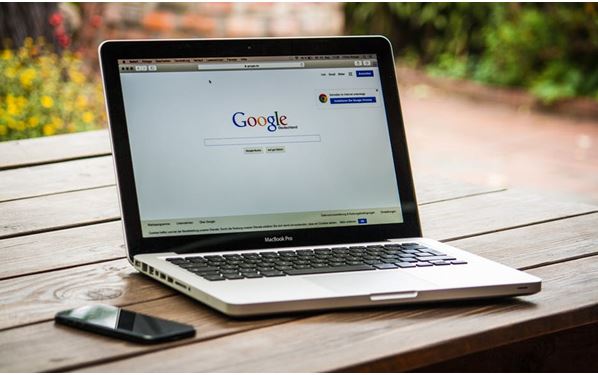 There are over a billion Google Drive users, and 10% of them use a Mac to access their Google Drive. So, how do you harness all of the functionality of Google?
There are over a billion Google Drive users, and 10% of them use a Mac to access their Google Drive. So, how do you harness all of the functionality of Google?
Read on to learn about the Google App sync for Mac and how to use it to increase your productivity. This app syncing across platforms allows your contacts, calendar, and mail to all be completely the same.
A Simple Guide to Google App Sync for Mac
Google is a powerful search engine, but it also has a suite of products to increase productivity in the workplace. To ensure that these applications help and not hurt you, all of the data across your various platforms must have the same information stored. Enter the Google App Sync function.
Keep in mind, G Suite is Google’s email service that allows you to use your own domain name ([email protected]), versus the standard gmail.com extension on your email. Companies that are working to brand their customer interactions use this function.
Syncing across applications works very similarly in both the traditional, fee, Gmail account, and the paid, G Suite account. (G Suite Accounts range from $6 – 25 per month.)
Google Apps that Can Be Synced
You can link the following applications with your Microsoft Outlook and Icloud accounts. As time goes on you can expect to have more opportunities for cross platform sharing.
- Calendar
- Personal
- Contacts
- Notes
- Tasks
- Journal Entries.
How to Install Google App Sync – Mail
Let’s face it, we all live by our emails. On average, people have 1.75 email accounts and send approximately 293 billion emails a day. If you are feeling overwhelmed by your emails here is a way to sync them all to the same place- your Gmail or G Suite Account.
You have an option with your email syncing. You can choose to use a 3rd party app, like Postbox, or the traditional web-based email interface. The web interface works with all browsers (Safari, Firefox, or Chrome). If you choose a 3rd party app, make sure it works on an IMAP platform.
When you launch Apple Mail, enter your Gmail account and password, then click continue. It is not uncommon for you to have problems finding your Gmail address the first time through. If you do, it is usually an issue with IMAP access.
To enable IMAP access inside your Gmail account, go to Settings (the gear icon in the right corner of your inbox). Click on the gear icon then the Forwarding and POP/IMAP tab and enable IMAP. Make sure to save your changes.
Now you can go back to the setup process in the Apple Mail application. Keep in mind you may need to close your browser and reopen to set the changes.
IMAP access keeps the folder’s functionality on your desktop. As part of this change, all Gmail labels convert to folders. The reverse will now be true with sync if you create a folder on your desktop, it becomes a label in your Gmail account.
How to Install Google App Sync – Calendar
You can now sync Google Calendar and Apple’s iCal. This sync will connect your calendars across your iMac, iPad or iPhone. The result is a seamless calendar across all platforms.
To begin syncing your calendar, start by creating a CalDAV Account. On a Mac, open ICal, go to Preferences, then Accounts. Click the add(+) button to create a new account. The process is similar to the iPad and iPhone. Go to Settings, then Contacts & Calendars, click the add (+) button. Add a CalDAV account.
Now you must configure the CalDAV Account to your Gmail settings. Use www.google.com for the Server (www.google.mydomain.com) name and your full user name ([email protected] or [email protected]) and your Gmail password.
It is really that simple. The benefit is that now your calendars are synced across both platforms.
How to Install Google App Sync – Contacts
We have all experienced the frustration when you go to send an email and the contact is not listed in this account. Using Google App Sync will prevent this in the future. You can now sync your contacts across your phone, Mac and Gmail accounts.
Start by opening the Contacts application on your Mac. You find this from your launchpad (the rocket ship application). After you open Contacts, go to Preferences and click the Accounts icon. Next, you will click the add (+) button which is located at the bottom of the window.
You will now need to enter the following information. First, the Account Type is “CardDAV”, Username is your full Gmail username ([email protected] or [email protected]), then enter your password. The Server address is www.google.com
After the sync process is complete, any contacts made on your Mac will sync with your Google account, and any contacts made in your Google account will sync to your Mac.
You can also download Google Drive which will further help to boost your productivity and ensure you have the same data across all of your platforms.
Google apps are a powerful suite of products designed to promote collaboration and facilitate teamwork. If you are also a Mac user, it is easy to sync Google Apps across your Apple applications.
Are You Staying Up-to-Date on the Latest Technology News?
We are your online source for financial, economic, stock market, and business news. Follow us to learn how to use the Google app sync for Mac, digital banners, and how to choose a dental chair.
__________________________________________________________________
Interesting related article: “What is an Application (App)?“

