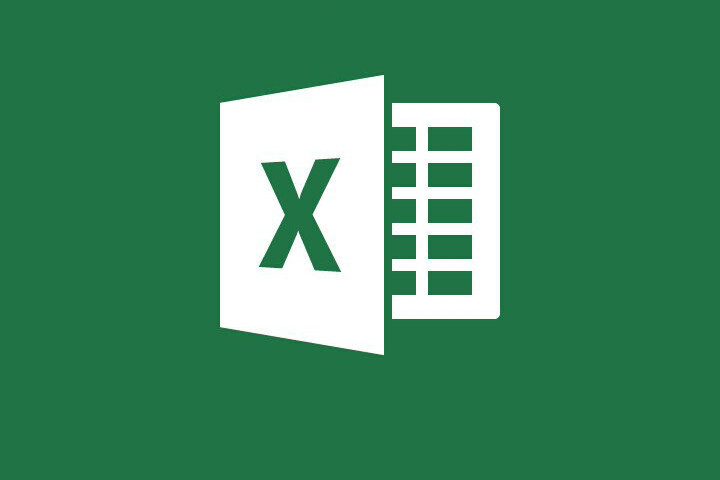
Collecting customer information isn’t just an advantage for marketing. It’s also beneficial for insights into the functionality of your company. Mapping software is a system that allows business or company owners to query, analyze, map, and model large quantities of data per specified location. From there, businesses can visualize patterns and incorporate solutions.
Creating a map from excel data can help develop new or ongoing sales efforts, manage sales or distribution territory, and how your strategic analysis can help your company grow and expand in the future. Virtually every business collects location data or address-based information on their company. Compiling information can provide information about unique business challenges. These maps can provide information on an unbalanced sales territory or complex transportation needs.
Creating an Excel data map isn’t a complicated process if you’re using a mapping program. These programs function with integrated functionality, meaning Google maps is available for anyone using the software. Most software programs allow upload functionality, or users can copy and paste directly into the program.
Creating your database
Your customer database provides a lot of valuable information about your business. The most significant reason for collecting consumer data is the insight into the consumer market. By collecting information about your customer, you’ll define the overall demographics of your consumer, as well as any methods of improving customer experience. Having this information allows business owners to establish a plan to adjust marketing efforts to meet customer needs. This includes promotional items, sales, website optimization, and ongoing communication.
Information typically collected by companies
A consumer is any individual that has interacted with your brand in any fashion. This includes subscribing to your newsletter, purchasing in-store, or registering for a free product (like eBook, webinar, or trial). Most often, consumer information starts with IP addresses for online orders. For all customer orders, information like email addresses, phone numbers, and addresses. This information provides a level of personalization from the company, which provides for marketing efforts and communication.
Creating a Database in Excel
A relational database structures information in columns and rows; consumer details sit across the row, with individual specs entered across the columns. The consumer dataset is efficiently organized, searchable, and comprehensive. All records can be uploaded into the mapping software, making mapping a streamlined process overall.
Before uploading your data, having a complete customer database is crucial for a current and relevant result. To create your database, follow the following steps.
Enter your database field across the column headings. These headers might include the following types of information:
– First and last name
– Country of residence
– City and zip code
– Order numbers (or purchasing totals)
– Sales representatives attached to accounts
– Any other relevant business information attached to your customer
Once the headers are established, start entering in the customer information. Save the database on your computer and open your mapping software. From there, create a new map. Users will be prompted to upload their database from the excel file or simply to copy and paste appropriate columns for the map.
Knowing Your Audience Through the Map
Always consider your map audience when creating a map. Maps can be subjective, depending on the audience. If you’re making a map for the executive team, you’ll want to have easy-to-read data that is accurate and supports your statement. Alternatively, a map for the warehouse team might require a casual approach with optimized routes. The information disclosed on the map should also connect to your audience. There’s a good chance that the logistics and shipping team aren’t interested in current customer locations. They likely want to see streamlined routes and shipping targets.
Shading Your Map Effectively
Having imported layers within the map can arrange as individual points or color-shaded layers. These can include counties, cities, and zip codes. When designing your map, consider the overall design for your data. Avoid prominent symbols that can distract from the information being displayed. For color maps, avoid bright and distracting colors. Instead, consider using pastel shades. Aim for maps that are easy on the eyes. Only use specific layers that will add to the value of your map; having additional layers of data that don’t offer benefit to the viewer can be distracting.
You may be interested in: Rules for a Successful Database Marketing

