Convert MKV to MOV
MKV is a pretty popular video format, and many prefer creating and sharing videos in this format. However, people can face this format because many devices don’t support the MKV format.
That’s why, if you’ve created the video in MKV format and your device doesn’t bother to play it, you can convert it to formats like MOV. Almost all the devices support MOV format, and you’ll not face any issue playing your video in it.
All you need to do is read this article to the end; you’ll be able to convert your video from MKV to MOV.
Let us get started
How to convert MKV to MOV on Windows – HitPaw Video Converter
If you want to know how to convert MKV to MOV, you can look at the HitPaw Video Converter. It is a fascinating video converter that allows you to convert your files into 500+ video formats.
Moreover, it also allows you to explore 300+ audio formats, including FLAC, MP3, M4A, etc. Apart from converting your videos, it will enable you to download videos from various social media platforms with minimal effort.
In addition, HitPaw Video Converter comes with a pretty straightforward user interface, making your experience effortless.
Features
- It allows you to explore 500+ audio and video formats.
- Using HitPaw Video Converter, you can download videos from 1000+ websites, including Vimeo, Facebook, and YouTube.
- Apart from converting and downloading your video, it also allows you to edit your videos.
Steps of converting MKV format video to MOV format
Step 1: Launch HitPaw Video Converter
After downloading and installing HitPaw Video Converter, you’ll need to launch the software straightaway.
Step 2: Import video

Now, you’ll need to hit the “Add Video” icon and drop the MKV format video into the converter’s timeline.
Step 3: Select Output format

After dragging one video or multiple videos to its timeline, you’ll need to select the output format you’re looking to convert your video file into.
Step 4: Convert the video
Hit the “Convert All” or “Convert” icon to start converting your video. It is supposed to take a few seconds before serving your purpose.
How to convert MKV to MOV on Mac?
If you are a Mac user and want to play MKV video on your device, you won’t do it. The reason is that Mac doesn’t support the MKV video format.
However, you can convert your video file from MKV to MOV Mac as you can play videos in MOV format there.
For this, you don’t need to search for a video converter as you’ve got the luxury of using a VLC Media Player. Using VLC Media Player, you can play videos in multiple formats
Features
- Allows you to convert MKV format videos to MOV format videos
- It supports multiple online streaming websites.
- Allows conversion of video files in batch
Steps of converting MKV to MOV Mac
Step 1: Launch VLC Media Player

After launching VLC Media Player, you’ll need to select Convert/Save after hitting the Media icon.
Step 2: Navigate to Open Media
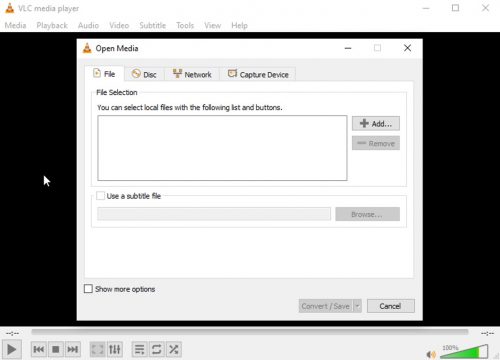
After entering into the Open Media window, you’ll need to insert MKV video by clicking “Add”.
Step 3: Select Convert/Save icon
After hitting the Convert/Save option, you’ll need to navigate to the Convert dialog box and select the destination folder for your new video file.
Now, you’ll need to select the MOV video format. However, if you can’t find the MOV video icon there, you’ll need to add it by hitting “Create New File”.

Step 4: Hit “Start”
You’ll need to press the Start icon in the last phase to convert your MKV video to a MOV format video.
How to convert MKV to MOV online – HitPaw Video Converter Online
Many people find it hard to download the video converter in the first place and then serve their purpose.
It is why many online tools have been introduced that can convert your video into multiple formats.
Among all the free online video converters you’ll find, HitPaw Video Converter is by far the best gig for you. It allows you to get your job minimally by providing an easy-to-use interface.
Moreover, it doesn’t take any time to convert your video. For instance, if you’re looking to convert MKV to MOV free, HitPaw Video Converter Online can serve your purpose better than you expect.
Features
- It is an online tool that allows you to convert your video into any format you’d want for free.
- Despite being free to use, it doesn’t insert the watermark on your edited video.
- You don’t need prior knowledge to use this, meaning you can get your job done with minimal effort.
Steps of converting video on HitPaw Video Converter Online
Step 1: Upload Video
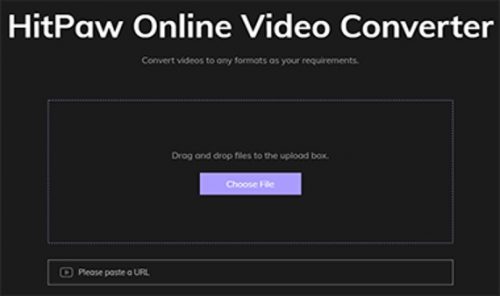
To begin with, you’ll need to visit the HitPaw Online Video Converter website. Later, you’ll need to hit the“Choose File” icon to import an MKV video file you’re looking to convert.
Step 2: Select Format
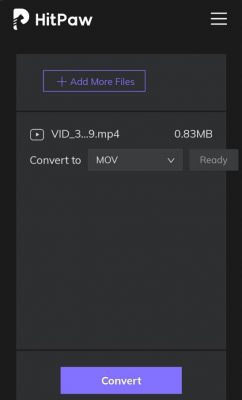
After importing the video file, you’ll need to select a video format. Since you’re looking to convert video in MOV format, you need to choose it in the first place. After deciding it, you’ll need to hit the “Convert” icon to put the things in order.
Step 3: Export the file
After converting your file, you’ll need to export the file by hitting the “Download icon”.
Conclusion
If you don’t know whether your device will support videos in MKV format, you should avoid creating the videos in this format.
But, if you’ve already made videos in MKV format, you need to convert MKV to MOV format for playing it on your device.
For this, you can take the services of HitPaw Video Converter. It is a powerful tool that comes with both web-based and application tools.
Interesting Related Article: “Near-Infinite Options: Your Comprehensive Guide to File Types on Mac“

