When Amazon Prime doesn’t launch an app on all Mac systems, yes, even you have subscribed to Amazon Prime premium plans, you are still now allowed to download Amazon Prime videos on Mac with the systems lower than macOS 11.4 Big Sur. Instead of waiting the official to release a Mac version in the future, you can actually find some alternative ways to download videos from Amazon Prime and stream offline on your Mac. In the following, there are 3 recommended ways to you. If you are a Mac user and now is wondering how, keep reading and find the best way to try!
CONTENTS
Way 1. Use the Most Professional Amazon Prime Video Downloader – MovPilot
Way 2. Record Amazon Prime Videos Via FonePaw Screen Recorder
Way 3. For macOS 11.4 Big Sur or Higher – Install Amazon Prime Video App to Download
Way 1. Use the Most Professional Amazon Prime Video Downloader – MovPilot
For all Mac users, the first recommended way to download Amazon Prime videos is by using a professional video downloader. MovPilot Amazon Prime Video Downloader is an out-performing software you should not miss. It has integrated with the official video library, enabling you to directly search and access the official Amazon Prime videos, then process the download right away.
MovPilot Amazon Prime Video Downloader is awesome for its great ability to preserve original HD resolutions (at up to HD 1080p) while processing the video download. In addition, for all the original audio tracks (even of Dolby Atmos 5.1 surround sound) and subtitles of multi-languages, the software is able to fully preserve as you need. Hence, you are able to grasp a 100% original Amazon Prime video streaming offline on Mac devices.
Highlighted Features of MovPilot Amazon Prime Video Downloader
- Available to search for any Amazon Prime video using the built-in official search engine efficiently;
- Mainstream MP4/MKV format and the best FHD 1080p resolution as well as Dolby Atmos 5.1 surround sound supported to output Amazon Prime videos on Mac and Windows;
- Fully preserve multi-lingual audio tracks and subtitles for you to select;
- 3 types of subtitles to select downloading via the videos;
- Up to 5X faster batch downloading speed to boost higher efficiency.
Download Amazon Prime Videos on Mac Via MovPilot
Now, grasp the following brief guide and learn the way to download Amazon Prime videos on Mac even without installing the official Amazon Prime app to enjoy with high resolutions offline:
STEP 1. When you have installed MovPilot Amazon Prime Video Downloader on desktop, launch it and log in via your Amazon Prime account to access the downloader’s interface.
Image alt: Log in Movpilot Built-in Amazon Prime Video Search Engine
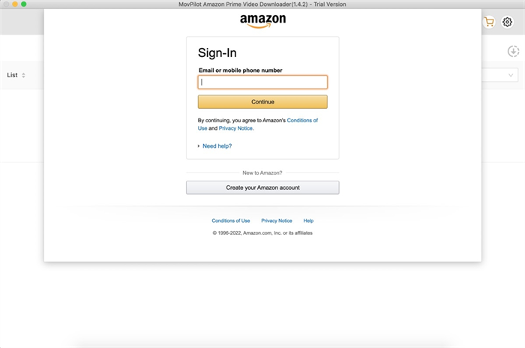
STEP 2. After that, it is possible for you to directly search for the videos you desire to download by typing in keywords. It is also possible for you to paste the URL and find the exact Amazon Prime video to download.
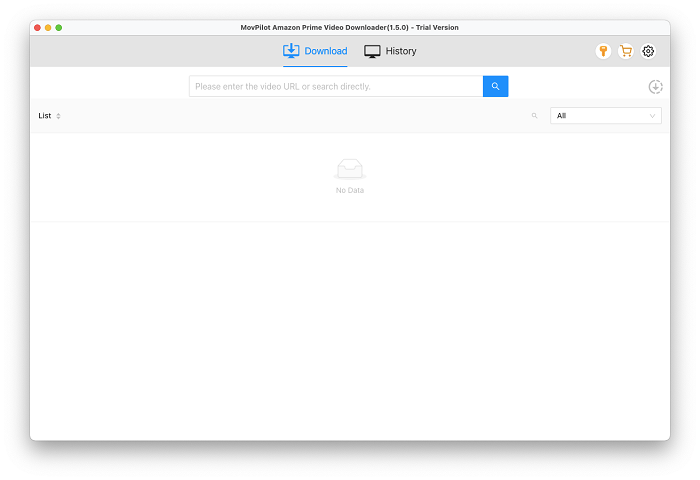
STEP 3. Before processing the download, move to the upper-right corner and click the gear icon. Here, you are available to adjust the parameters like the format, codec, quality, and language before downloading Amazon Prime videos. The settings made here will be applied to all downloads later.

NOTE: If you consider adjusting the output parameters for an exact video, access it in the search results and hit the setting icon provided after its title.
STEP 4. Once the settings are completed, simply come back to the video results and hit the download icons to download all Amazon Prime videos you like to play offline on Mac devices.z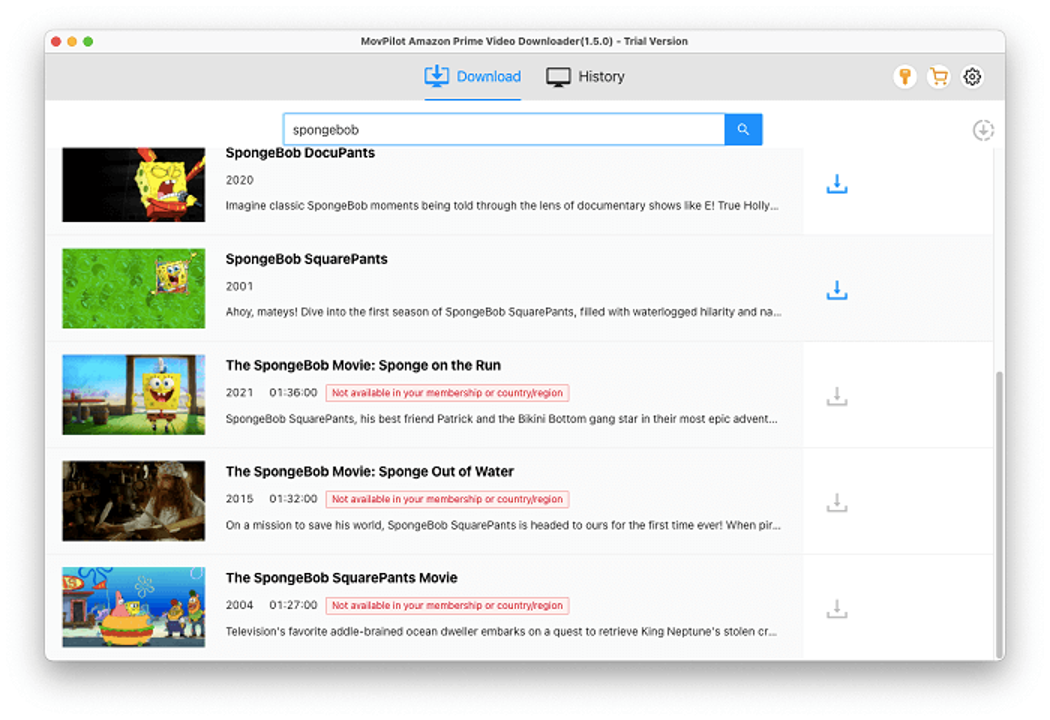
Way 2. Record Amazon Prime Videos Via FonePaw Screen Recorder
Another way to download Amazon Prime videos to stream offline on Mac is by using a professional screen recorder to capture the clips you desire to save. FonePaw Screen Recorder is fully compatible with Amazon Prime video capturing, and will not turn to black screens as the recording is on progress. Meanwhile, it will keep original quality as how it shows on your Mac screens, so you are surely able to grasp the same streaming experience offline.
FonePaw Screen Recorder is a lightweight desktop recorder, and it offers hotkeys to let you control the Amazon Prime video recording on Mac more flexibly as you desire. Next, see how to use FonePaw Screen Recorder to record Amazon Prime videos and save offline on Mac for streaming without Amazon Prime app installed:
NOTE: This method would be more time-consuming because you can only record Amazon Prime videos one-by-one. Instead, MovPilot is able to process the batch download and save multiple videos for you to save a lot of time.
STEP 1. Launch FonePaw Screen Recorder on your Mac computer and then select “Video Recorder” from its main interface.
STEP 2. Before processing the recording, you are able to adjust the recording area and also system volume as you desire. Turning off the microphone recording can ensure better sound quality without capturing extra noise.
(Optional) STEP 3. If you desire to customize the recording parameters, just hit the setting icon above the microphone box and enter “Preferences”. You are able to change the quality settings under “Output” to define the recording quality in needs.
STEP 4. Finally, start streaming Amazon Prime video and also tap “REC” to process the recording. Once it ends, stop the recording and then save it to your Mac and stream offline!

Way 3. For macOS 11.4 Big Sur or Higher – Install Amazon Prime Video App to Download
If you are a Mac user with macOS 11.4 Big Sur or higher systems installed, it is lucky that the Amazon Prime app can be accessed in App Store and downloaded on your Mac computers. Hence, for these users, it would be more direct for you to download Amazon Prime videos within the official app by subscribing to its premium plans.
Here are several clicks you require to process Amazon Prime videos download within the app on macOS 11.4 Big Sur or higher:
STEP 1. Navigate to the App Store and search for Amazon Prime Video app. Once accessing it, hit “Install” to get it downloaded on your Mac computer.
STEP 2. Launch Amazon Prime Video app and log in via your account with the premium plan subscribed. Then you are able to browse any video you desire to download on Mac to watch offline.
STEP 3. Once accessing the video, click into its information page and there will be the “Download” button provided for you to save it offline.
NOTE: Normally, you have to finish watching the downloaded videos within 48 hours once started. To save them offline on Mac without expiration, you will need a more professional video downloader like MovPilot Amazon Prime Video Downloader.
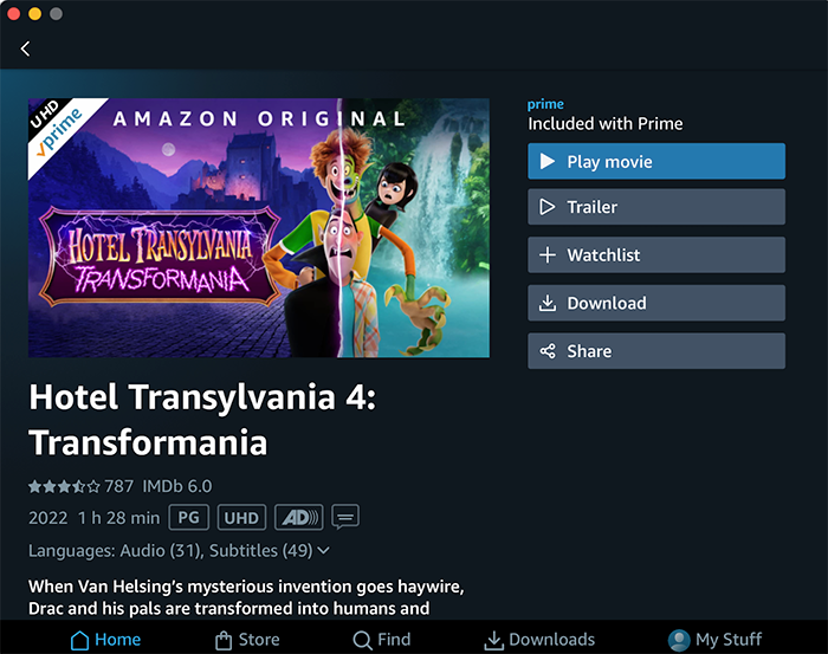
Conclusion
Although these 3 ways are all workable to download Amazon Prime videos on Mac, it is obvious that using MovPilot Amazon Prime Video Downloader would be the most efficient way, and it is able to preserve pretty high quality and original audios/subtitles for you. Hence, if you are also considering a professional way to download Amazon Prime videos on Mac quickly and without worrying about video expiration, MovPilot is absolutely the best choice.
Interesting Related Article: “How Can a Small E-Commerce Business Compete with Amazon?“

