If you are reading this page, chances are that your iPhone is stuck on the iPhone Unavailable screen and you can’t access it. So what does it mean when your iPhone says iPhone Unavailable, why does it happen, and most importantly, how do you fix it? This article will give an explanation.
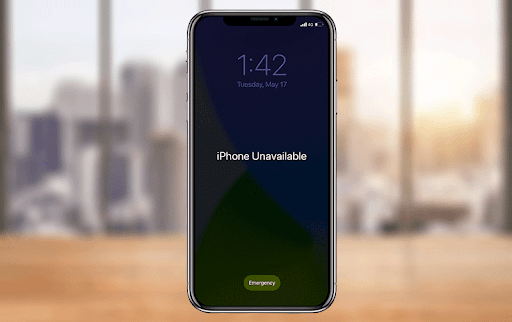
What you need to know about iPhone Unavailable
When your iPhone says “iPhone Unavailable”, you may think it has a serious problem or is broken, but that’s not the case. iPhone Unavailable means that your iPhone is locked down or disabled, which happens if you try to enter the wrong passcode too many times in a row on the iPhone’s lock screen. This is a common problem in iOS 15.2 and later, which is the same as the “iPhone is disabled” problem in earlier iOS versions.
Some people have reported that their iPhone displays iPhone Unavailable after a restart, update, reset, charging, or taking it out of their pocket. In these cases, the most likely explanation is that the iPhone has a software glitch or screen problem that causes it to try random passcodes on its own and then become unavailable.
iPhone Unavailable is a frustrating problem, but it’s actually a security feature Apple designed for iOS to prevent your iPhone from brute-force attacks if it falls into the wrong hands. Here is how it works.
Your iPhone won’t show any alerts if you enter the wrong passcode four times in a row on its lock screen. Starting with the fifth failed passcode attempt, you will see the iPhone Unavailable message with a countdown timer indicating how long you have to wait before you can try again with the passcode. Then, each subsequent failed attempt will increase the duration of the iPhone Unavailable message.
Typically, iPhone Unavailable lasts 1 minute after the fifth failed passcode attempt, 5 minutes after the sixth, 15 minutes after the seventh, and 60 minutes after the eighth and ninth. After the tenth incorrect passcode attempt, you will see iPhone Unavailable, with no timer, which means your iPhone is permanently unusable until you factory reset it. If you do run into this unfortunate situation however, then you can always find the best phone deals online with Affordable Mobiles voucher codes, and find new and refurbished phones at bargain prices.
How to fix iPhone Unavailable?
If your iPhone displays the iPhone Unavailable message with a timer, you can simply wait until the time is up and enter the correct passcode to unlock it. Waiting can make you anxious, but sometimes you have to do it, especially if you hope to fix your unavailable iPhone without losing any data. However, if you have forgotten your iPhone passcode, or if there is no timer on the iPhone Unavailable screen, or if the timer keeps increasing instead of going down, then all you can do is erase your iPhone to get it out of unavailable mode. Here are four quick and effective ways to fix or unlock an unavailable iPhone.
Method 1: Fix iPhone Unavailable using iTunes or Finder
A common fix for an iPhone that is stuck on the iPhone Unavailable screen is to restore it to factory settings using iTunes or Finder. A factory restore will erase all user data on the iPhone, including passcode settings and unavailable mode.
Step 1: Connect your iPhone to your computer using a USB or USB-C cable, and put it in recovery mode using the correct buttons.
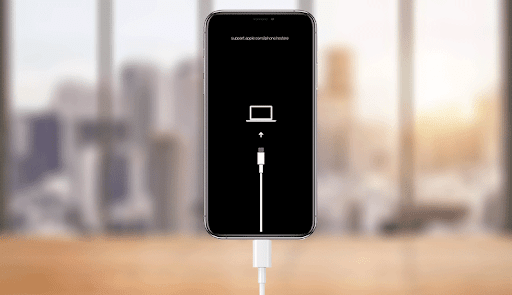
Step 2: Open iTunes or Finder on your computer and it will automatically detect your unavailable iPhone and bring up a dialog box with Update and Restore options. Select the Restore option.

Step 3: Choose Update and Restore, follow the on-screen instructions, and iTunes or Finder will restore your iPhone to factory settings.
Method 2: Unlock unavailable iPhone with iSumsoft iPhone Passcode Refixer
If iTunes or Finder does not work for you or you want a faster way to unlock an unavailable iPhone, iSumsoft iPhone Passcode Refixer is the way to go. iSumsoft iPhone Passcode Refixer is a specialized iPhone unlocking tool that enables you to unlock an unavailable iPhone on a PC with just a few clicks without using iTunes.
Step 1: Open iSumsoft iPhone Passcode Refixer, and from the program’s main page, choose Unlock Lock Screen.
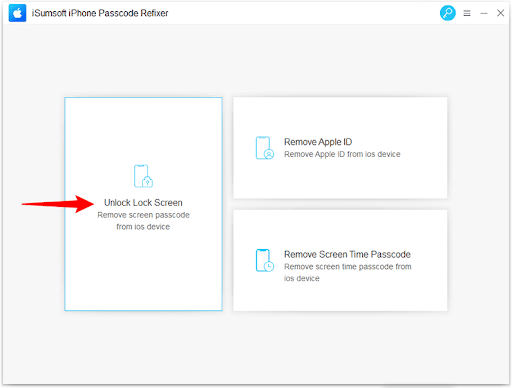
Step 2: The next page outlines the primary issues that this option can address. Click Start to confirm that you want to proceed with this option to unlock your unavailable iPhone.

Step 3: Click Next after making sure your unavailable iPhone is connected to your computer via a USB or USB-C cable, and the software will automatically detect it.

Step 4: Click the Download button and the software will automatically download the Apple firmware required to unlock your unavailable iPhone.

Step 5: Click Unlock and the software will immediately start unlocking your unavailable iPhone.
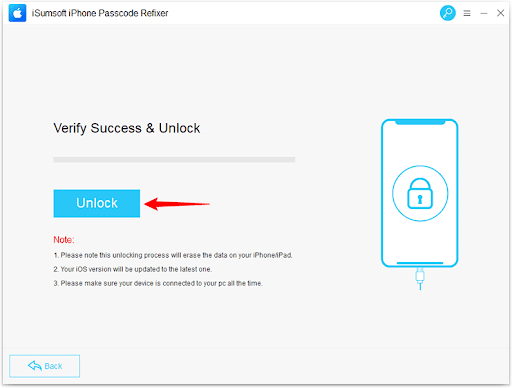
Step 6: When you see the “Unlocked Screen successfully” prompt on the software page, your iPhone will get out of unavailable mode and restart.

Method 3: Erase your iPhone from the unavailable screen
Sometimes, the iPhone Unavailable screen shows an Erase iPhone option, allowing you to erase your iPhone quickly to get it out of unavailable mode. This is a good option if you hope to fix your unavailable iPhone without using a computer.
All you need to do is click on the Erase iPhone option on the iPhone Unavailable screen, click on Erase iPhone again, and then enter the password for the Apple ID used on the iPhone. The iPhone will then start erasing all content and settings to get out of unavailable mode.

Note that this method does not work for everyone, as many times there is no Erase iPhone option on the iPhone Unavailable screen. The Erase iPhone option usually appears only when the seventh passcode attempt fails and Find My iPhone is enabled on the iPhone.
Method 4: Fix iPhone Unavailable with iCloud
Another method to fix an unavailable iPhone without using a computer is to erase it by accessing iCloud Find My iPhone from another mobile device. This method works only if Find My iPhone is on. Make sure your unavailable iPhone is on and connected to the Internet, then follow the steps below to erase and unlock it.
Step 1: On another mobile device, such as an iPhone, iPad, or Android phone, go to icloud.com, and then sign in with the Apple ID and password used on the unavailable iPhone.

Step 2: After you’re signed in, select the Find My app from the iCloud home page. If you can’t sign in because you can’t enter a verification code, click Find Devices on the page.

Step 3: The iCloud Find Devices app will immediately locate your unavailable iPhone and display a menu with Play Sound, Lost Mode, and Erase iPhone options. Select Erase iPhone and follow the on-screen instructions to erase your iPhone to unlock it from unavailable mode.

Interesting Related Article: “World’s largest iPhone factory a huge worry for Apple“

