How can I increase video resolution, without losing the original quality?
Have you ever tried to increase the resolution of a video, from 720p to 1080p, or 1080p to 4K, only to find that the quality was noticeably worse? This can be frustrating, especially if you need to increase the resolution for professional reasons. In this post, we will show you how to increase video resolution (from 720p to 1080p, or to 4K) without losing any quality.
When it comes to increasing video resolution, many people turn to choose video conversion software or a video editor. However, it is important to remember that once a video has been recorded in low resolution, the quality cannot be increased by simply converting it to high resolution. In most cases, the resolution may be increased, but the overall quality of the video will be reduced. This is because when information is lost during the recording process, it cannot be recovered. As a result, any attempt to increase the resolution of a low-quality video will likely result in an even poorer quality final product.
Now, fortunately, there is a method of using deep learning super resolution to increase the resolution of videos. This method indeed improves the details of videos. AVCLabs Video Enhancer AI is such a great method to increase the video resolution without losing the original video quality and details. With state-of-art technology, it upsizes each frame using information from a number of neighboring frames to extract maximum details for outstanding results.
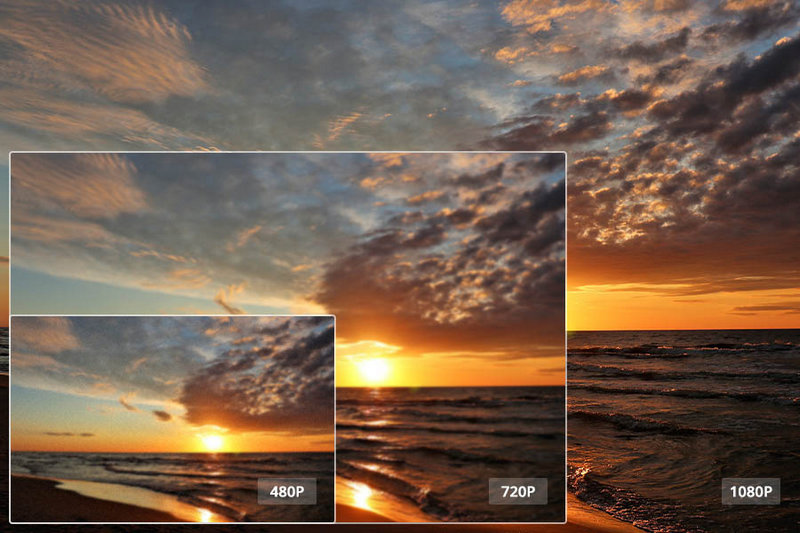
For example, you have a low-resolution scenery video taken by an old Samsung phone many years ago, but now it turns out to be very blurry and not beautiful visually when playback on the very latest computer, HDTV, mobile phone, or iPad. With AVCLabs Video Enhancer AI, whether the video resolution or the video quality can be increased magically, what’s more, some lost fine details like the mountain cabin, the little figures on the long-distance, or very details on the short distance, can be magically enhanced to become very clear.
Features of AVCLabs Video Enhancer AI
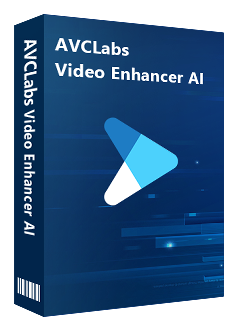
- Use Multi-frame enhancement to improve the visual quality
- Upscale video from SD to HD, HD to 4K, or 8K
- Sharpen blurry faces and enhance facial details
- Remove noise and grain from the your noisy footage
- Support lossless MP4, MOV, MKV, AVI as the output format
Let’s look at how to increase video resolution without losing the 100% original video quality with AVCLabs Video Enhancer AI in 4 clicks. It is very easy to do, no filters, no fine-tuning. On the sole condition that you have a high-end machine with powerful graphics cards (NVIDIA GTX 1650 and upper). The minimum CPU requirement is Intel CPU from 2018 onwards or AMD CPU from 2018 onwards. For more details about the system and hardware requirements for AVCLabs Video Enhancer AI, please refer to the Tech Spec page.
Video Tutorial: Increase Video Resolution from 480p, 720p to 1080p, 4K Even 8K
Step 1: Import your low-res video
First of all, you will need to download the installer of AVCLabs Video Enhancer AI on your computer.
After installing, launch AVCLabs Video Enhancer AI and you will see the intuitive interface shown as below.

Then click the Browse button to import your loe-res video to the program.
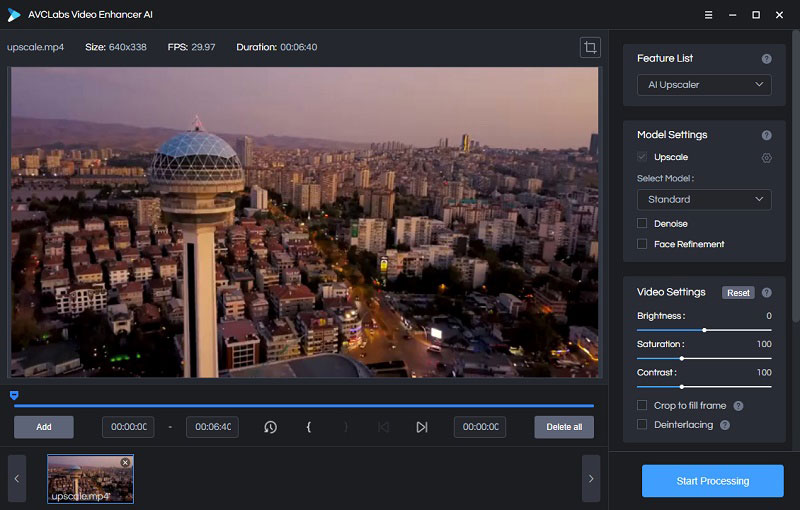
Step 2: Choose the AI Model and Resolution
On the right panel of AVCLabs Video Enhancer AI, you can choose the AI Model as “AI Upscaler”.

Then you can choose the upscaling resolution to 1080p, 4K, or even 8K.
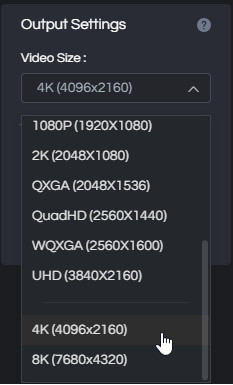
Step 3: Start increase the video resolution
After all settings done, you can click the Start Processing button to enhance the video. On the processing interface, you can preview the original and processed video, progress bar, processing time, and more.
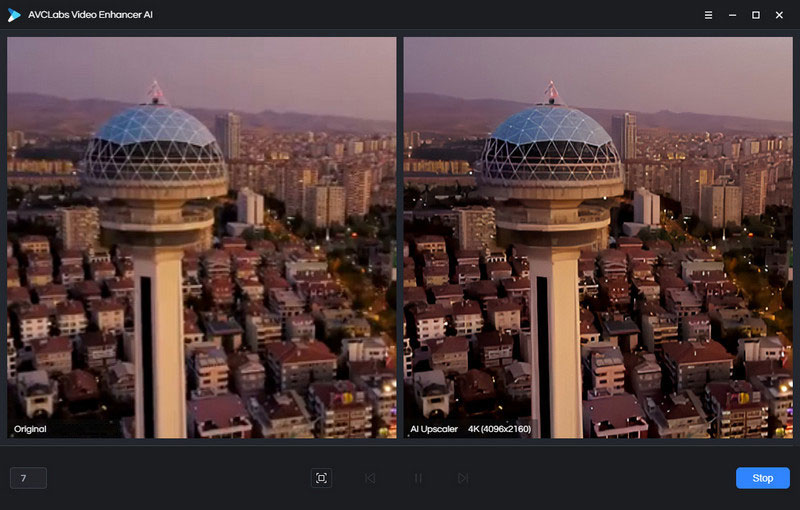
AVCLabs Video Enhancer AI is your best choice to increase the video resolution from SD to HD or HD to 4K, because it is different from the traditional video converter. It uses machine learning to increase the video resolution without losing the original quality and any details. You can download the trial version to increase the video resolution. The trial version allows you to convert 3 videos for free.
Increase the Video Resolution with Deep Learning Super Resolution (How it Works)
AVCLabs Video Enhancer AI can upscale digital videos to any resolution (terms “upsize”, “up-convert”, and “upscale” are also widely used) with superb quality: from 480p to 720p, 720p to 1080p, 480p to 1080p, 1080p to 4K or 8K or anything else. This is accomplished by taking advantage of information from different frames in order to produce a larger and more detailed picture than what was originally captured without sacrificing speediness. The algorithm used for up-converting video does not have limitations like those seen when converting images due primarily because there’s always enough data available on which work offsite instead!
Check out these amazing examples of Super Resolution technology in action:
Original Video:

Zoomed 4X

Upscaled by AI (Super Resolution):


