Even if you are new to using Zoom to communicate online with others for business or pleasure, getting up-and-running is still easy. However, it can take time to discover all of Zoom’s useful features. So, to help you get started with using Zoom like a pro, check out the following helpful tips.
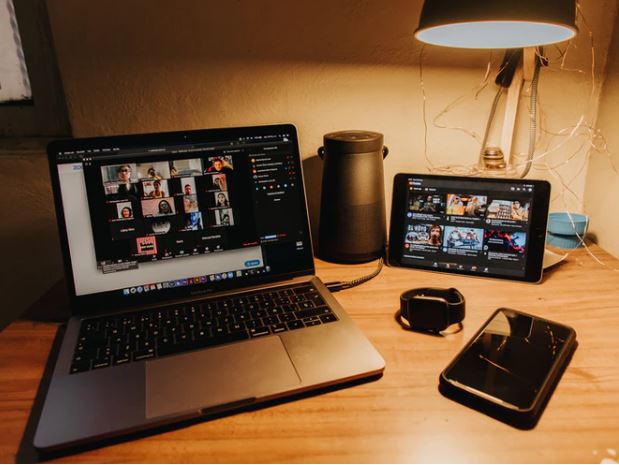
Touch Up Your Appearance
Business professionals know appearances matter. So, even if you are working from home, it is important to look as smart as you would in the office. But Zoom pros also “cheat.” They use Zoom’s Touch Up My Appearance, which you can find in the video settings menu. The feature basically functions like a soft-focus lens, which means it gives a slight blur to your skin tone to smooth out wrinkles and hide blemishes.
If you have just rolled out of bed and are engaging in a video conference first thing, this little feature is a godsend.
Another helpful tip is to disable your camera and microphone by default when you first join meetings and business calls, so you can see a preview of yourself and address any appearance problems.
Use Virtual Backgrounds
One of Zoom’s best features is its virtual backgrounds. Basically, Zoom uses green screen technology to place a background of your choice behind you. Although the default virtual images are limited and dependent on the exact Zoom app you use, you can upload any image at all to be used as a background. That means you could video chat or attend a virtual meeting while sitting in the White House or on a beach. The options are endless.
For business professionals, virtual backgrounds can be very handy. They enable you to look more professional by using something like a luxury office image. And they can be used in webinars to illustrate ideas. For instance, you could place a blue-sky background behind you when talking about blue-sky thinking.
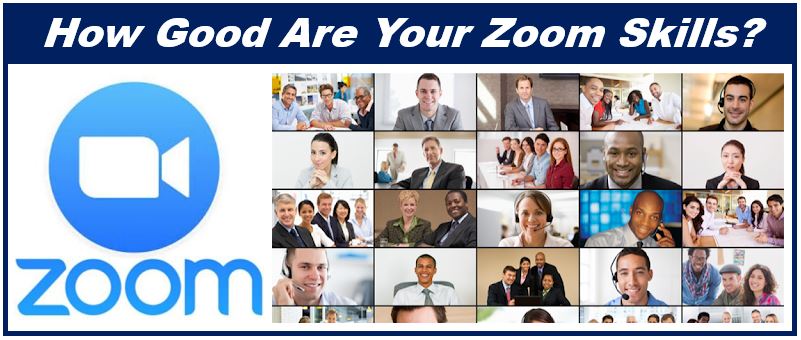
Silence Is Golden
Being able to press mute when attending a business meeting or an online interview is crucial, and Zoom makes it easier than ever. All you have to do is hold down the spacebar on your keyboard. If your dog barks or your kids start shouting, this neat little feature comes in very handy.
You can also prevent the embarrassment of desktop notifications from sounding. With Windows, you can adjust the sound settings by heading to the Focus Assist in your system settings. Mac users can use third-party apps that come with Do Not Disturb modes whenever you start screen sharing.
Screen Sharing and the Whiteboard
Screen sharing is easy and extensive with Zoom. Indeed, you can share your whole desktop if you want to. You can also share specific apps.
Furthermore, Zoom pros make use of the software’s built-in whiteboard. It can be used for business purposes, like mapping out complex ideas and communicating strategies with visuals. Alternatively, you can simply hang out with others on the whiteboard and play games like Pictionary.
Stay Organized
It is easy to stay organized and never miss a conference call when you use Zoom’s built-in scheduling feature. It can also sync with your Google Calendar to make organizing meetings and calls a seamless process.
Furthermore, Zoom’s video conferencing services contain some great features that other options do not. You can choose to start a call with the video on or off, the type of audio sources you use, and whether or not to use a personal meeting identification number or a randomly-generated number.
Interesting related article: “Benefits of video-conferencing for business.”

