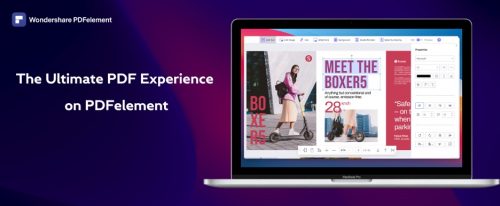
File sizes can become quite a menace if not handled properly. As file transfer has gone digital in this decade, people have been looking towards sources that essentially provide a faster option of sending files across borders to places beyond comprehension. However, one important requirement throughout this process is protecting the quality of each file. Most sources have failed to answer this concern and have failed to develop a proper solution.
This article will be introducing an all-in-one PDF editor – Wondershare PDFelement and will provide users with a detailed guide on how to resize PDF file across any necessary platform. On assessing the resizing tool of PDFelement, users would be more knowledgeable about how they can have their files managed instead of making edits that would essentially change the document’s structure.
Part 1: Wondershare PDFelement – The Best Option for Resizing PDF Files
You can come across many options for resizing your PDF files. However, in the quest for perfection, these software are not intuitive and diverse in their features. Wondershare PDFelement has a different story than most PDF managers in the market. PDFelement is a first-rate choice for resizing PDF files. This all-platform solution provides users the options of working across Windows, Mac, iOS, Android, and even across the cloud.
Wondershare PDFelement is quite focused on making its significance across the major professions of the world. As it caters to the professional requirements of office employees, it also provides teachers and students with a platform to manage their documents perfectly. From PDF editing to conversion, signing, sharing, and annotation of documents, PDFelement covers every minute function that would help users ensure the quality of their document.
The diversity of functions available across the platform allows people of different needs to make use of them to develop impressive content effectively. A similar belief is realized for the resize PDF file function, which ensures a qualitative decrease in the size of a PDF document without compromising the format and other features. PDFelement contains comprehensive features, which complete the whole process with control and balance.
Part 2: Why Do People Look for Resizing Their PDF Files?
Resizing PDF files is quite important within the professional field. While looking into the prospects, several reasons essentially count as the basic reasons people compress PDF for their ease. The following reasons comprehensively explain the need to resize PDF file.
Saving Storage Space
Storage space is important for users who have limited space across their devices. With no other source of saving their storage, they are restricted from keeping their documents across the device. Keeping backups of documents is not related to the size of documents. Users consider compressing their documents to make space for other files across the device to counter this problem.
Convenience of Sending Files
Large files take time to process if sent through any channel. As it is impossible to make the process swifter with the same file sizes, it is important to compress PDF to send files conveniently. Users can send large files across a certain channel without any discrepancy, saving time for other tasks.
Avoiding Inconvenience of Managing Files
As stated before, large files are difficult to manage as a whole. Many people seek to divide these files into multiple documents, putting them in greater misery. To avoid this, resizing PDF files is an effective solution that helps target all inconveniences of managing files. Users can look forward to loading, editing, and utilizing large files without latency or waiting time.
Limitations on File Size
Many platforms have set a maximum file size limit while uploading documents across it. These platforms are known among the professional fraternity, which leads to the need to resize PDF file. Users consider adopting different techniques of reducing the size of their file so that it can be sent across the platform with ease.
Part 3: How to Resize PDF File on Windows/Mac/iOS/HiPDF?
Wondershare PDFelement is available across multiple platforms, ranging from Windows, Mac, iOS, and even within the online ecosystem. The process to compress PDF across this tool is quite simple, which can be understood with the help of the step-by-step guide featured below.
Resize PDF File on Windows
To resize PDF file on the Windows version of PDFelement, you need to follow the following steps.
Step 1: Launch PDFelement
After a successful download, the user is advised to launch PDFelement on their Windows device. Tap on the “Compress PDF” button on the homepage and proceed to open the file that requires compressing.
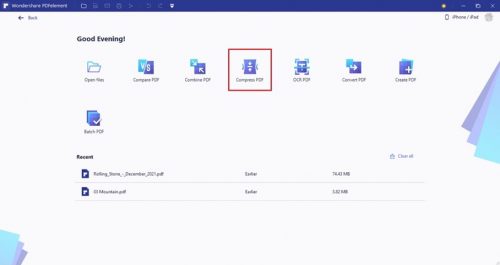
Step 2: Select File Compression Level
A new window appears with three different file compression options when selecting and opening the file. The user can select “High,” “Medium,” or “Low” according to their requirement.
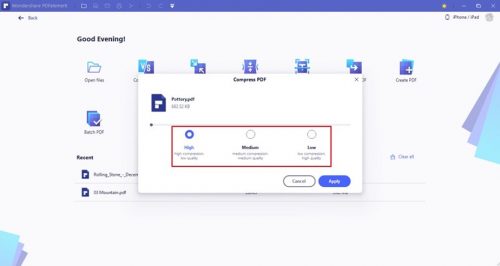
Step 3: Compress File
Click on “Apply” to compress the PDF file. Once done, the similar window displays a clear metric showing the size and percentage reduction of the file. If you are convinced with the results, tap “Open.” If not, you can click on “Start Over” to restart the compression process with a different level.
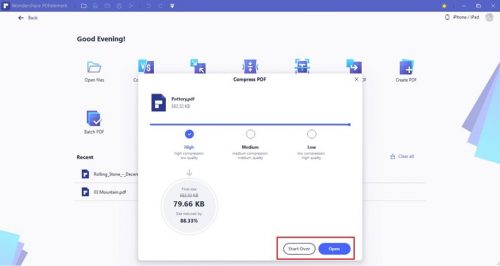
Resize PDF File on Mac
Mac users can have a similar experience compressing PDFs across their devices using Wondershare PDFelement. To understand the process in detail, look across the steps featured as follows.
Step 1: Open PDFelement
You need to launch PDFelement for Mac across your device after its successful installation. On opening its homepage, click on “Compress PDF” within the available options.
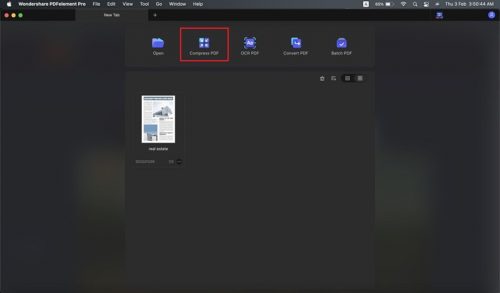
Step 2: Select File Compression Type
After successfully selecting a file and importing it across the platform, a new window automatically displays different compression levels. The user can select any of the optimization options. To make the selection easier, the window displays the final size of the file and the reduction in percentage.
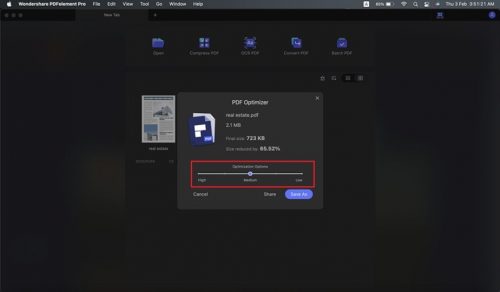
Step 3: Save or Share Compressed PDF
On deciding over a compression level, the user can either tap on “Save As” to save the file across the Mac or select “Share” to have the file shared across an appropriate platform directly.
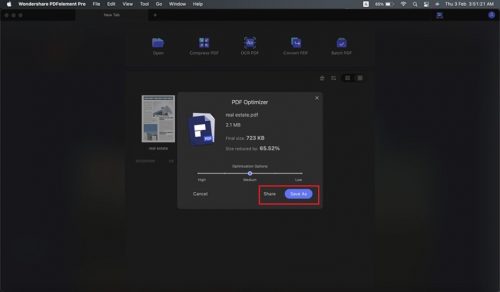
Resize PDF File on iOS
If you own an iPhone or an iPad, Wondershare PDFelement for iOS is a powerful PDF editor app can provides you an opportunity of resizing PDF files across the device. The steps for resizing PDF files are provided as follows.
Step 1: Download and Launch
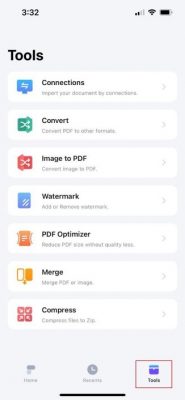
Download PDFelement across your iOS device from the App Store and launch across your device. Proceed to the “Tools” section to open the variety of tools available across the platform.
Step 2: Select Compression Tool
You need to select the ‘Compress PDF’ button in the ‘Tools’ section. Proceed to import the specific PDF document that requires compression. On selecting the file or files, tap on “Compress” to lead to the next window.
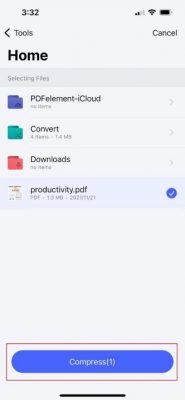
Step 3: Compress PDF Files
On confirming the files, tap on “Start” to compress the file. On successfully compressing files, tap “Done” to execute the process successfully.
Resize PDF File on HiPDF
Wondershare PDF tool is available across the online system as HiPDF. To make the compression process simple for the users, they are required to go through the steps as displayed below.
Step 1: Access Compression Tool on HiPDF
Open HiPDF across a browser and select the “Compress PDF” tool from the available list.
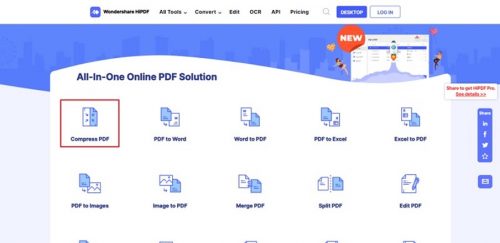
Step 2: Import PDF Files
Once opened, you are required to import the files across the platform. Tap on “Choose File” to import the PDF file to be compressed. You can also upload the file from Dropbox, OneDrive, or Box.
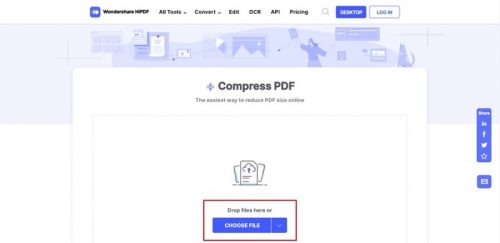
Step 3: Compress to Conclude
After importing the PDF file across the platform, you can select any compression level according to your requirement and tap “Compress” to execute the process. Once done, tap on “Download” to export the file. You can also start over the whole process or directly share the document across different platforms.

Part 4: Pros and Cons of Using PDFelement
PDFelement has displayed versatility across devices. The platform successfully provides services to users with different devices and needs. However, there are always some upsides, and downsides to the platform people consider using. If you are looking forward to compress PDF using Wondershare PDFelement, you need to look into the following list of pros and cons explained below.
Advantages of Wondershare PDFelement
- PDFelement, like software, is quite diverse and covers the needs of various users. We have seen people using the software across Windows, Mac, iOS, and Android devices. This clearly shows that users can operate it across different platforms, as desired.
- There are multiple compression levels available during the process of resizing PDF files. Users can select between high, medium, and low compression qualities according to their requirements.
- Once compressed, users can consider sharing their documents across different platforms. Along with that, they can have their documents saved across the different cloud options available across the platform.
- Users are not restricted to compress PDF files across the platform. Once compressed, they can consider editing, converting, and performing multiple functions across the file.
- The complete process of compression is covered within seconds, which shows the swift compression tool of PDFelement. Users can look forward to resize PDF file with PDFelement for quick and effective results.
Disadvantages of Wondershare PDFelement
- PDFelement is an extensive tool to work on; however, users who use it for free have to bear the watermark across their edited document. Wondershare PDFelement includes a watermark across its paid features.
- People who utilize HiPDF for their PDF management have to pay for a subscription to access the advanced features.
Bottom Line
The article has comprehensively explained the complete process of resizing PDF files carried across Wondershare PDFelement. Users are coherently guided about how to resize PDF file with the aid of the compression tool available across PDFelement. With clear instructions, users will not have any difficulty operating the tool across any device or platform.
Interesting Related Article: “How to SEO optimize a PDF file“


