Nothing can make you feel like you live in the future like ordering your computer around with your voice. Nowadays, you can say a command to your at-home digital assistant, and your lights will turn on. Maybe you can command your curtains to close, your TV to switch to a specific channel or your security system to activate. You can even use commands to know what people also search for on the web.
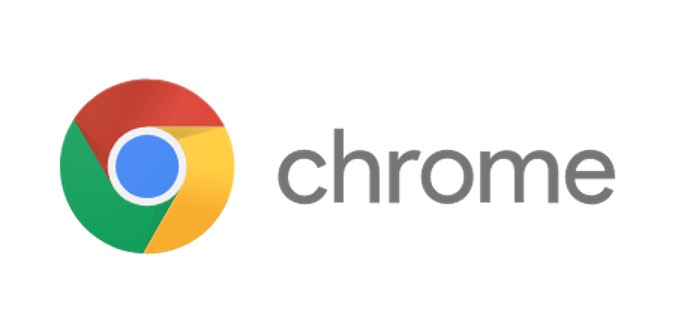
Voice commands are not exclusive to fancy assistant machines. If you’re looking for a way to streamline your internet search, look no further than your trusty desktop. Google Chrome has a voice-activated search function. Let’s take a look at the steps to enable and use it.
Enabling Hands-Free Voice Searching in Chrome
Google Chrome comes with a voice activation feature alongside the text box where you can conduct searches. Once you start using voice commands a few times, you’ll be searching like a pro.
-
Step One – Open Chrome
Open your Google Chrome browser. If your browser opens up automatically to a specific homepage, you will also need to open a new tab. You can do this by clicking the plus (+) symbol to the right of the tabs at the top of the browser window.
-
Step Two – Click the Voice Command Button
You will now see a screen containing the Google logo above a search bar. At the far right side of the search bar is a small microphone symbol. Click on this symbol.
-
Step Three – Say Your Search Command Out Loud
A new screen will now appear with a larger microphone symbol. Speak your search query clearly. You should see the words appear on the screen. On this screen, a box might also appear requesting access to use your microphone. Chose “Yes” before saying your command.
-
Step Four – Look at Your Search Results
Your search results should now appear automatically in a new window. Enjoy!
Enabling Voice Search on a Mobile Device
That’s all great if you use your desktop, but what if you do most of your internet searches on a mobile device? If you have the Google Chrome browser app on your phone, the process for using voice search is the same on your phone as it would be on your desktop.
You can also download the Google App onto your phone, which will allow you to turn your phone into a personal assistant simply by saying, “Ok, Google!” Once you download the app, it only takes a few simple steps to set up voice commands. The following instructions will work both for Android and iOS devices.
-
Step One – Go to Settings in Your Google App
Once you open your Google App on your mobile device, you will see a symbol with three dots in a vertical line. Touch these dots and choose “Settings” from the list of options.
-
Step Two – Go to Voice
In Settings, you will find a list of options. Click on the “Voice” option.
-
Step Three – Activate “Ok Google”
You will now see a series of switches. Turn on the switch next to the “Ok, Google” hotword. The Google App will prompt you to give it access to your microphone.
Now that you’ve enabled your Google App to recognize your voice, you can use the command “Hey Google” to activate a new search. This feature will work just like it does on your desktop, allowing you to access any information quickly!
Get to Searching!
There is so much information to explore on the internet, and now that information is only a few words away! To ensure that you are getting the most out of your internet searches, make sure you have JavaScript enabled on your computer. The worldwide web awaits!
Interesting Related Article: “Google launches news feed feature for its Android and iOS app“

