When your iPhone is locked with because of entering wrong passcodes several times, you have to wait for certain minutes to unlock it. Worse yet, sometimes when the Face ID is not working for unknown reasons, you may find it impossible to unlock your iPhone anymore.
Such problems also exist if you have bought a second-hand iPhone but find that the device is locked up. Under these situations, you would wonder if there is a way to help you unlock iPhone without password or Face ID at all.
Actually, there are still different ways you can try to fix the problem! In this review, there are 4 methods provided to help you unlock iPhone without entering passcodes or failing to use the Face ID. If you also have such a trouble and need help now, keep reading and select the best way to try!
Content
- Way 1. Professional Tool to Unlock iPhone Without Passcode or Face ID – Passvers iPhone Unlocker
- Way 2. Use iTunes to Unlock iPhone Easily
- Way 3. How to Unlock iPhone Using iCloud
- Way 4. Remove iPhone Locks Through Apple Support
- Conclusion
Way 1. Professional Tool to Unlock iPhone Without Passcode or Face ID – Passvers iPhone Unlocker
To get into a locked iPhone without passcodes or Face/Touch ID, the best way is to get a professional iPhone unlocker to help. Among so many options. Passvers iPhone Unlocker should be the most reliable one you shall not miss.
Passvers iPhone Unlocker is provided for Windows and Mac users to process the iPhone unlocking just by clicks. It can work to remove any type of iPhone locks and help you get into the device once again. No matter if you use the 4-digit/6-digit, Face ID, or Touch ID to lock up your iPhone, Passvers iPhone Unlocker can help to bypass them directly. So when you have mistakenly locked it up by entering wrong passcodes or several times, or the Face ID and Touch ID are just not working anymore, the software can help you unlock the device easily.
Key Features:
- Removes all screen locks and help you get into iPhone again
- Provides a user-friendly UI for everyone to use the function very easily
- Provides powerful iPhone locks unlocking function with high success rate ensured
- Also helps to remove other iOS locks such as the Apple ID passwords, screen time passcodes, and iCloud activation locks
- Supports working on all iOS devices such as iPhone, iPad, and iPod with all system versions
Now, read the tutorial below and learn the way to unlock iPhone without entering passcodes or using Face ID using Passvers iPhone Unlocker.
Step 1. Firstly, install Passvers iPhone Unlocker on your Windows or Mac computer, then open it and connect with the locked iPhone you need to remove the screen lock to let the software detect the device.
Step 2. Choose “Wipe Passcode” from the Home Screen of the software. Then click “Start Scan” to let Passvers iPhone Unlocker scan through your iPhone.
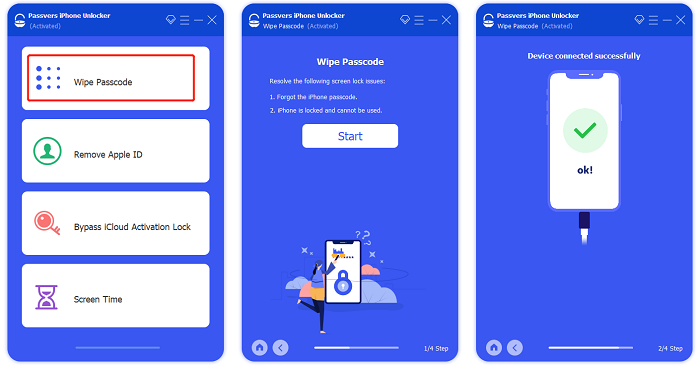
Step 3. Once the software finishes scanning the device, you will be guided to download a firmware package in order to unlock iPhone.
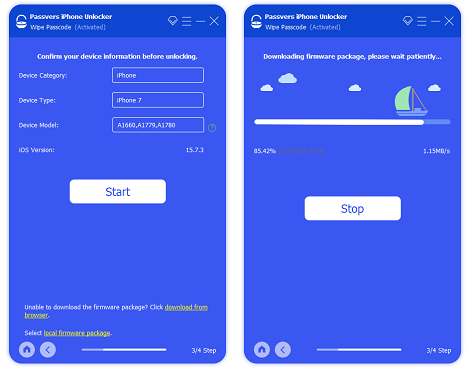
Step 4. After installing the firmware package now, Passvers iPhone Unlocker will ask you to enter “0000” and confirm to unlock iPhone immediately. Just follow the guidance and then click “Start”, the software will automatically remove the lock for you.
Tip: As Passvers iPhone Unlocker erases all data to unlock the screen lock, remember to back up all important information on your iPhone before processing the iPhone lock removal.
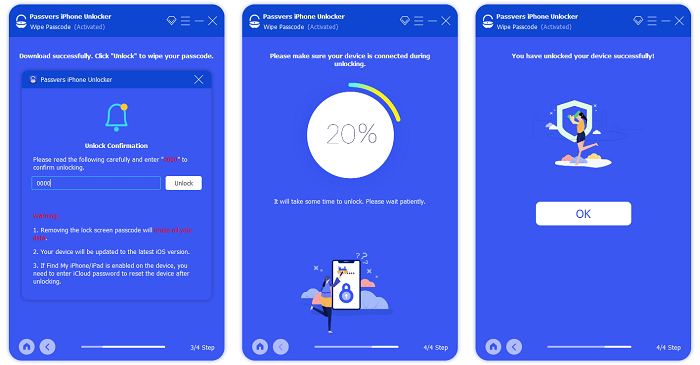
Way 2. Use iTunes to Unlock iPhone Easily
The restore feature of iTunes is also a good way you can try to unlock your iPhone again without password or Face ID. But also pay attention to that this method will need you to delete all data on iPhone first. So if you have backed up data using iTunes before, this would be the best method.
Step 1. Open iTunes and then connect your iPhone to the computer.
Step 2. Turn your iPhone into recovery mode now. You should quickly press the “Volume Up” and “Volume Down” buttons at the same time and hold them till you see the “Connect to iTunes” notification.
Step 3. Then, select the “Restore” option and wait for iTunes to finish the process for you. When it completes, your iPhone will remove the locks without entering the passcode anymore.
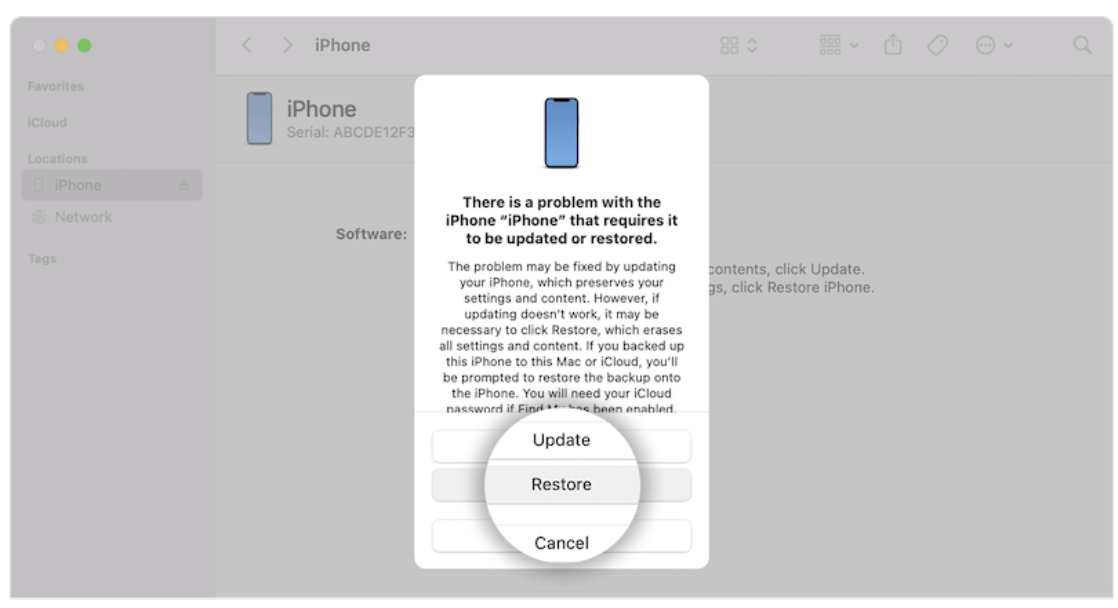
Way 3. How to Unlock iPhone Using iCloud
Except for iTunes, iCloud is also workable to help you remove iPhone locks by removing it from your devices list. You don’t need to install any software but only to sign in on iCloud website. The following steps will show you how.
Tip: You will need the original owner of the iPhone to sign in to iCloud website first.
Step 1. When the original owner of the iPhone has signed into iCloud website, you can go to the “Find iPhone” option.
Step 2. Then select “All Devices” and find your locked iPhone from the list.
Step 3. Click the iPhone you need to remove lock and then select to “Erase iPhone”, then it will be removed from the device list of the original owner’s iCloud account.
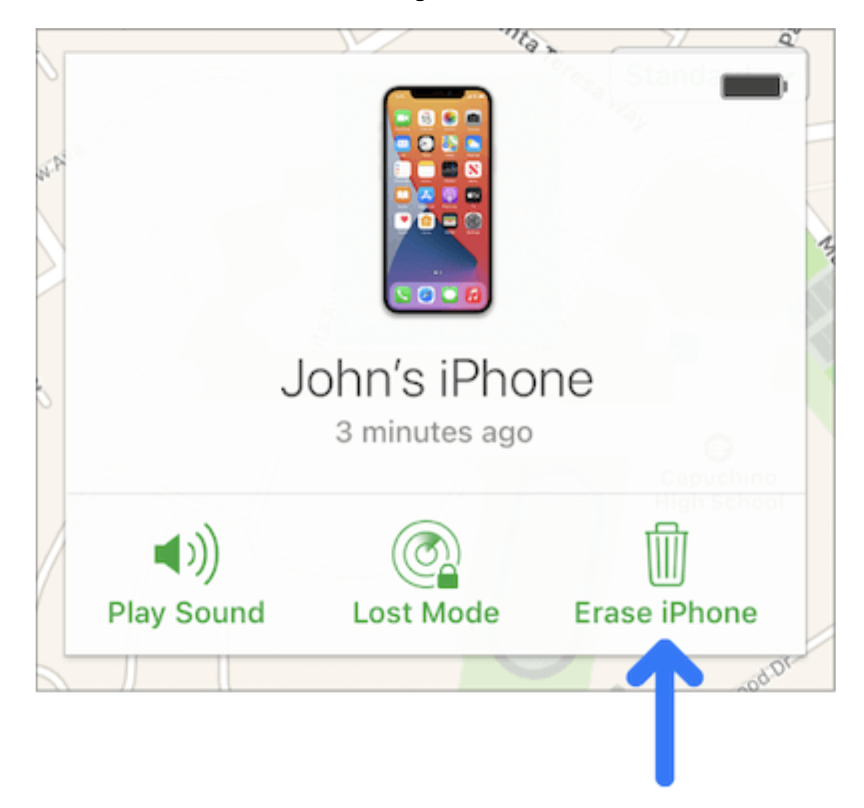
Now as the lock is removed, you can connect it with your own iCloud account freely.
Way 4. Remove iPhone Locks Through Apple Support
Finally, if you still find nowhere to get through the iPhone screen locks, you can also go to find Apple Support to help you get out of the trouble. Simply go to the official website of Apple and find their support team to describe the problem you have encountered. They will be happy to help you within a short time.
In Conclusion
It is not a difficult thing to remove iPhone locks even you don’t know the passcodes or the Face ID as well as Touch ID are both fail to work. The simplest method is by using Passvers iPhone Unlocker. Just install the software and you can directly connect your iPhone to remove the locks. You can have a try if you have no idea how to get into a locked iPhone.

