
Apple’s iOS is a great operating system, but like any other piece of software, it can have its share of problems. In this article, we’ll take a look at some of the most common iOS issues and how to fix them.
One of the most common iOS problems is battery drain. If your iPhone or iPad is losing battery quickly, there are a few things you can do to fix it. First, check the battery usage stats in the Settings app to see which apps are using the most power. If there’s an app you don’t use very often, or one that you think might be causing the problem, delete it and see if that helps.
You can also try disabling certain features that might be using a lot of power. For example, if you’re not using Location Services, turn it off in the Settings app. If you have an iPhone 6 or newer, you can also turn on Low Power Mode to save battery life.
Another common iOS problem is apps crashing. If an app crashes every time you try to use it, the best thing to do is delete it and download a fresh copy from the App Store.
If your iPhone or iPad is having trouble connecting to Wi-Fi, there are a few things you can do to fix it. First, make sure you’re in range of a working Wi-Fi network. If you’re not, move closer to the router.
If that doesn’t work, try resetting the network settings. To do this, open the Settings app and go to General > Reset > Reset Network Settings. This will reset all of your network settings, including your Wi-Fi passwords and settings.
If you’re having trouble connecting to cellular data, there are a few things you can try. Make sure you have an active cellular data plan and that your device is set up for carrier support. If that doesn’t work, try resetting the network settings as described above.
If your iPhone or iPad is frozen or unresponsive, the best thing to do is force a restart. To do this, press and hold the Power button and Home button at the same time until the Apple logo appears.
These are just a few of the most common iOS problems. If you’re having trouble with your iPhone or iPad, try some of these solutions. If they don’t work, you can always take it to an Apple store for help.
But sometimes it can be annoying to have to go to the Apple store for guidance, in this case you can try looking online for help. There are many websites that offer step-by-step guides on how to fix common iOS problems.
Just be sure to do a quick Google search to make sure the website is reputable before you follow their instructions.
If you still can’t find a solution your best bet is going with the best iOS repair software you can find. Software like TunesKit iOS System Recovery which is designed to help users fix a wide variety of iOS issues, like frozen screen, black screen of death, and more.
Let’s take a look at TunesKit iOS System Recovery in more detail below.
TunesKit iOS System Recovery – Review
What is it?
TunesKit iOS System Recovery is basically what it says it is. You can use this smart iOS system recovery software to get your iPhone/iPad back up and running in no time. The program is designed with various features that are helpful when it comes restoring an error-free device. You won’t ever have worry about asking for help from a professional because the entire process of fixing the device can be done with the recovery tool.
How to use it
The first thing you need to do is just connect your device to your computer via a USB cable and wait till the software detects your device.

Once it’s been detected you click “Start” and then you’ll have the option between a “Standard Mode” repair and an “Advanced Mode” repair. If you choose the “Standard Mode” repair all you need to do is select your device model and then follow some simple instructions.
Click “Next” and then choose a firmware package to download. Make sure the model version and iOS version is correct and then click “Download”. Once you’ve downloaded the firmware that’s pretty much it, just click “Repair” and let the tool fix the problem with your device for you.
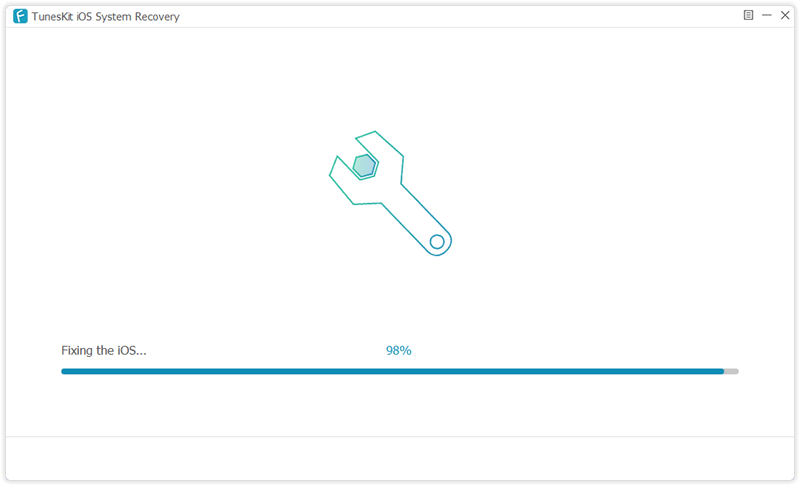
The YouTube video below goes into more detail about how to use the program, be sure to follow the channel if you’re interested in the product to get more updates about other products on offer.
Pros
Easy to use
You can fix your iOS with TunesKit System Recovery easily. All you need to do is choose the proper repair mode, download a firmware package and wait for it finish restoring magically!
Friendly UI
The user interface is very easy on the eyes and simple to follow. I had no problems using the tool and was never overwhelmed with too many options.
Supports all iOS major devices
The recovery tool is compatible with all models of iPad Pro, iPad Air, iPad mini, and iPad, as well as nearly every iPhone, iPod touch and even Apple TVs.
Cons
Can be expensive
If the tool isn’t on sale then it can be a little bit expensive. However, if you’re lucky enough to find this tool available to buy for a discount then this isn’t too much of a problem.
Conclusion
TunesKit iOS System Recovery is a powerful tool that allows you to fix any common issue on your device all by yourself. Whether it’s stuck in recovery mode, DFU mode or if you have an iPhone stuck on apple logo – this smart software will get rid of the problem and recover back normal easily!
You may be interested in: Some of the best-branded iPads that you can bring home

