Whether you’re a business owner or a team leader, knowing how to use visual tools like a flowchart maker is highly important.
In a world where 65% of people are visual learners, getting your message across is easier when you’re speaking a visual language.
That said, knowing how to use a flowchart maker is not something that comes to you naturally. Like most tech tools, it takes some getting used to.
Below are helpful tips that can help sharpen your flowcharting skills while using a flowchart maker.
7 Tips for using a flowchart maker
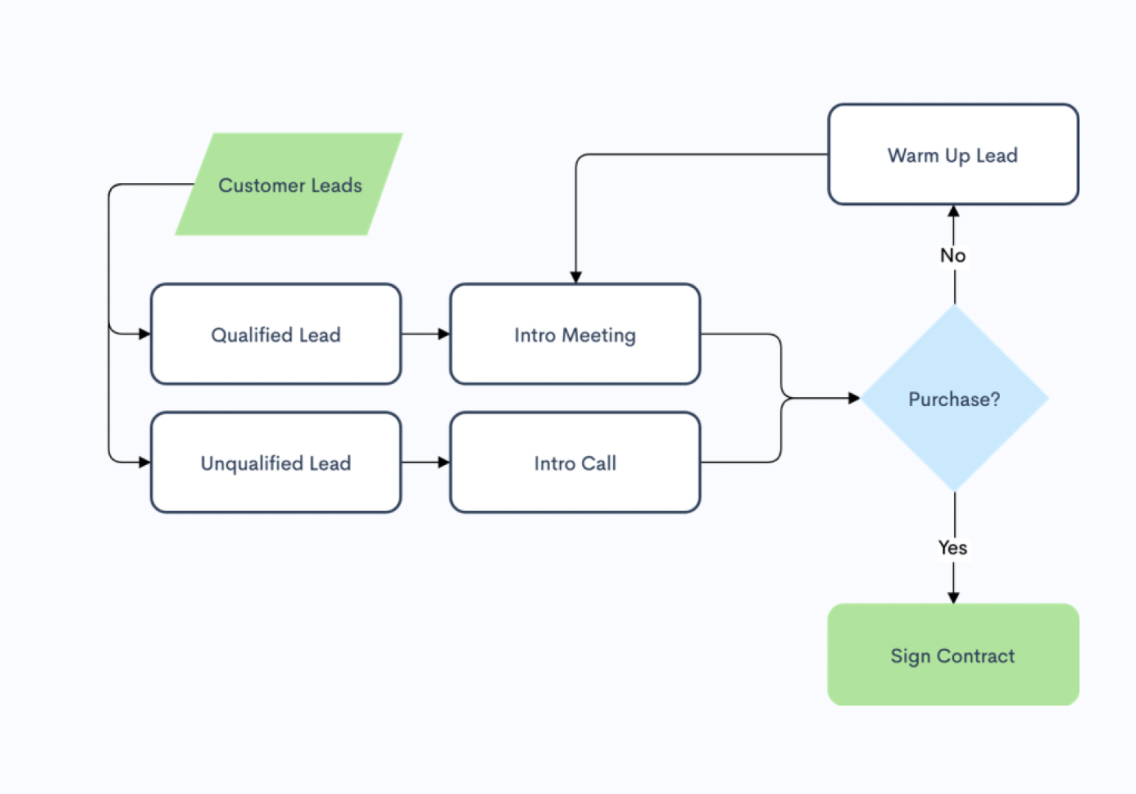
-
Dedicate a day to mastering your flowchart maker
If you’ve just recently purchased a flowchart maker, it’s advisable to make out time to study the tool. This will help you become familiar with the features, available design elements, and the general navigation of the app.
This is the first and the most important tip. Remember, the more time you spend on or with something, the more acclimatized you become.
-
Use templates adequately
It’s tempting to say you want to carve out your own flowchart from scratch every time. But why put yourself through that when you can simply edit already designed templates?
Most flowchart makers build their tools with ready-made templates to make for a seamless experience. You shouldn’t shortchange yourself by not using these templates. Use them adequately. It is part of what you paid for.
-
Don’t limit your use of templates to just your business category
Flowchart makers often arrange their templates into different categories, such as marketing, budgeting, business, tech, engineering, agriculture, retail, etc. This is to help users quickly find a fitting template for their flowcharts.
Whenever you need a template, you simply scan through the categories to see which one is best suited to your target flowchart.
If, for instance, you want to create a flowchart showcasing a potential budget for an upcoming project, you may find applicable templates in the “Budgeting templates” category. If you want to create an organogram detailing the structure of your organization, you will likely find such templates in the organizational chart template category.
This is how most flowchart makers work.
Sometimes, it makes sense to explore other categories, too. Why? Because you just might find a template perfect for you there. However, you may need to do a little tweaking and editing to make it fit your purpose.
-
Use texts sparingly but effective
Although flowcharts are a visual representation of processes, it’s still important to have textual content in them. Texts give context and meaning to flowcharts. Without the right block of texts, it might be tough for readers to make sense of the message in a flowchart.
However, you want to make sure not to stuff your flowcharts with lengthy sentences. A few words (three, four, five, or seven max) are enough. Remember, it’s a flowchart, not an infographic.
-
Maintain consistency with your design elements
Modern flowchart makers like Zen flowchart provide an automated workspace for flowcharting. This workspace does the majority of your work for you, which means you have almost next to nothing to do. The system draws the lines for you, aligns the shapes, sizes the elements, and perfects the flowchart.
However, not all flowchart makers are like this. If you’re using software that doesn’t have automated workspaces, you should pay attention to the consistency of your design elements. Make sure every shape is of equal sizes, spacing is consistent, line thickness is even, and design elements are properly aligned.
The whole point of this is to ensure there’s a natural flow to your chart and that anyone reading the chart doesn’t get confused.
-
Try hard to keep your flowchart on one page
I know it’s hard in some cases to maintain a single-page chart, especially when you need to break down multiple complex processes.
Still, it’s best to keep a flowchart on a single page rather than making a chart that spans multiple pages. Often, multi-page flowcharts become confusing and overwhelming for readers, especially when they have to flip back and forth.
Hard as it may, try to keep things on a single page. Trust me; your readers will be glad you did.
-
Be careful with colors
Even with a flowchart maker that provides an automated workspace, color is one area where you have complete freedom. It’s totally up to you to decide whether to apply color and to what extent.
You can choose to paint the entirety of your chart, or you can leave everything white-spaced. Whatever you do, ensure it is in the reader’s best interest. If you think a reader will understand why you’ve chosen to paint decision symbols red and connectors brown, do it. But, if you think that might create confusion for some readers, don’t do it.
You may be interested in: Best App Maker For Android

