
An Excel file repair tool is used to fix corrupted or damaged Excel files.
One of the most popular Excel file repair tools is “Stellar Repair for Excel”. In this article, we will go over this tool, and mention its features, characteristics, pricing, and pros and cons.
About Stellar Repair for Excel
Stellar Repair for Excel is a reliable software designed to repair corrupt or damaged Excel files (.xls, .xlsx, .xltm, .xltx, and .xlsm). This tool is recommended by MVPs and certified Excel experts. It can repair corrupted workbooks of Excel 2019, 2016, and older versions.
This tool is capable of repairing pivot tables, tables, charts, formulas, and other essential data with 100% integrity. It also preserves spreadsheet properties and cell formatting, ensuring that the repaired file remains consistent with the original.
Moreover, the tool can repair multiple Excel files in a single process, saving time and effort for users.
Software’s Capability
Let’s take a look at some use cases to understand what this software is capable of:
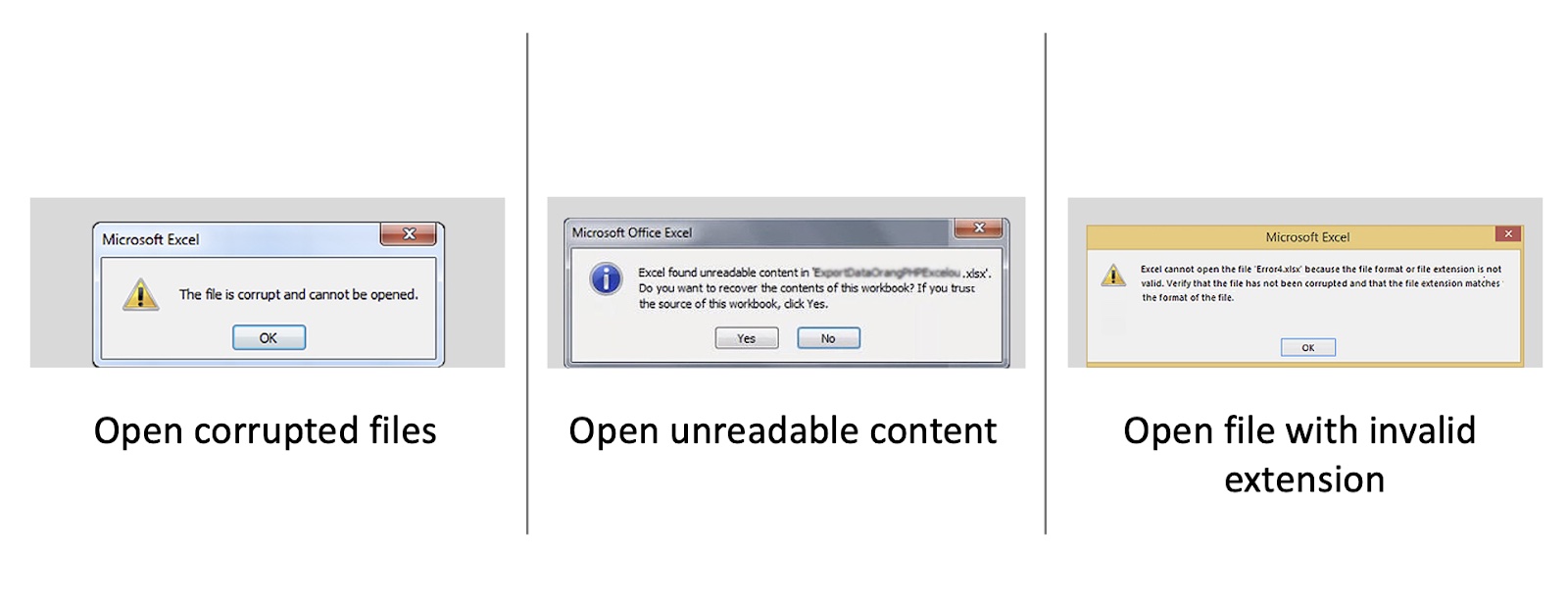
Excel cannot open the file .xlsx
If you’re using Excel 2019, 2016, or other versions, you might encounter an error message that says “Excel cannot open the file .xlsx“. This means that the file you’re trying to open might be corrupted or saved in an invalid format. If the file is not corrupted, then changing the file format can fix the issue. However, if the file is damaged or corrupted, you’ll need a tool to repair it. That’s where Stellar Repair for Excel comes in. It can fix damaged/corrupted Excel files and restore all the objects, like tables, charts, etc. Thus, resolving the Excel cannot open the file .xlsx error.
Excel not opening corrupted files
If your Excel file is corrupted, you won’t be able to open it. Sometimes, the error message may appear if you try to open an Excel file created in an older version in a newer version of Excel.
You can use Stellar Repair for Excel to repair corrupt files of all versions of Excel, including Excel 2019, 2016, and older versions. So, no matter which version of Excel you’re using, you can trust this tool to fix the problem and get your Excel file back in working order.
Excel found unreadable content
Sometimes, when you try to open an Excel file, you might see an error message that says “Excel found unreadable content in filename.xlsx” and asks if you want to recover the contents of the workbook. If you click “Yes” to recover the contents, you might lose some of the formatting, and formulas, or have inconsistencies in the file.
But don’t worry! Stellar Repair for Excel can repair the file and recover all its contents without losing any formatting or formulas. So, if you encounter this error message, use this software to recover your Excel file’s contents safely and without any issues.
How to use Stellar Repair for Excel?
The first step is to launch the Stellar Repair for Excel software

Next, you need to locate the Excel file or files that you want to repair – either by browsing or searching Once you’ve selected the file(s), click on the “Repair” button to initiate the repair process.

During the repair process, the software will display a progress bar to indicate the status of the repair.
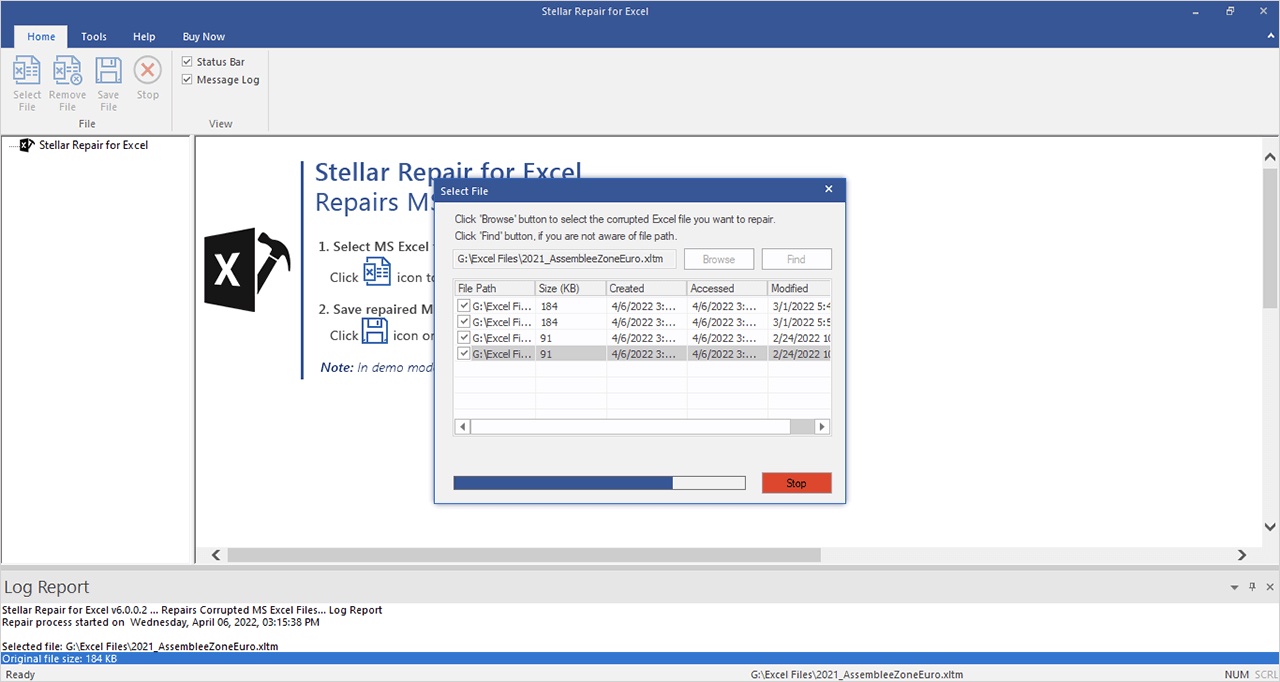
When the repair process is complete, you’ll be able to preview and verify the contents of the repaired Excel file. Once you’ve confirmed that everything looks good, go to the “File” menu and click “Save File” to save the repaired file at your desired location.

To choose the location where you want to save the repaired Excel file, click on the “Browse” button. You can either select the default location or choose a new folder. Once you’ve made your selection, click “OK” to save the file

After selecting the location to save the repaired Excel file, the software will display a progress bar to indicate the status of the file saving process.

Pros and Cons
Pros
Batch recovery – The tool’s batch recovery feature is particularly noteworthy, as it can repair multiple Excel files at once, saving valuable time and effort. Whether you’re dealing with large or small Excel workbooks, Stellar Repair for Excel can provide a comprehensive solution for Excel file recovery. It ensures that all the objects, including tables, charts, and formulas, are fully restored with maximum integrity.
Preview repaired file – Stellar Repair for Excel offers a preview of the repaired Excel file, as well as its recoverable contents. This feature enables users to verify the integrity of their Excel file data, including all objects, before saving the repaired file.
Recover all the objects – Stellar Repair for Excel is an advanced tool that not only repairs damaged Excel files, but also recovers all the objects, including tables, charts, series trendlines, conditional formatting rules, and worksheet properties. The software’s robust recovery capabilities extend to embedded functions, group and subtotal features, engineering formulas, numbers, text, and rules, among others. Stellar Repair for Excel ensures that all Excel file data is recovered in its original, intact form, without any loss of quality or accuracy.
Cons
The only major con we can think of is that there’s no Mac version of this tool. It’s such a fantastic piece of software but the only drawback is that it’s not available for more operating systems.
Verdict
Based on our extensive testing of the product, we can confidently attest to the exceptional performance of Stellar Repair for Excel. Its powerful engine can handle large corrupt files with ease, effectively repairing them while maintaining 100% data integrity. This capability aligns with the tool’s core promise of delivering a reliable solution for recovering Excel data, as validated by software reviews and industry ratings.
What sets Stellar Repair for Excel apart from other Excel recovery tools in the market is its comprehensive set of features, offering users a complete package for addressing a wide range of recovery needs. Additionally, the software’s creators have gone above and beyond by providing exceptional customer care and assistance, including 24/7 phone support, and illustrated guides for installation, operation, and troubleshooting on their website.
Considering all of these factors, we give Stellar Repair for Excel a near-perfect score and can say that it is a leading solution for recovering and repairing corrupt Excel files.
Score – 5/5
Interesting Related Article: “How do I create a map from Excel data?“

