A PS3 Emulator lets you run PlayStation 3 games on your PC. There are many choices when it comes to the PS3 emulator. However, no matter what emulator you have, errors can occur.
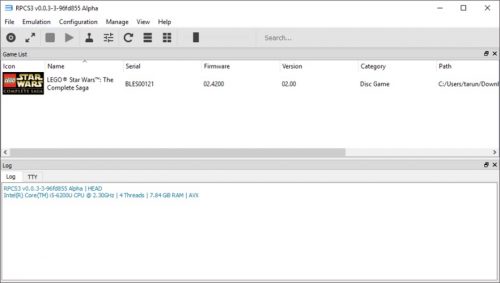
One of the most frequently encountered errors is the Vulkan-1.dll error. If you’ve run into this error, this post will help you resolve it, as well as any other common errors related to the PS3 emulator.
Most solutions are pretty simple and quick, and you’ll have the emulator running again in a matter of minutes.
PS3 Emulator Errors
The following are the most common PS3 emulator errors with their possible solutions:
Vulkan-1.dll Error
Vulkan-1.dll is a graphics API file used by many computer programs, including games. Some programs require it in the Windows system folder, while others require it as part of their installation folder.
In any case, it’s imperative for the proper functioning of these programs that heavily rely on graphics.
The Vulkan-1.dll error occurs when the file is missing or corrupted by malware or virus. It’s possible that the file was accidentally deleted. Also, a virus can remove it or corrupt it.
You’ll most likely see the error stating that the file is missing. Here’s how you can try to fix Vulkan-1.dll error:
Reinstall the Emulator
If the error occurred as soon as you installed the PS3 emulator, chances are it was never properly installed in the first place. If you try to launch it, the emulator throws this error since the file was not properly installed.
The easiest solution, albeit a bit time-consuming, is to uninstall then install the PS3 emulator again. Simply do that from the Control Panel. Perhaps restart the PC, and then download and install again.
Run Virus Scan
DLL errors can be an indication that your PC is infected with a virus. It’s time to scan your PC and check for any viruses or malware that may be interfering with the emulator. In most cases, the antivirus will remove the virus and fix the problem.
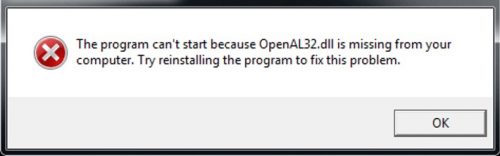
If the file is still missing, perhaps reinstall the emulator once the virus scan is complete.
Windows Updates
It could be that one of your drivers, especially the graphics driver, needs updating. If you already don’t have Windows Updates turned on, turn them on. Keeping this feature enabled will update the drivers as well as Windows programs regularly in the backdrop.
Alternatively, you can manually check for updates:
- Press Windows then click on Settings
- Select Update & Security
- Now click on Check for update
Launch Error
Besides the missing DLL files, if the emulator is failing to launch, it could be a result of missing Visual Studio C++ Redistributable Package. Check your PC if you have this package, which is essential for running applications designed on C++.
If it’s missing from your PC, you can download the latest version from here.
Runtime Error
You may see a complicated language of runtime error thrown as soon as you start the PS3 emulator. This is an indication that perhaps it doesn’t have everything it needs to run. Most commonly, it’s missing PlayStation 3 firmware.
Because of legal implications, PS3 emulators don’t include these files, so you have to download them manually from the PS3 website.
The PS3 you install will have guidelines about installing firmware files. You must follow the instructions carefully and install them in the folder specified. Check out the instructions for RPCS3 in this QuickStart guide.
Sluggish Performance
PS3 emulators have minimum system requirements. If your PC doesn’t meet those requirements, you will not be able to run the emulator. Even if you do meet the minimum requirements, it’s no guarantee that the performance will be great.
Generally, the more resources your machine can offer, the better the performance of the emulator will be. So always go for the recommended specifications, as those resources typically give the program ample resources to run even the most graphic-heavy games.
If your emulator is slow or lags constantly, consider upgrading. You should have a four-core processor and at least 8 GB of memory for good performance.
Another quick fix to a sluggish emulator is to close all other applications. This should free up some memory and CPU for the emulator to run.
Conclusion
PS3 emulators can be a great way to play PS3 games without actually buying a PS3. However, it’s really frustrating when you’ve spent so much time installing it, only to see it run into errors. However, every error has a solution, so these errors are no different.
Make sure to follow the exact installation instructions. PS3 emulator download and installation is not that straight-forward, as you have to download multiple files and place them in the right folders. Also, ensure your system meets the recommended specifications (not just minimum) in order to truly enjoy the experience.
Interesting Related Article:”Sony partners up with Spotify to launch new PlayStation Music service“

