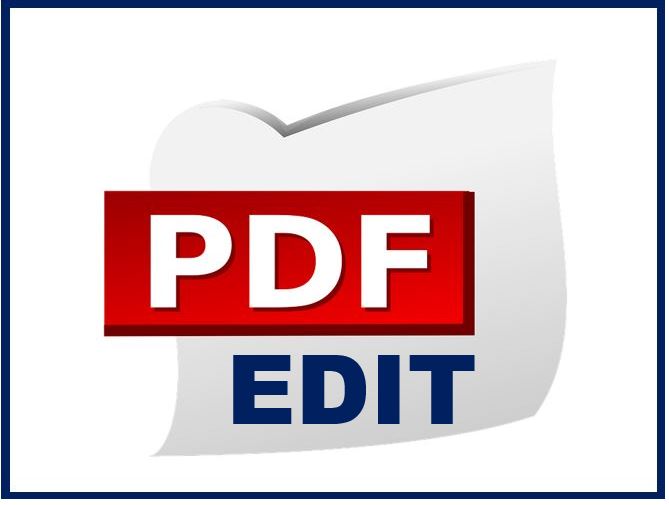
PDF stands for ‘Portable Document Format’, and it’s one of the most widely used formats for presenting documents. No doubt, you have come across a PDF document when downloading a file online or receiving information from a company or organization. PDF is the most used format for contracts, information sheets, pamphlets, and schedules, to name a few.
Adobe is the mastermind behind the PDF format, and one of the main reasons why it’s so popular is that it’s compatible with all operating systems. So regardless of whether you use a Mac, Windows, or any other system, you will be able to send and receive PDF files. In other words, it’s a universal format.
Although Acrobat’s format was designed as a way to present documents as a read-only file, today there’s a whole lot more you can do with it. Check out the features below, visit a site like FormatPDF.com, and get the most out of what this versatile format has to offer.
Great Ways to Modify Your PDFs
Are you ready to make your documents look professional and secure before you send them? Read on to discover some of our favorite features.
1) Rotate
This tool is great for when you receive or download a PDF file that is sideways or upside down. With just a couple of clicks, you can turn your file the right way up. You can also use this feature if you wish to change the orientation of your document before sending it, which can be particularly useful for images.
2) Protect
As we mentioned, PDF is the most common file format used for contracts and important documents today. Therefore, it’s essential that the files you send are protected, especially if they contain sensitive data. Why not lock your document with a safe password? In this way, only those who have the password can open the file. Locking the file also stops others from copying or editing the document, as it will always open in ‘read only’ mode.
3) Split
Sometimes, you might receive several separate documents in one file, so you may need to split the file. With a simple splitting tool, you can choose where to split the document into two or more documents, creating a separate file for each one. On the other hand, you can also combine various documents by merging them into one.
4) Convert
It’s not uncommon to need to convert a PDF into a different format. Perhaps you have downloaded an image in PDF format, but you need it as a JPEG to add the image to a presentation. Alternatively, you might have been sent a contract in PDF format, but you need it in Word to make some changes to the layout. It’s easy to convert your PDFs into different file formats such as Word and JPG using a cloud-based tool.
5) Create a PDF from a Word doc
In the same way that you can convert your PDFs into other formats, you can also create a PDF from a different format. For instance, let’s say you need to present your team’s statistics in a professional and easy-to-read document. You can take your Excel spreadsheet with all the data and convert it into a PDF document. What’s more, you can also convert Word, JPG, and PowerPoint files into PDFs as well.
6) Compress
We are often sending and receiving PDF files, and sometimes these can be very large, even too large to attach to an email. In this case, we can compress the file to make it smaller, so we can send it successfully. This is a useful tool, including as a way to save storage space. When you compress a file, you are reducing the file’s size without affecting the content or aspect of the document.
7) Order
Has your boss asked you to change sections of your report around? If you need to change the order of the pages of your document, don’t worry because there is a very simple way to do it. With a cloud-based tool, all you have to do is drag the pages into the position you want. In a matter of seconds, the document will be ready in its new order.
8) Add a watermark
Adding a watermark is an excellent trick to stop your document from being copied or used by others. This is particularly useful if you are planning to upload your document online, and you are concerned it could be appropriated by others. Adding a watermark to a document works in exactly the same way as adding one to an image. Simply add your logo or name to the document and adjust the opacity so that it’s visible, but the content of the document is still readable.
9) Edit
When it comes to editing a PDF, many think that you have to convert the file to Word or Pages first and then reconvert it back once the edits have been made. Well, it’s actually possible to convert the PDF directly, making life much easier for you. With an editing tool, you will be able to delete and write text. Not only that, but you can also draw something or insert an image or logo.
10) Sign
Since PDFs are so widely used for contracts, it’s not uncommon to need to add your signature to this kind of file. Forget about printing endless pages, signing them manually, and scanning them; just sign your document digitally! It’s never been easier to add your signature to documents, saving you the hassle of traveling to sign in person or endless piles of printed papers.
We often consider PDF files to be a somewhat rigid format that doesn’t allow changes. But, now you know how versatile this type of document truly is! Not only is it compatible with virtually any device, but you can also change, adjust and optimize it, making it an unbeatable format. The next time you need to modify a PDF, remember that you can easily do so online in a variety of ways.
You may be interested in: 6 Tips for Reducing a Video File Size for Beginners

