Q: “My iPhone screen is broken, which prevents me from entering the correct iPhone screen passcode because one of the numbers doesn’t work anymore. After entering the wrong password several times, the iPhone says “Security Lockout”. What should I do? I’m hoping to find a solution to remove the security lock on my iPhone, Thanks.”
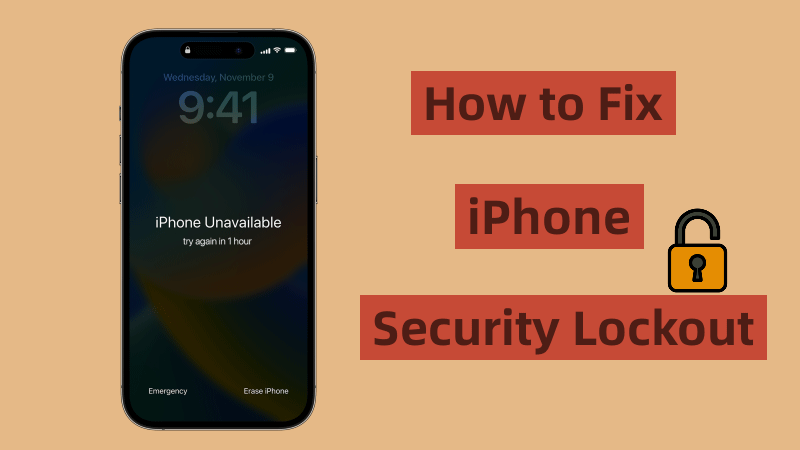
The lock screen passcode is the first line of defence for iPhone security, It effectively blocks unauthorised users from accessing your iPhone. However, after you have entered the wrong passcode multiple times, the iPhone will get into “Security Lockout”. The security lockout screen showing up on your iPhone doesn’t mean you’ll get a brick. You just need to find the right way to unlock it. This article will guide you on the different ways to fix the security locked iPhone. let’s get to the point.
Video Guide:
Part 1: What is Security Lockout on iPhone?
“Security Lockout” is a new security feature built into iPhones with iOS 15.2 and above. iPhone Security Lockout appears more often than you might think and I understand that you want to turn it off to prevent your iPhone from being locked again, but it’s not a program, which means you can’t turn it off and the iPhone will still say ” Security Lockout” after entering the wrong password several times.
It’s worth noting that you still have 10 attempts to enter the correct passcode to unlock your iPhone before it’s permanently locked, which is the only way to unlock your iPhone security lockout without losing any iPhone data. Take a deep breath, calm down and then recall the correct iPhone passcode as best you can and try it at the end of each waiting period. If your iPhone screen is cracked, go to an Apple Repair Centre to get the screen repaired before trying to unlock your iPhone with the correct passcode.
The timeline of security lockout is as follows:
* Incorrect password entered 5 times – Security Lockout/iPhone not available, please try again in 1 minute
* Incorrect password entered 7 times – Security Lockout/iPhone unavailable, please try again in 5 minutes
* Incorrect password entered 8 times – Security Lockout/iPhone unavailable, please try again in 15 minutes
* Incorrect password entered 9 times – Security Lockout/iPhone unavailable, please try again in 1 hour
* Incorrect password entered 10 times – Security Lockout/iPhone unavailable, please turn to Part 2, Part 3 of this article to find a solution that works for you.
On iPhones running iOS 15.1 or earlier, entering the wrong passcode multiple times will also result in the iPhone being locked and the message will read “iPhone is disabled connect to iTunes”.
Part 2: How to Fix Security Lockout on iPhone in Best Method
Whether you want to unlock the security lockout on iPhone or bypass an unavailable iPhone, iSunshare iPhone Passcode Genius is the perfect tool you should choose. This powerful tool will quickly fix your iPhone Security Lockout in a few clicks, no matter the iPhone is old, new, second-hand or cracked screen.
Step 1: Download and install iSunshare iPhone Passcode Genius on your computer. Now, run the program and click on the “Unlock Lock Screen” option.
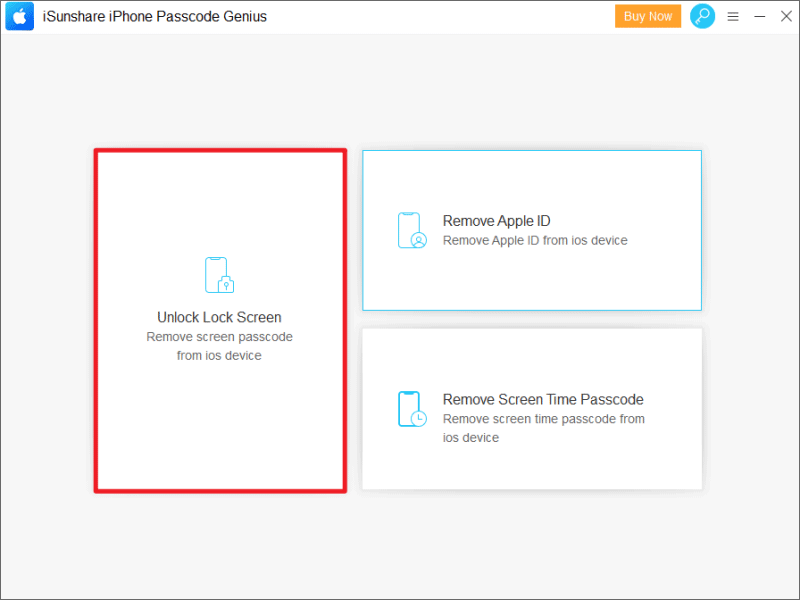
Step 2: Then click on “Start” to continue.
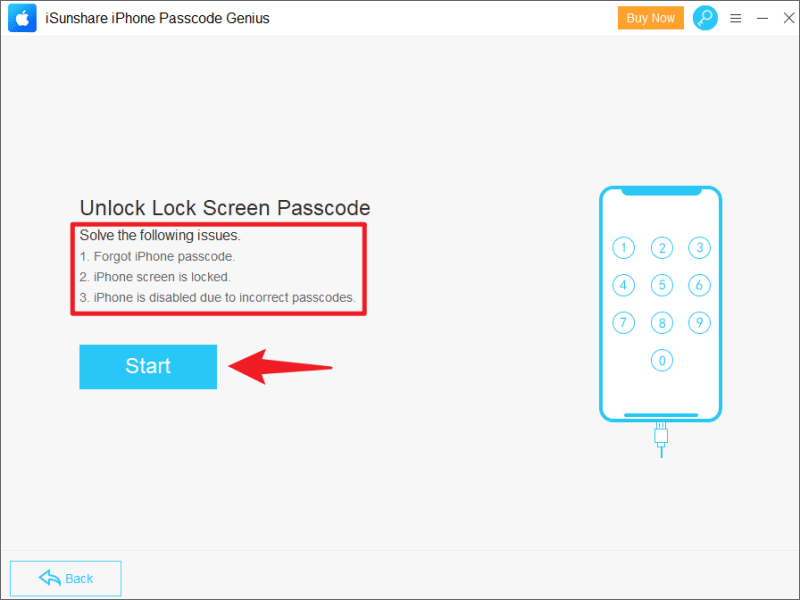
Follow the on-screen instructions to connect your iPhone to your computer using the USB cable and then click the “Next” button in the bottom right corner of the screen.
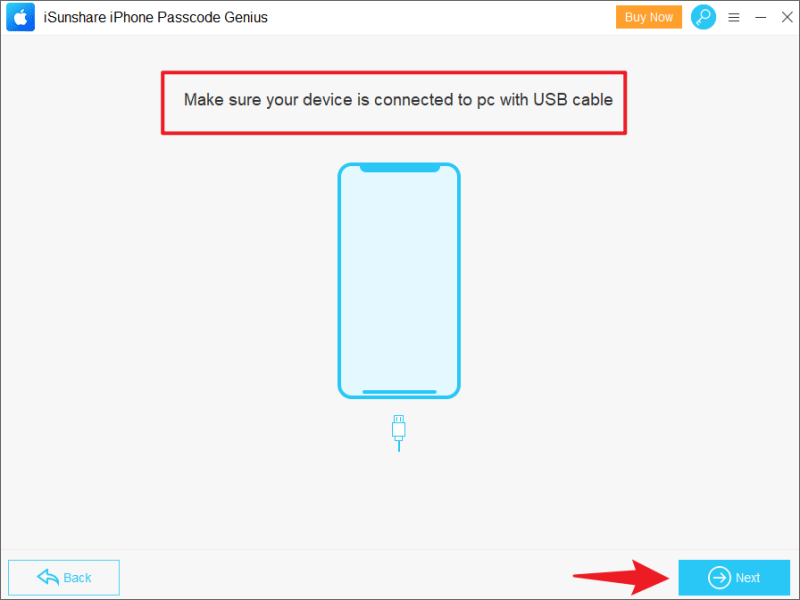
Step 3: Click on “Download” to download the latest firmware package. If you already have the firmware package on your computer, please select the firmware document manually.
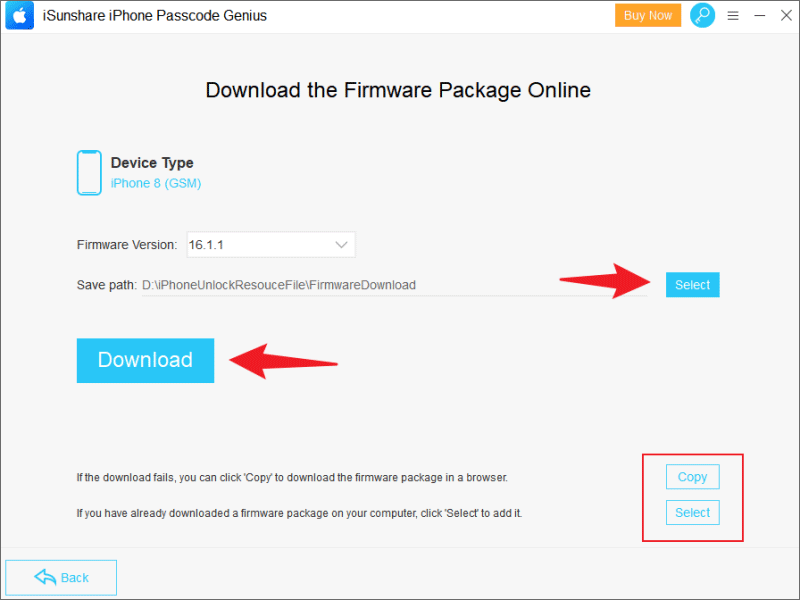
Step 4: After the firmware package has been verified, click the “Unlock” button and the software will automatically remove the security lock from your iPhone.
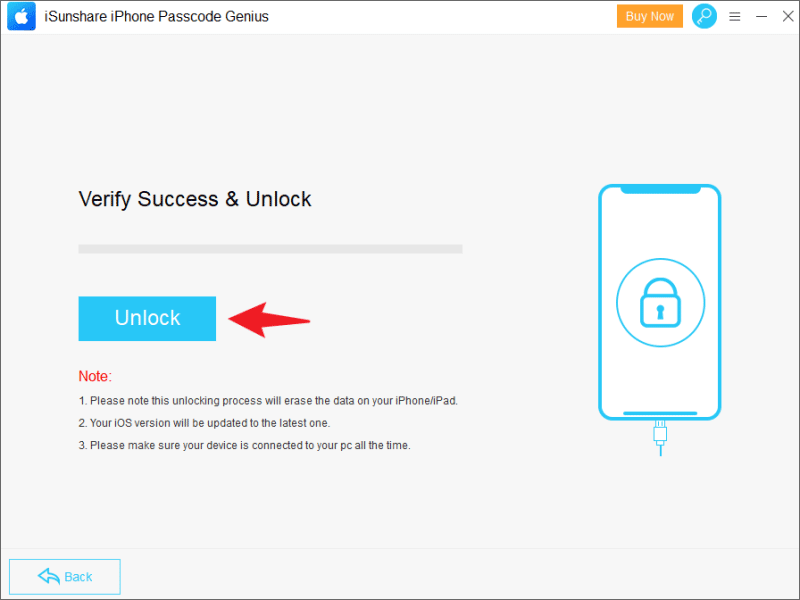
Soon, the iPhone passcode will be successfully removed and you can now access your device without having to enter your iPhone passcode. You can restore your iPhone data from any previous iTunes/iCloud backup.
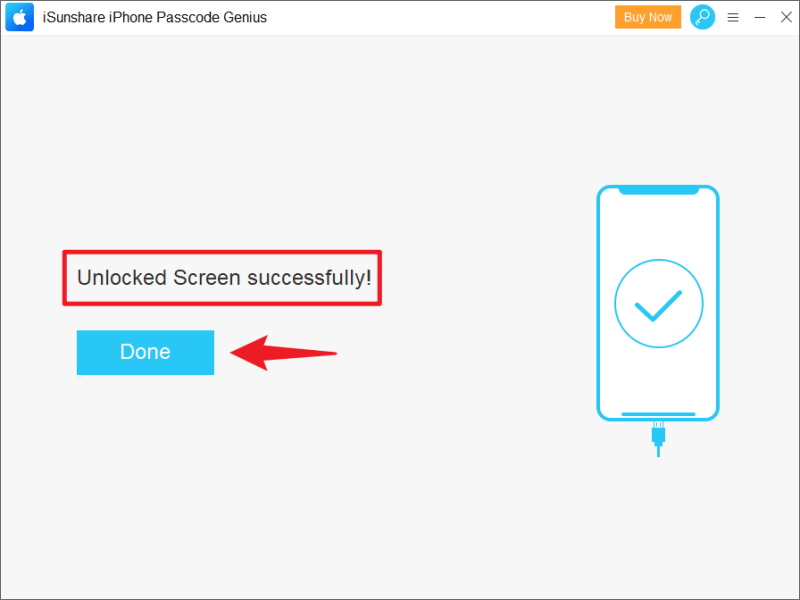
Part 3: Unlock iPhone Security Lockout in Common Methods
Way 1: How to Erase a Locked iPhone on Security Lockout Screen
If your iPhone is running iOS 15.2 or later, you can disable the iPhone’s security lock directly on the device’s lock screen. In addition, the locked iPhone must meet the following requirements.
- The locked iPhone is connected to the network.
- You need to remember the Apple ID account information that is signed in on your iPhone.
Note: If the locked iPhone is connected to a WiFi network, do not restart your iPhone as this will automatically disconnect the device from the Wi-Fi network and you will not be able to connect again until you unlock it.
Step 1: Entering the wrong passcode on your iPhone several times until the “iPhone Unavailable” screen appears.
Wait for the timer to expire and continue entering your iPhone passcode until the “Security Lockout” screen appears, then tap the “Erase iPhone” option in the bottom right corner of the screen.
Step 2: A confirmation prompt will appear, click “Erase iPhone” again to confirm.
Step 3: Enter your Apple ID password to sign out your device and tap “Erase iPhone” to permanently delete all of your data and settings.
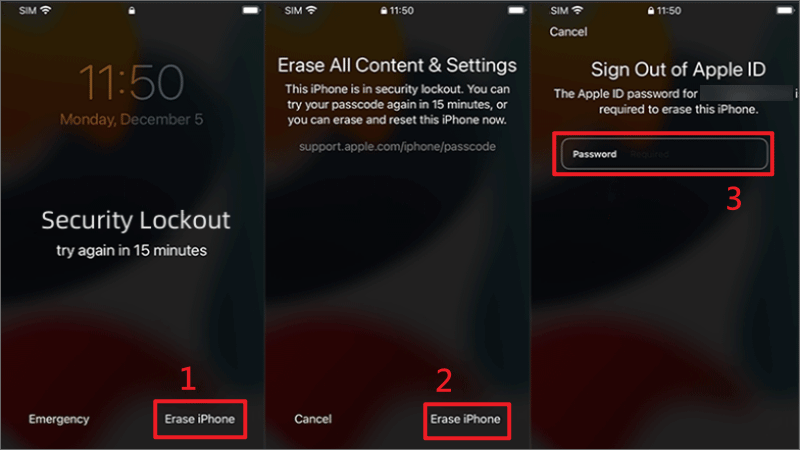
Wait for the process to complete and your iPhone will reboot. Then, follow the system instructions to reset your iPhone.
Way 2: How to Reset Security Lockout iPhone with iTunes
It’s not connected to Wifi or cellular before the “Security Lockout” message appears on iPhone screen? Well, it does suck, but don’t despair, using iTunes to reset security lockout on iPhone is another solution.
Step 1: Install the latest version of iTunes/Finder on Windows or Mac.
Step 2: Connect your iPhone to your computer with a USB cable. if you are asked to enter a passcode to trust the device, then you will need to put your iPhone in recovery mode (if iTunes is started, turn it off first).
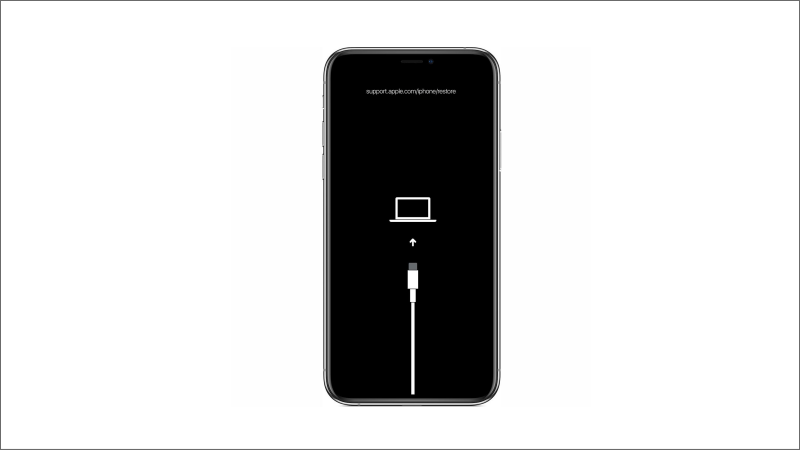
How do you put your iPhone in recovery mode?
iPhone with FaceID: Press the Volume Up button and release it quickly. Press the Volume Down button and release quickly. Press and hold the Power button until the device enters recovery mode.
iPhone with Home button: Press and hold the Home and Power buttons at the same time. Keep pressing until the Recovery Mode screen appears.
Step 3: Launch iTunes. iTunes will automatically pop up a window asking for the option to “Update” or “Restore” your iPhone. Click “Restore”, which will reset all settings on the iPhone, including the iPhone security lock.
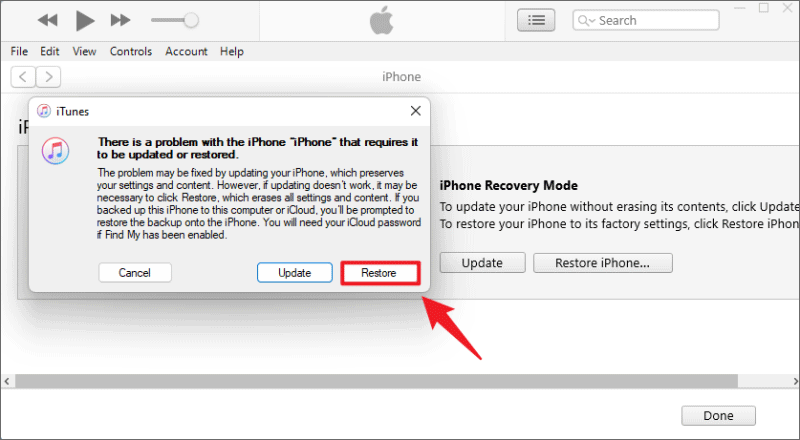
Step 4: Finally, wait for your iPhone to be fully restored and then you can reset your device.
Way 3: How to Disable Security Lockout on iPhone via iCloud
If you are unable to connect your device to iTunes, then your other option is bypass the iPhone security lockout via iCloud. It is also a proven and effective solution, but only if the iPhone has “Find My iPhone” enabled before it is locked and you remember your Apple ID and password.
Step 1: Go to iCloud.com and sign in with the Apple ID and password associated with the locked iPhone.
Step 2: From the available options, tap “Find my iPhone”.
Step 3: Select the iPhone on security lockout from “All Devices”.
Step 4: Click “Erase iPhone” and wait the process to complete. After that, you can reconfigure iPhone and set a new password for it.
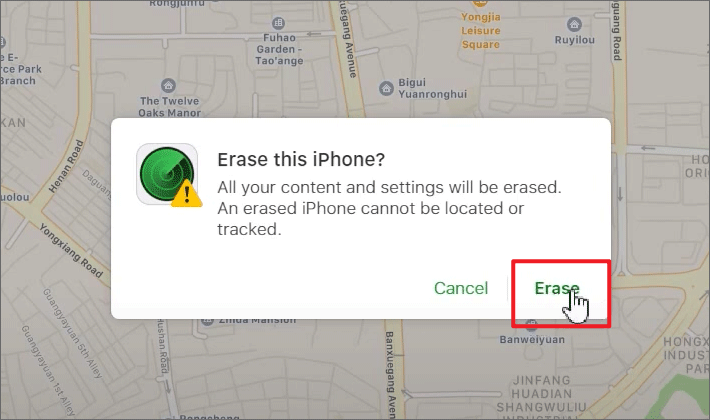
Summary
iSunshare iPhone Passcode Genius is the fastest way to get into a locked iPhone, and it is virtually unrestricted, even if your iPhone is not connected to a network or you can’t remember the Apple ID. Alternatively, setting up Face ID or Touch ID for your iOS device makes it easier to unlock your iPhone, and they are another way to unlock your iPhone when the passcode fails on the iPhone’s cracked screen.

