The History of Windows Movie Maker
The former Microsoft-designed Windows Movie Maker gained great popularity among users with its various effects and powerful features. It was released on Windows Me in 2000 and on Windows XP in 2001. Movie Maker was called Windows Live Movie Maker from 2009 to 2011.
As a component of the Windows Essentials software suite, Windows Movie Maker enables its users to create and edit videos and further publish them on OneDrive, Facebook, YouTube, etc. It was the strongest opponent of Apple’s iMovie.
However, Windows Movie Maker was discontinued officially by Microsoft in 2017. It was replaced by Video Editor, a tool built into Microsoft Photos on Windows 10. In the newest Windows 11 operating system, Movie Maker’s alternative is Clipchamp, a video-creating program available both offline and online.

Users Still Want Movie Maker in Windows 11
Since the recommended video creator in Windows 11 is Clipchamp, you can’t find the legacy Movie Maker anymore. Yet, like many other changes of Windows 11 compared with the previous OS, many people don’t like the new video editing utility either. They miss the traditional video editing tool much and want to make use of it in their latest system.
How to Get Windows Movie Maker on Windows 11?
Then, where and how to download Windows Movie Maker on Windows 11? This is a hard task. Although Microsoft has discontinued Movie Maker and removed its download from the official website, there are still many websites that keep the installation package. The only thing you have to do is to find a reliable site and carry out the downloading.
If you are not a professional computer user, you may find the above task hard. Luckily, there are already users who have conducted the process and written down their steps. You can just follow their writings to download Movie Maker for Windows 11, like: https://moviemaker.minitool.com/moviemaker/download-windows-movie-maker-windows-11.html.
Best Free Movie Maker for Windows 11
If you don’t insist on the old Windows Movie Maker and just want an easy-to-use video editing software instead of the complex Clipchamp, you can rely on MiniTool MovieMaker. Let’s see how to create and edit a video with this program. The Windows Movie Maker 11 tutorial is below.
Step 1. Download and install MiniTool MovieMaker from its official website on your Windows 11 computer.
Step 2. Launch this software to enter its main interface.
Step 3. In its default Media tab, click the Import Media Files option to upload the video clips, photos, as well as songs you would like to use to create your video.
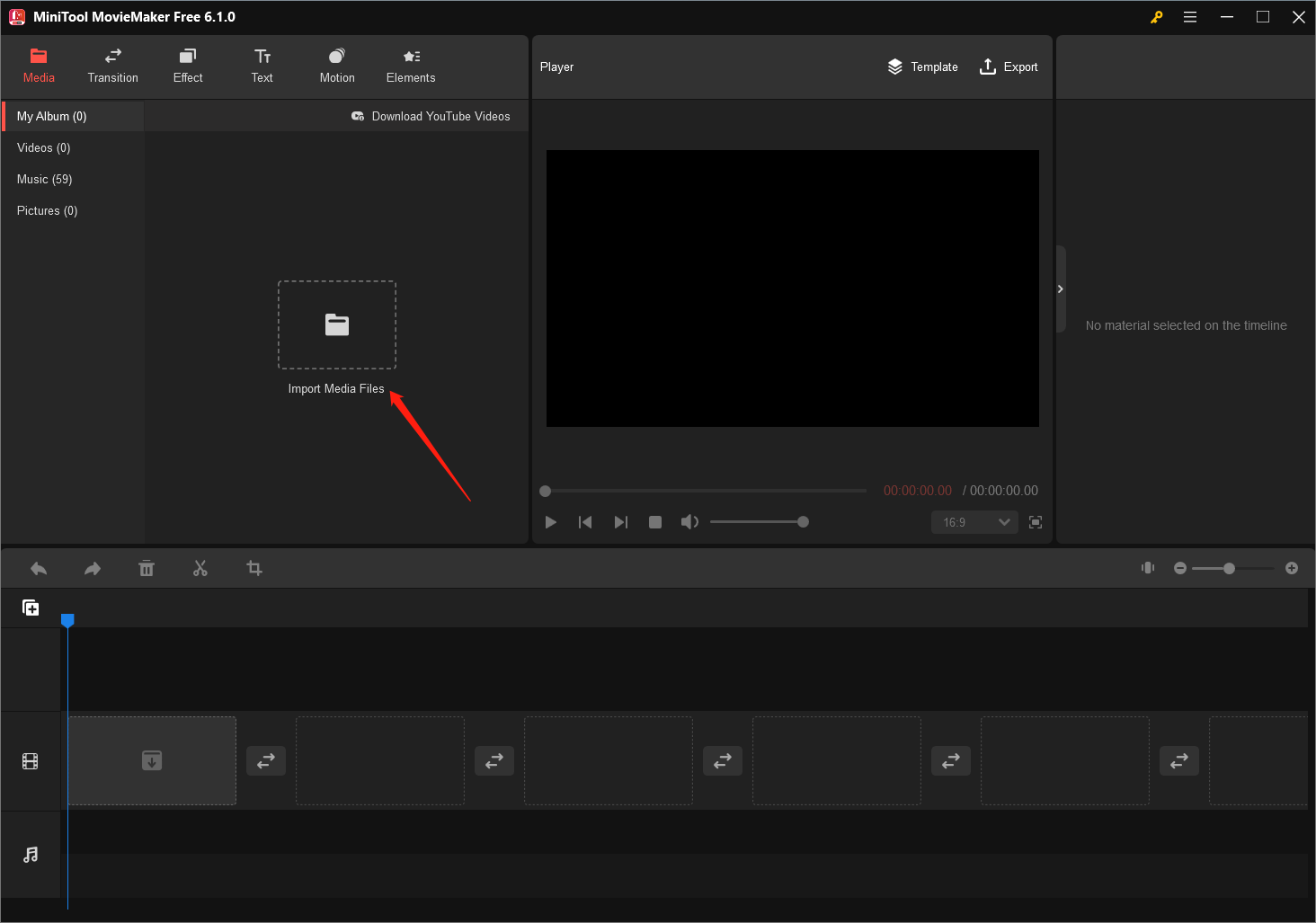
Step 4. The uploaded materials will be listed in the media library of MiniTool MovieMaker. Select the ones you want to add to your video and add them to the below timeline in the order you like. Video clips and pictures should be placed on the video track while music should be put on the audio track.
Step 5. Then, you can start decorating your video to make it more attractive. You can do the following editing and much more:
- Split long video clips into smaller ones to either delete unwanted parts or add other visual parts.
- Trim the unwanted start or end of the video to make it shorter.
- Crop a video clip or photo to a certain aspect ratio.
- Change the whole video’s aspect ratio.
- Speed up, slow down, or reverse a video or audio.
- Add transitions, texts, filters, motions, elements, etc. effects to your video.
- Change the contrast, saturation, and brightness of your video.
- Rotate or flip the screen to a different angle.
- Fade in, fade out, or change the volume of the audio.

You are able to preview the result while adjusting your video. If any aspect is not what you expect, you can make further changes and preview it again until it satisfies your needs.
Step 6. When all settings are done, click the Export option in the upper right to save your video. You can specify the video format with its parameters like encoder, bitrate, frame rate, and resolution before exporting.
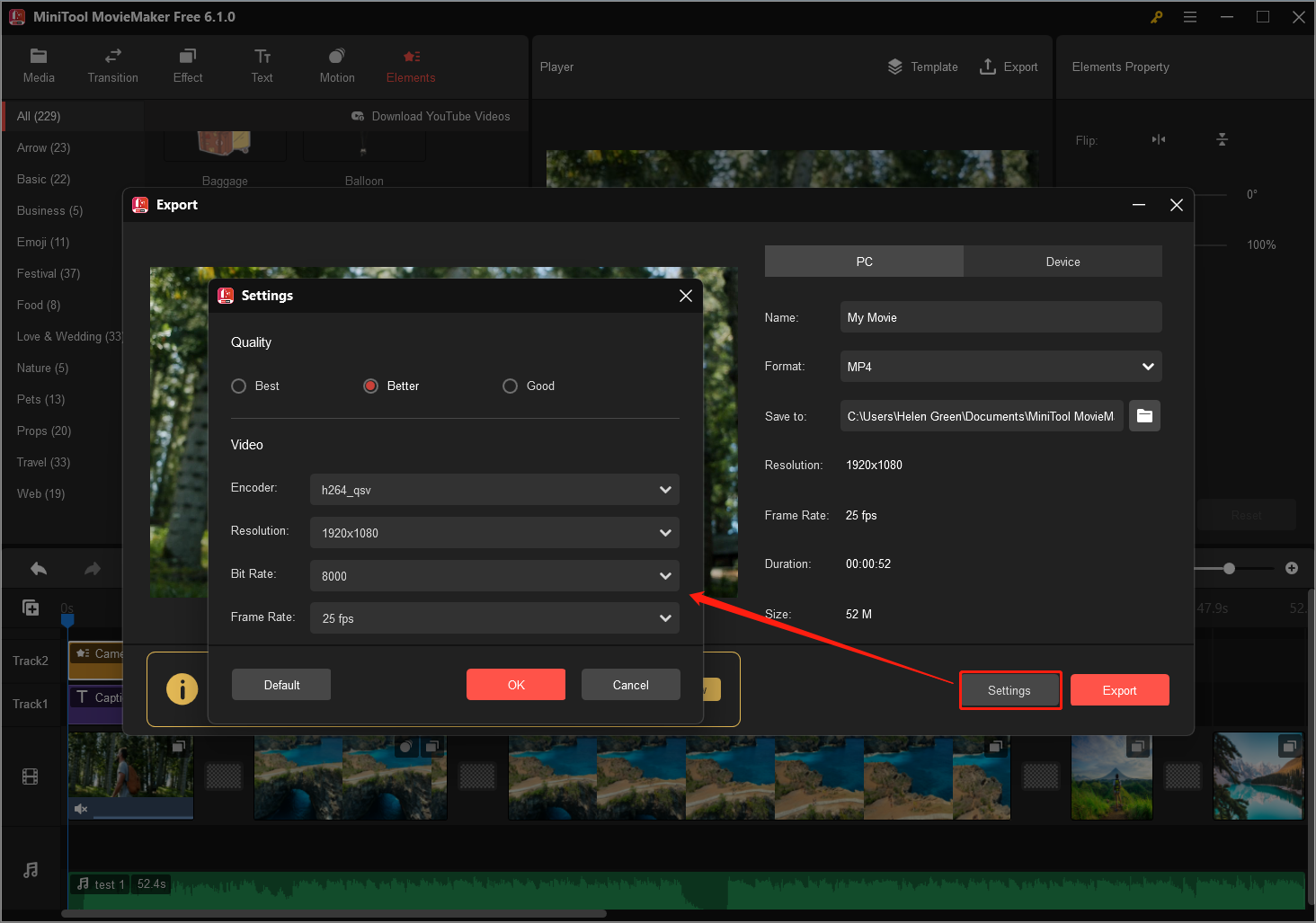
Wait until the exportation finishes. Then, you can enjoy your masterpiece or share it with others as you like.
Windows Movie Maker Windows 11 Conclusion
Until now, you must have a better understanding of Microsoft Movie Maker Windows 11 and its alternatives such as Windows 11 movie maker developed by MiniTool Software. No matter which video-creating tool you select, you will be impressed by its stunning features and beautiful video effects.
Interesting Related Article: “How to Record A Microsoft Teams Meeting Effortlessly 2023?“

