There are often situations you face in your life where you accidentally delete something important from your computer. In most cases the recycle bin is there to your aid to help you recover those deleted files. However, where do you go to seek help if you don’t know how to recover deleted files from your USB?
Part 1: USB Data Loss Overview
1. What Causes USB Data Loss?
Since your USB is not part of your computer’s hard drive, its deleted files are not stored in the recycle bin. There’s several reasons why you might encounter data loss and have to recover deleted files from your USB drive. These could be:
- Deleting files accidentally
- Virus and Malware
- Hardware Problems like low-quality chips
- Software related issues like corrupted partition etc.
2. Things You Should Do to Increase USB Data Recovery Success Rate
There are a few steps you have to keep in mind to ensure that you can recover deleted files from your USB drive.
- Immediately remove your USB drive as soon as you find out your data has been deleted.
- Don’t plug in your USB until you can begin data recovery to recover deleted files from your USB flash drive.
- Do not write to or save anything to your USB.
- Close all applications that are using the USB drive or have access to it.
- Try to begin data recovery as soon as possible to recover deleted files from your USB.
Part 2: How to Recover Deleted Files from USB with Tenorshare 4DDiG [Recommended]
Tenorshare brings you a powerful and robust data recovery tool that will help you to recover deleted files from your USB. This amazing software is known as 4DDiG and it has the following features:
- Recovery of Deleted Files and RAW files
- Recovery of Lost Partitions, Formatted Drives and External Storage (includes recovery of deleted files from your USB drive)
- Can Recover over 1000+ different file formats
- Repairs Corrupted Video files
- Free Scan and Preview feature
- Supports both Windows & MAC OS and is available in 11 languages
To recover deleted files from your USB flash drive using Tenorshare 4DDiG, follow these instructions:
- You must first connect your USB drive to the computer. Open Tenorshare 4DDiG and see that your USB drive is visible.
- Click on the USB drive while the scan symbol is present on it. Wait for Tenorshare 4DDiG to complete the scan to recover deleted files from your USB drive.
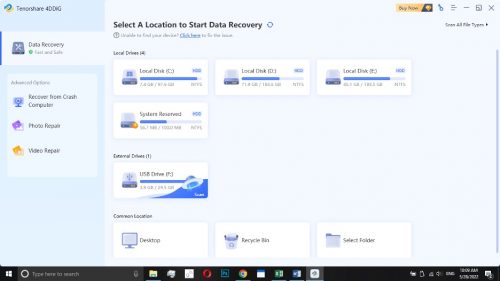
- After your Quick Scan is complete, Tenorshare 4DDiG will display all the deleted files it was able to successfully recover from your USB. The ‘Tree View’ will display the folders of recovered files.

The ‘File View’ will display the types of files along with their extensions e.g JPEG pictures, MKV videos, MP3 audio etc.
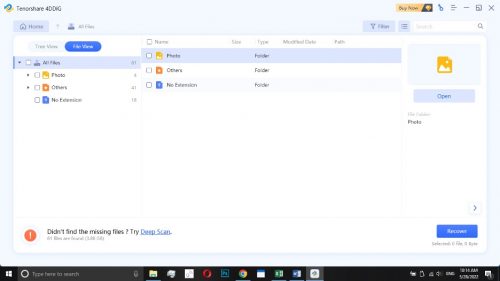
If you didn’t find the files you were looking for, you can click on the Deep Scan option which will perform a thorough scan in order to recover deleted files from your USB flash drive.

- If you have successfully found the files you were looking for, click on the checkbox to mark them for recovery.

- After selecting all the files you want to recover, click on the Recover button on the bottom-right corner and select a location. This will begin the process to recover deleted files from your USB.
Part 3: Proven Ways to Recover Deleted Files from a USB without Software
So you want to know how to recover deleted files from USB without using software? We present you many ways to recover data without using software.
Fix 1: Use CMD to Recover USB Deleted Files
This method only works in Windows.
- Connect the USB Flash Drive to your Computer and make sure it is showing up in your file explorer.

- Open the Command Prompt on your Computer.
- Enter “chkdsk F: /f” where you will replace “F” with the letter of your USB drive.

- Now enter “ATTRIB -H -R -S /S /D F:*.*” in the Command Prompt and replace “F” with the letter of your USB flash drive.

If Windows can recover your files, it will place those in a new folder on your USB flash drive
Fix 2: Restore USB Deleted Files with Previous Version
So you do not want to enter the Command Prompt and type in technical lines but, you still want to know how to recover deleted files from a USB without using software? Read on because you will like this next solution.
This solution works only if you had enabled “Restore Previous Versions” before the data loss happened. Otherwise this solution cannot help you to recover deleted files from your USB. Follow the steps below.
- Connect your USB drive to your computer and make sure it is visible.

- Select your USB, right-click on it and select the ‘Properties’ option from the drop-down menu.

- Open the ‘Previous Versions’ tab and select the Backup you want from the list and then click on Restore. You will be shown the name and date of the backup.

- Windows will show you the files that can be possibly restored and you can choose which ones you want to recover. Click the green Restore button on the bottom and your files should begin restoring.

Fix 3: Retrieve USB Files from with Windows Backups
If you did not find Fix 1 and Fix 2 helpful, you might be able to recover deleted files from your USB flash drive using this next method.
- Connect your USB to your Computer and open Windows Backup and Restore (on Windows 7) or Windows Backup on newer versions.
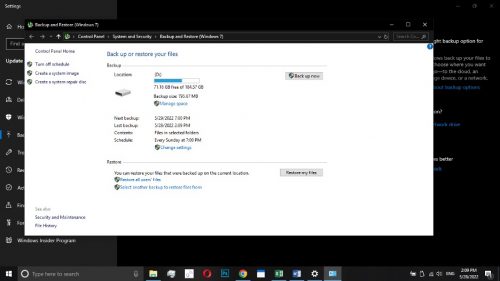
- Click on the ‘Restore Files’ button to view the available backups and files you can restore.
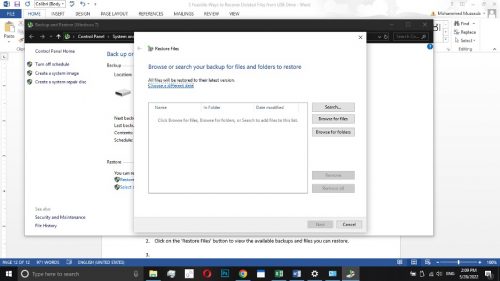
- Select the ‘Browse for files’ or ‘Browse for folders’ option to view the list of available files to recover. Choose the files you want to recover and click on next.

- Select the directory on your computer where you want to restore the files to or click on original location to recover them to their original location.

Windows will display a message of “Your files have been restored.”
Fix 4: Recover USB’s Deleted Files from Backup
If you do not keep local backups on your computer but instead choose to keep a remote backup on cloud storage services, there is an easy way for you to recover deleted files from your USB drive.
- Open your Cloud Storage Account e.g Google Drive, iCloud, OneDrive or any other.

- Login using your credentials and open your folders. Locate the files you want to recover.
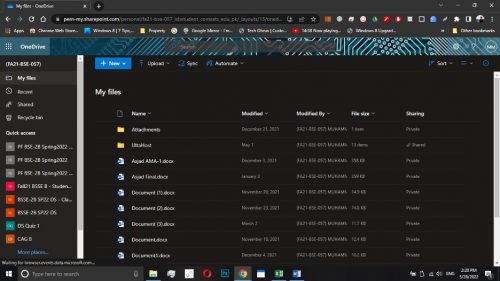
- Download the file you want to recover.

Part 4: People Also Ask
1. Where do Files Go after being deleted from the USB?
A lot of people ask where there deleted files are so they can find them again. As external storage files like USB files do not make up the computer’s hard drive, they get deleted permanently and are not stored in recycle bins. These files can still be traced and recovered unless their location on the USB is overwritten by another file. For this reason, it is extremely important to stop using your USB as soon as you encounter data loss to make sure you can recover deleted files from your USB drive.
2. Can we Recover Lost Files from Corrupted USB?
Corrupted USB’s cannot be accessed by Windows natively and do not show up properly in the file explorer. In fact, Windows may even ask you to format such a USB before you can even begin using it. This will cause a great deal of damage if you want to recover deleted files from your USB. Therefore, the files from these corrupted USB’s can be recovered using data recovery software like Tenorshare 4DDiG.
3. How to Avoid Files Loss Due to Accidental Deletion?
There are 3 key steps to keep in mind so that you do not lose your files due to accidental deletion. Even if you do, these steps will help you in knowing how to recover deleted files from your USB.
- Create backups of your files, especially important files, whenever you possibly can. Backups are the best option as you can always just copy it back to where it was accidentally deleted from.
- Denote your USB flash drives properly so that you know which of your USB drives contain important or sensitive data. Consequently, you will be more careful when dealing with files from that USB and it will save your from the hassle of having to recover deleted files from your USB.
- Store your USB drives in a place that you know to avoid losing them and keep them safe from the elements like heat and dust. This will prolong their life – saving them from hardware failure – and it will also decrease the likelihood that they suddenly fail on you.
Conclusion
There are a lot of methods to recover deleted files from your USB, however, almost all of these features require you to have enabled some sort of backup or file handling system prior to the loss of data. While this is a good precaution, it cannot be implemented by someone looking for a solution to recover their data after it has already been deleted from their USB. In that case, Tenorshare 4DDiG offers the best software solution to recover deleted files from your USB flash drive. It is a powerful and capable software at a very affordable price and even comes with a free trial so you can test it out for yourself before spending your hard-earned money.
Interesting Related Article: “How to Fix USB Device Not Recognized or Not Showing Files: Five Solutions“

