Tidal Music is an online music streaming service that offers users access to over 80 million tracks with high-quality sound, personalized playlists and exclusive artist content. It also offers a number of features such as curated editorial content, videos, podcasts, original shows and live events. With Tidal Music, you can access the largest catalog of music available worldwide. All your favorite artists and albums. With its unique user interface design, the app brings together all the elements of music discovery in one place. You can explore new releases and popular hits or delve deep into emerging genres.
With Tidal Music, you’re restricted to streaming music only – no downloading is allowed other than via the Tidal mobile app! Fortunately you can break free of this limitation with Tidabie’s revolutionary Tidal Music Converter and easily transfer songs onto your personal computer.

Can you download Tidal music?
Fortunately, you can, and it’s incredibly easy. All you have to do is create an account and download the app from their website. Once you’re logged in, you’ll be able to access your music library with just a few clicks. Not only does Tidal Music offer high-quality music streaming, but also offline playback! Now you can take all of your favorite songs on the go without worrying about losing connection or draining your battery.
However, you are not entitled to download music offline with the Tidal desktop app even if you are subscribed to Tidal already. Tidal music can only be cached through a Tidal mobile app. Therefore, assistance from Tidabie is inevitable if you are planning to download songs from Tidal to a local computer.
Moreover, there’s one caveat when it comes to downloading music from Tidal, and that’s the inability to select what format you want the file to be in. Tidal lets its users download music from Tidal to mobiles and tablets, but the songs are limited to being played within the Tidal app and cannot be saved as an MP3 file, for example. And even with a paid Tidal account, you can only cache the songs from Tidal instead of truly downloading them as local files. The downloaded songs can not be transferred or used with any other programs except for Tidal.
Relish Tidal Music Anytime and Anywhere
So, is there any way to turn Tidal music into unprotected local files and make them available in many cases, such as get access to your hardly created Tidal playlists after unsubscribing to Tidal, burn Tidal music to a CD, play Tidal music in the car via USB, use Tidal music with DJ programs, add Tidal songs to a video editor, play Tidal music via common media players, share Tidal music with friends who are not a subscriber to Tidal, etc?
How do we permanently keep the preferred Tidal songs and relish them without restrictions?
Fortunately, there’s software that can be found online specifically made to help you convert music downloaded from Tidal into almost any format you want.
Let’s take a look at one of these tools, and see how it can be used to improve your Tidal music experience.
Tidabie Tidal Music Converter
Tidabie Tidal Music Converter helps you get rid of the limitations after converting songs from Tidal to unencrypted MP3, AAC, WAV, FLAC, AIFF, and ALAC formats. The multiple formats play significant roles in case you want the Tidal Music playback via any common media players – without having to worry about encryption! Even if you are not a Tidal HiFi or HiFi Plus subscriber, you only need to sign up for a Tidal Free account, then you are enabled to download Tidal songs, albums, playlists, and other audio files from Tidal through the help of Tidabie.
Why do we prefer using Tidabie?
- You don’t need to install the Tidal Music app to use Tidabie.
- You can download multiple playlists at once.
- Keep Hi-Fi audio quality after the conversion.
- Support of Free, HiFi and HiFi Plus accounts.
- Conversions retain ID3 tags.
- Convert Tidal Music to MP3, AAC, FLAC, WAV, AIFF, and ALAC.
- Available for both PC and Mac.
How to use Tidabie
Step 1 – Launch Tidabie and Log in to your Tidal account.
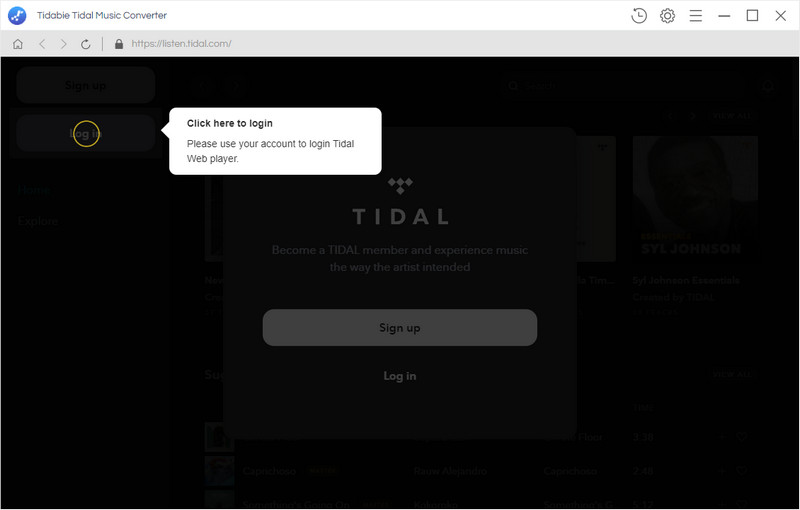
Step 2 – Click on the gear icon in the upper right corner and select your desired output format. You can then designate where you want the songs to be saved by specifying the output folder and file name. What’s good about this tool is that it also lets you change the bit rate and sample rate (if that’s something you want control of).
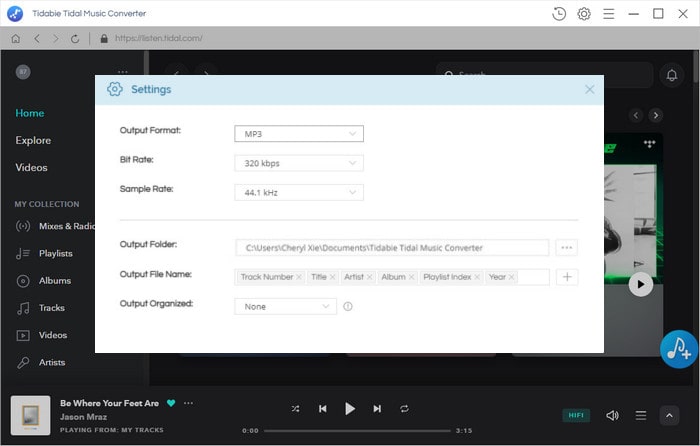
Step 3 – Choose an album or playlist. Then simply click “Add to list” and select which songs you want converted.
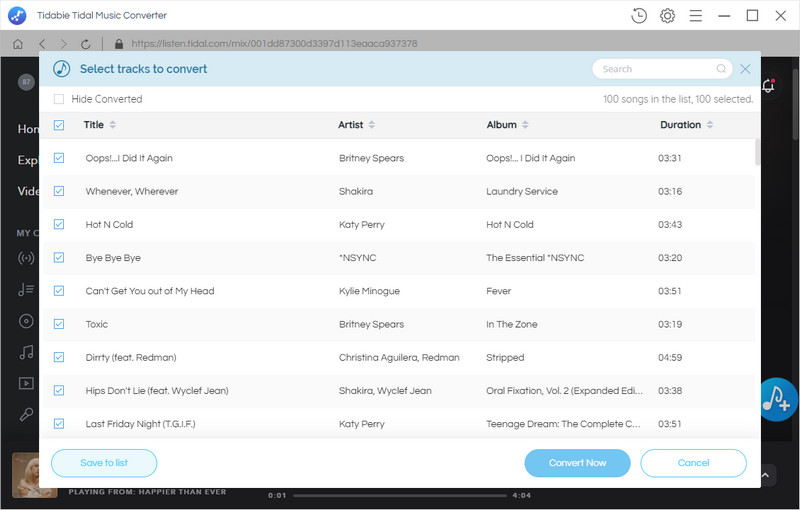
Step 4 – Once you’ve finished converting your files, you can click on the History icon in order and scroll down to find all of those now-converted Tidal songs! And that’s it! Super simple and easy to use.
Conclusion
Converting Tidal music files into different formats is essential for many different activities, such as creating and sharing music playlists, transferring music to portable devices and more. Without the ability to convert music files into a compatible format, these activities would be much more difficult or even impossible. Furthermore, having access to an efficient and easy-to-use music converter like Tidabie Tidal Music Converter can make it easier for users to access and use their favorite music, no matter what device or file format they prefer.

