
In the digital age, high-quality images are crucial for grabbing attention and conveying messages effectively. This article explores how to improve image quality using Photoshop and AI tools.
Why Improve Image Quality:
- High-quality images convey messages and emotions effectively.
- They enhance professional appeal, ideal for resumes and portfolios.
- HD images preserve memories vividly and attract attention online.
How to Improve Image Quality using Photoshop
Improving image quality in Photoshop involves several steps to enhance various aspects like resolution, sharpness, color, and overall appearance. Here’s a step-by-step guide on how to improve image quality using Photoshop:
Open the Image: Start by opening the image you want to enhance in Photoshop.
Image Size and Resolution:
Go to Image > Image Size.
Adjust the resolution and dimensions of the image. Increasing the resolution can improve image quality, but be cautious not to overdo it, as it can lead to pixelation.
Sharpening Images:
Duplicate the image layer (to keep the original intact).
Go to Filter > Sharpen > Unsharp Mask.
Adjust the Amount, Radius, and Threshold settings to sharpen the image. Use a subtle amount to avoid over-sharpening and artifacts.
Noise Reduction:
Duplicate the image layer.
Go to Filter > Noise > Reduce Noise.
Adjust the settings to reduce noise while preserving details. Be careful not to remove too much detail.
Adjusting Brightness and Contrast:
Go to Image > Adjustments > Brightness/Contrast.
Increase the brightness and contrast to improve the overall appearance of the image. Use these adjustments judiciously to avoid overexposure or loss of detail.
Color Grading:
Go to Image > Adjustments > Color Balance or Hue/Saturation.
Adjust the color balance, hue, saturation, and lightness to enhance the colors in the image. Use these adjustments to correct color casts or enhance certain colors.
Filters and Effects:
Experiment with different filters and effects available in Photoshop to further enhance the image. Use filters like “Blur,” “Sharpen,” or “Noise” to refine specific areas.
Save Your Image:
Once you’re satisfied with the changes, save your image in the desired format (e.g., JPEG, PNG)
Benefits of Using AI Photo Enhancers
AI Photo Enhancer is a software tool that uses artificial intelligence (AI) algorithms to enhance the quality of digital images. It works by analyzing the image and making intelligent adjustments to improve various aspects such as sharpness, color, contrast, and noise reduction. AI Photo Enhancer can be used to upscale images, remove artifacts, enhance details, and improve overall image clarity. The use of AI allows for more efficient and effective image enhancement compared to traditional methods, providing high-quality results with minimal user intervention.
- Quick and effective solution to improve photo quality.
- Provides consistent results without manual effort.
- Overcomes issues like noise, blurriness, and color correction.
What makes iFoto Photo Editor stand out in the crowded Shopify app marketplace? It’s the attention to detail and the range of features that cater to e-commerce needs:
- AI-Powered Background Removal: With a single click, users can strip away cluttered backgrounds, focusing attention on the product.
- Photo Enhancement: The app can automatically adjust lighting and sharpness, bringing out the best in each image.
- Color Correction: iFoto’s smart color correction ensures that your products look vibrant and true-to-life.
- Batch Editing: Save time by applying edits to multiple images at once, maintaining consistency across your product catalog.
Get iFoto Photo Editor on Shopify
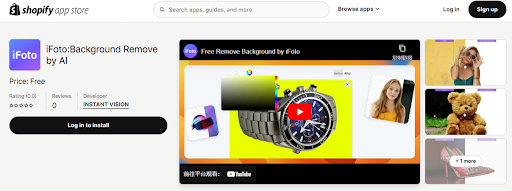
Using iFoto Photo Enhancer
- Upload the Photo: Drag and drop or manually upload the photo to iFoto.
- Enhance the Photo: Click on the “Upscaler” button to improve the photo quality.
- Preview and Save: Preview the enhanced photo and click download to save.
Conclusion
While Photoshop is a powerful tool for improving image quality, it can be time-consuming. Consider using an AI-powered alternative like iFoto Photo Enhancer for quick and consistent results without the manual effort.
Interesting Related Article: “Photoshop Lightroom Tips And Tricks From Pros That Newbies Should Not Miss“

