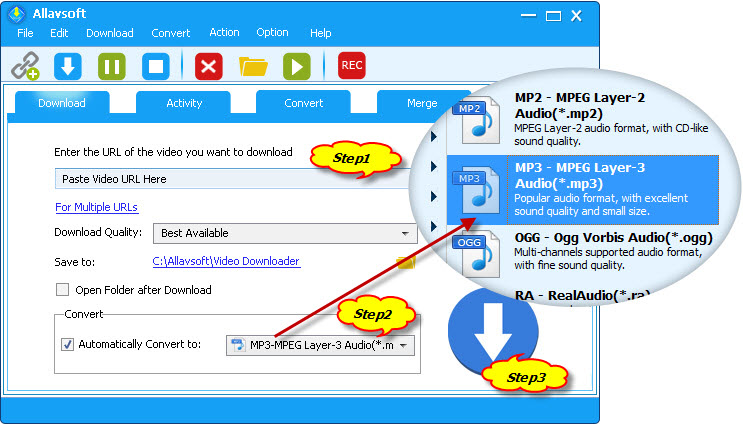For YouTube Music premium subscribers, listening to music is available even if they have run out of the Internet. With downloaded songs, you can enjoy your favorite tracks any time, even if you’re not connected to the Internet. However, the music download feature is only available on YouTube Music mobile app. You can’t download music from YouTube Music on computer even with Premium.
Fortunately, you can still save the music through a third-party YouTube music downloader. The following post will share several safe YouTube Music downloader tools and show you how to download songs, albums, and playlists from YouTube Music or music files from Vimeo to your computer with simple steps.
Contents
Option 1. Use the powerful Allavsoft
Option 1. Use the most professional Pazu YouTube Music Converter
Option 2. Use free online YouTube to MP3 Converter
Option 3. Record YouTube Music with Audio Recorder
Option 1. Use the powerful Allavsoft
Allavsoft is highly recommended as one of the best YouTube Music Downloaders. It is an all-in-one Video and Music Downloader. It can download video and music files from YouTube etc 1000+ websites to MP3, and MP4 on both Windows and Mac computers.
Highlighted Features of Allavsoft
Allavsoft can convert YouTube video and music files to MP3, FLAC, WAV, M4A, WMA etc audio formats. Allavsoft can Download YouTube playlists, channels, and VR videos, download videos in 8K, 4K, 1080p, 720p, 480p, 360p, and etc. It also downloads YouTube videos to MP4, MOV, AVI, WMV, MPG, etc video formats. Besides downloading from YouTube, Allavsoft can also download videos, subtitles, and music files from Vimeo, SoundCloud, BBC, etc 1000+ video and music streaming sites. It can automatically detect advertisements and does not download them. The downloaded files can be transferred anywhere and be kept forever.
How to Use Allavsoft to Download YouTube Music files to MP3?
First, install and run Allavsoft on your computer.
Step 1: Copy and paste YouTube music, and playlist link to Allavsoft
Step 2: Check before Automatically Convert to and click the right side drop-down triangle to select MP3 as the output format.
Step 3: Click the Download button to start and finish downloading YouTube music to MP3.
Option 2. Use the most professional Pazu YouTube Music Converter
The best way to download music from YouTube Music to computer is to use a professional YouTube Music Downloader. Pazu YouTube Music Converter is such a professional YouTube Music Downloader with YouTube Music web player built-in. You can easily browse or search the songs, album and playlist you want to download and then download them to MP3, M4A, AAC, FLAC, WAV and AIFF within one click.
If you want to download music from YouTube Music to computer, then all you need is Pazu YouTube Music Converter.
Highlighted Features of Pazu YouTube Music Downloader
- Download YouTube Music songs on Mac and Windows for offline listening.
- Download YouTube Music songs, albums and playlists to MP3, M4A, AAC, FLAC, WAV and AIFF.
- Available to download any songs/albums/playlists from YouTube Music using the built-in web player;
- Fast download speed with all ID3 tags preserved;
- Download YouTube Music song without signing in your account.
1. Run Pazu YouTube Music Converter
To get started, download, install and run Pazu YouTube Music Converter on your Windows PC, which features a built-in YouTube Music web player. You don’t need to sign in to your YouTube Music account.
2. Choose output format
The default output format is M4A. Pazu YouTube Music Converter also supports downloading YouTube Music to MP3, AAC, FLAC, WAV and AIFF. Click Option button to change output format or output folder if you need. You can also change bitrate, samplerate according to your needs.

3. Select YouTube Music songs
Browse or search to find the songs, albums or playlist within the built-in YouTube Music web player. Click the album or playlist you want to download. Then click the red icon to load songs.

All songs in the playlist/album will be selected by default. You can uncheck the songs you don’t want to get.
4. Start downloading songs

After selecting the songs, click Convert button to start downloading YouTube Music songs to the format you choose. You will see a progress circle indicating your music is downloading.
Once the songs have been downloaded, click the folder icon to quickly locate the DRM-free YouTube Music songs in the format you choose. You can then transfer and play it anywhere.
To view or manage all music you’ve downloaded, click the clock icon on the top right corner of the YouTube Music Converter interface.
Option 3. Use free online YouTube to MP3 Converter
There are some online YouTube to mp3 tools that helps you easily convert YouTube videos to MP3 music files. Luckily they can also convert YouTube Music songs to MP3. OnlyMP3 web app helps you easily convert individual YouTube Music songs to MP3 music files with just one click. You don’t have to sign up or install any software to perform the conversion. To download songs from YouTube Music, you just have to copy and paste the song URL into the YouTube MP3 converter tool and it will auto convert the songs to MP3 format. However, it can only download individual songs. Albums and playlists can’t be downloaded.
How to download songs from YouTube Music with OnlyMP3?
- Open https://en.onlymp3.to/297/ in your browser.
- Open https://music.youtube.com/ and copy the song link you want to download.
- Paste the song link in the Search box.
- Wait while the Converter is processing the song link.
- Click the “Download” button. Conversion will be completed shortly.
- Once the song is downloaded, you can play it whenever you want.

Option 4. Record YouTube Music with Audio Recorder
Another way to download YouTube Music songs to play offline on computer is by using a professional audio recorder to capture the clips you desire to save. If you want to extract an audio segment from YouTube Music/YouTube as ringtone and alarm clock or for other purpose, you can record the video segment to an mp3 file directly instead of converting the video to audio and extracting the required part. Ondesoft Audio Recorder allows you to record any part, any length of any song instead of downloading the whole songs and then split them.
How to record any YouTube Music songs to MP3 on Mac?
- Download, install and launch Ondesoft Audio Recorder on your Mac.
- Click + to add the browser you will use to play YouTube Music. Here we use Safari, you can also use Chrome, Fireworks, etc.
- Click the black arrow icon to choose output format from MP3, AAC, AC3, AIFF, AU, FLAC, M4A, M4R, MATROSKA and OGG.
- Open https://music.youtube.com, log in and play the song you want to record.
- Click the red record icon to the right side of Safari to start recording.

Conclusion
Although these 3 ways are all workable to download YouTube Music songs on computer, it is obvious that using Pazu YouTube Music Downloader would be the most efficient way, and it is able to preserve pretty high quality and original ID3 tags for you. Hence, if you are also considering a professional way to download YouTube Music songs on computer quickly and without worrying about music quality, Pazu YouTube Music Downloader is absolutely the best choice.