Are you trying to figure out how to put two videos side by side? If you are currently vlogging, comparing one product to another, or just wanting to show the different angles simultaneously, it can be difficult when you don’t have the right video editing tool.
But do not worry, as this post will show you the easiest ways to do it step by step. By the end, you will know exactly how to do this, even if you are not a tech expert.
So let’s get started.
Part 1. Best Way to Put Two Videos Side by Side
If you are looking for the best way to put two videos side by side, then HitPaw Edimakor is recommended.

HitPaw Edimakor is an all-around, user-friendly video editing tool targeting easy project making, suited not just for novice but professional editors. It makes the video creation process very easy with its AI-powered features, allowing users to do things like effortlessly putting two videos side by side and other editing tasks.
It supports multiple formats for video and includes a wealthy library with media elements that will help make your projects more vital. The interface is quite intuitive, allowing one to modify the video without much effort; hence, it is user-friendly for those with different levels of expertise.
Key Features:
- AI-Powered Editing: Streamlines complex tasks such as trimming, cutting, and merging clips.
- Rich Media Library: An extensive library that contains many volumes of videos, images, and even sounds.
- Text to Subtitle Conversion: AI is now used to ease the process of producing subtitles.
- Background Removal: Seamlessly removes backgrounds from images within videos.
- Auto Subtitle Maker: Automatically generates subtitles into speech.
- Video coloring: It offers tools to adjust color and tone to the video.
- Aspect Ratio Adjustments: This will enable you to easily create content for the different social media platforms.
How to Use HitPaw Edimakor to Put Two Videos Side by Side?
- Download and install HitPaw Edimak from the official website.
- Load up the app, click on Media, and then ‘Drag and drop files here’ to add videos.
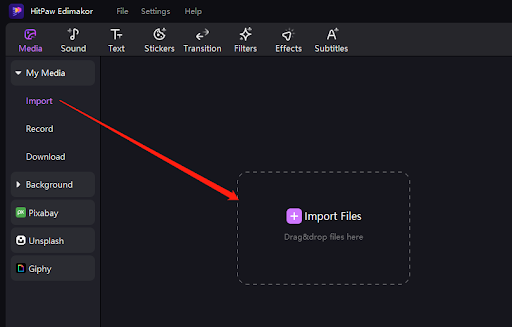
- Drag the imported videos to different tracks in Timeline.
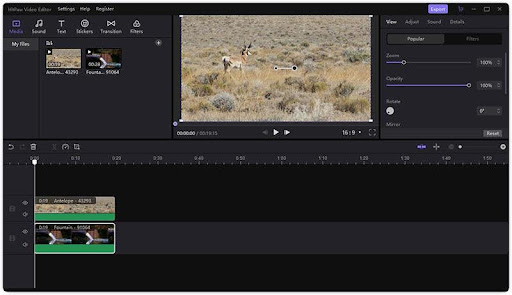
- Select your first video, then click on it to crop it for scale and position.
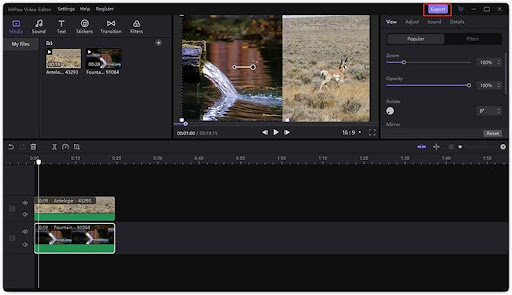
- Repeat the same process for the second video, aligning it from the first.
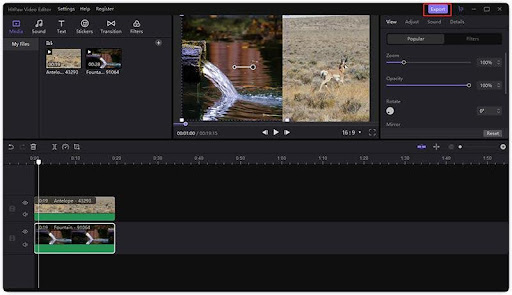
- Adjust the size and position of both videos using the preview window.
- Once satisfied with the side-by-side arrangement, click on the ‘OK’ button to apply the changes.
- Click the ‘Export’ button; this will export the final video in your desired format.
Part 2. Other Ways to Merge Two Videos Side by Side
There are some more ways to merge two videos side by side.
Way 1. Premiere Pro
A professional video editing software by Adobe, known for its comprehensive features and robust performance. To merge videos side by side in Premiere Pro, you will have to:
- Import the videos into the project and drag them onto the timeline.
- Place one video on the V1 track and the other on the V2 track.
- Use the ‘Effect Controls’ to crop each video to 50% of its width and adjust their positions so that they are side by side.
- Optionally, add effects or transitions to enhance the visual presentation.
Way 2. Shortcut
An open-source video editor that is free to use. It offers a straightforward platform for merging videos. Steps include:
- Open Shotcut and import your videos.
- Add video tracks and drag the videos onto them.
- Apply the ‘Size and Position’ filter to adjust each video’s size and position them side by side.
- Export the final composition as a single video.
Way 3. CapCut
A mobile video editing app that’s gaining popularity for its user-friendly interface. To merge videos using CapCut:
- Start a new project and import the videos.
- Stack the videos on the timeline and resize them to fit side by side.
- Adjust the position and length of the clips as needed.
- Export the video to save your side-by-side creation.
Way 4. DaVinci Resolve
A powerful video editing suite used by professionals, known for its advanced color grading and editing capabilities. Merging videos side by side in DaVinci Resolve involves:
- Importing the clips into the media pool and placing them on the timeline.
- Using the ‘Transform’ tool to resize and position the clips next to each other.
- Fine-tuning the placement and applying any desired effects or transitions.
- Rendering the final output to combine the clips into one video.
Way 5. Kapwing
An online video editing platform that works directly in your browser, eliminating the need to download software.
To merge videos side by side in Kapwing:
- Upload the videos to the Kapwing Studio.
- Arrange the videos on the canvas and resize them as needed.
- Use the split-screen feature to place the videos side by side.
- Export the video and share it across various platforms.
Part 3. Hot FAQs
How do I put two videos side by side?
When you need to place two videos side by side, HitPaw Edimakor simplifies the process with its intuitive interface and robust features. This tool allows you to effortlessly import your video clips, arrange them side by side on the timeline, and adjust settings such as size and position with ease.
Whether you’re creating a comparison video, a split-screen effect, or simply want to showcase multiple perspectives simultaneously, HitPaw Edimakor streamlines the entire editing process.
How do I combine two videos into one on my computer?
To merge two videos into a single cohesive video on your computer, HitPaw Edimakor offers a straightforward approach that ensures quality results. You can follow the steps given above and you will end up editing your videos according to your needs.
With straightforward controls and professional results, it’s an ideal choice for both beginners and experienced editors looking to achieve polished, side-by-side video presentations.
What is the best side by side video maker?
HitPaw Edimakor emerges as an excellent choice for creating side by side videos due to its user-friendly interface and powerful editing capabilities. Unlike many other video editing tools, HitPaw Edimakor prioritizes simplicity without compromising on functionality.
Conclusion
In conclusion, putting two videos side by side has become easier with tools like HitPaw Edimakor and others mentioned. Whether you prefer HitPaw’s straightforward approach or other software like Premiere Pro, Shortcut, CapCut, DaVinci Resolve, or Kapwing, each offers its own benefits for different types of video editing.
By following the steps outlined in this guide, you can confidently create videos for vlogs, comparisons, or any creative project.
Discover more from Market Business News
Subscribe to get the latest posts sent to your email.

