There could be countless reasons to transfer data from your iPhone to Android. One such reason could be encountering storage issues on your iPhone. Often, when storage space runs low, your device starts to slow down, and your overall user experience takes a hit, too. Therefore, it becomes frustrating when you can only take photos or download new content to your device.
Moreover, you might have recently bought a new Android phone and want your valuable data from your iPhone to be available on your new device. You will need a reliable data transfer tool to solve these issues in all these situations. That’s why we’ve outlined the methods to learn how to transfer data from iPhone to Android to address these concerns.

Part 1. How to Move Data from iPhone to Android With Wondershare MobileTrans
Wondershare MobileTrans is an all-around data-transfer tool that offers countless functional features to migrate your phone’s data to another device. This means that if you want to migrate media content, calendars, or WhatsApp messages from your phone, this software provides a solution for all these tasks. Additionally, it allows data transfer without needing Wi-Fi, making it incredibly versatile and practical.
Moreover, Wondershare MobileTrans boasts several unique cross-compatible features that set it apart from other data transfer apps, making it different and unique. Therefore, by utilizing its efficient data-sharing toolkit, you can quickly transfer your iPhone data to an Android device with ease.
Key Features
- With Wondershare MobileTrans, you have the flexibility to move specific data types of your choice. You can freely select and transfer what matters most to you, whether it is photos, apps, songs, messages, videos, or more.
- Another quality that sets this software apart from other options is that it does not impose any restrictions regarding the type of phone to which you are transferring. This means that you can enjoy cross-platform data-transferring features with this software.
- Your new device does not necessarily have to be erased to receive content from the other device. You can transfer the files without deleting the existing data on the receiving mobile.
Step-by-Step Instructions to Move Data from iPhone to Android With Wondershare MobileTrans
As discussed above, you can easily transport your data through the Wondershare MobileTrans toolkit by establishing a mobile connection to your desktop. Here is a detailed guide on how to transfer data from iPhone to Android in a few straightforward steps:
Step 1: Launch the Wondershare MobileTrans on Your Computer
Start the process after installing Wondershare MobileTrans on your computer. As the main screen opens, select “Phone Transfer,” and continue connecting your mobile devices to the laptop through cabled connections.
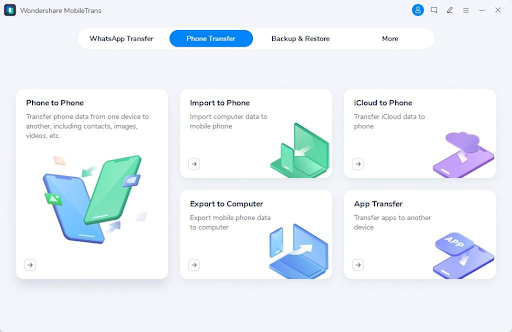
Step 2: Select the Desired Data and Transfer it
After connecting the devices, set the Source and Destination phone so the software can scan the source device for transferable data. Following this, you will be provided with a list of data you can transfer to your Android device. Select the data to shift to your new phone and hit the “Start” button. You can also checkmark the “Clear data before copy” box to erase the data on your receiving phone before transferring the content.
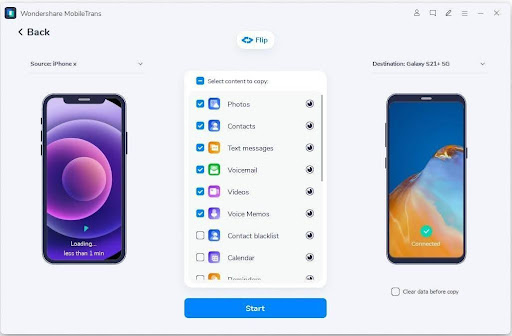
Part 2. How to Migrate Data from iPhone to Android via MobileTrans App
The MobileTrans App is the perfect alternative for data transfer if you do not want to connect your devices to a desktop. With this functional software, you can easily transfer all your data, including WhatsApp, photos, videos, contacts, and call logs, without any compatibility concerns. To utilize the MobileTrans App features, your devices must have Android 7+ and iOS 12+ operating systems.
Additionally, the MobileTrans App can easily migrate your iPhone’s entire data without accessing cellular data. The functionality of this app offers a secure encrypted data transfer process to solve concerns regarding the safety of your previous data.
Key Features
- MobileTrans App supports most phone brands, including Samsung, Apple, and Xiaomi for a smooth data migration process. This means that with this software, you can transfer data between phones of different brands and operating systems.
- MobileTrans App also allows its users to migrate data without a USB cable. Therefore, with this advanced tool, you can enjoy encrypted file-sharing and a secure wireless transfer experience.
- In addition to the cross-compatible features, the MobileTrans app makes iCloud transfer possible for you. Therefore, you can migrate your media content, documents, contacts, and important notes from your iCloud to your Android mobile.
Step-by-Step Instructions to Transfer Data from Your iPhone to Your Android with MobileTrans App
As discussed above, the MobileTrans App has made it possible to transition from your iDevice to your new Android phone. Here, we have explained how to migrate data from iPhone to Android below:
Step 1. First, it is important to install and run the MobileTrans App on both devices to transfer your data. After that, press the “Phone to Phone” option when the interface opens. As a result, a prompt will appear asking you to identify if it is your old or new device and to specify your phone’s operating system.
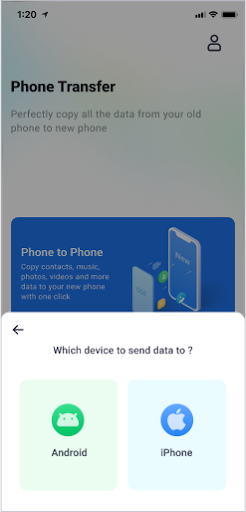
Step 2. This option will then lead you to a list of compatible data to be transferred. In addition to the files, the app also displays the total size of the files that you selected. You can click on the items to select them and then hit the “Send” button to start migrating them from your iPhone to your Android mobile.

Conclusion
In short, transferring data from iPhone to Android presents various challenges, such as cross-compatibility of different devices. However, the process becomes hassle-free with tools like Wondershare MobileTrans and MobileTrans App. Both data-transfer features offer simplified solutions and unique features to help you figure out how to transfer data from iPhone to Android.
Interesting Related Article: “How to download a YouTube video to mp4 on Windows/Android/Online“

