Lots of people need to save calls. It is crucial for business negotiations, evidence in court, and to store important information. It is worth noting that Android does not contain any built-in voice recorder. Unconditional, you can buy smartphones of various manufacturers like Meizu, which already has a preinstalled program algorithm.
However, there are several alternatives. For example, you can use Google Voice. We also recommend that you familiarize yourself with the list of applications that will help you solve this problem on absolutely any Android smartphone. Let’s check how to record a phone call on Android.
Android Limitations
The problem is that immediately after the Android 9.0 Pie update, Google imposed strict restrictions on saving phone calls. Most applications continue to work on incoming or outgoing calls, but you will not be able to hear anything other than silence on the recording. It is due to the new privacy policy on phones. Of course, most programs still work well on Android 9, but modern versions of Google Pixel Android 10 has several more stringent restrictions.
Of course, there are some tips and tricks that will help circumvent these restrictions. You can experiment with speaker volume, change the sound source, and so on. There is no clear information when Google adds the call recording function to the standard firmware. Until this happens, all users of android-smartphones will have to use third-party applications that will help to complete this task.
Google’s policies may be attributable to differences in the laws of individual countries. For example, in the United States, most states allow recording telephone conversations if at least one person has an IR sensor. You can be that person so you can easily record a meaningful conversation. Some states require the consent of two parties to record dialogs. Naturally, it creates a specific imbalance. But let’s proceed to apps.
Google Voice APK
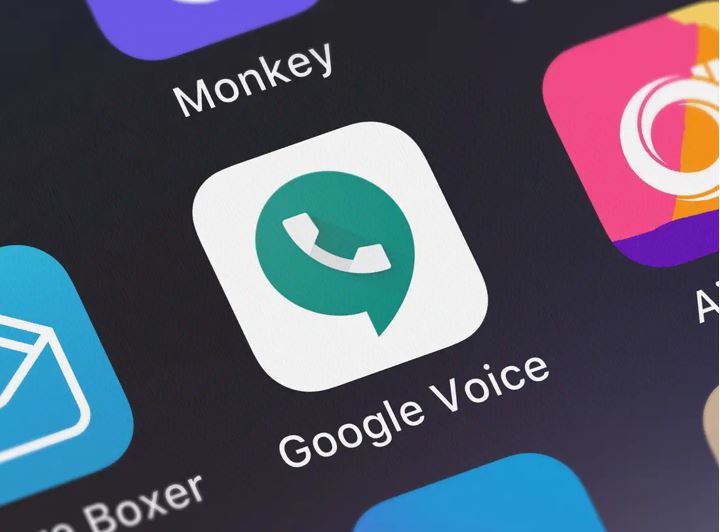
This application will help you record only incoming calls, but this is already good. To activate the recording function, you need to open the utility and click on the settings in the upper left corner. Here you need to find the parameters of incoming calls and activate this option. As soon as this is done, you will receive all incoming calls and enable the saving option. Push the required keyboard button.
It is worth noting that the application will automatically report the recording in audio format. That is why you should first inform your interlocutor that you are going to save a conversation. Upon completion of the dialogue, the application automatically saves entries in the incoming folder, and you can listen to it on your smartphone or computer.
Call Recorder by EONSOFT
Call Recorder by EONSOFT is a relatively simple and modern solution for automatically recording all telephone conversations. You can use various categories to store all audio recordings. By default, all calls are divided into outgoing, important, and sorted in one place. You can choose the phone numbers you need to record anyway and cancel this process for certain people. Also, the application supports a PIN code system for protection. Each user can choose for themselves any audio format and quality.
It is worth noting that all apps are saved automatically and allow you to listen to the audio file immediately after the call. You can share, delete, and edit records. It is worth noting that the free version contains ads, so you should be prepared for this. All versions, including Android 9, allow you to use this application without restrictions. Unfortunately, Android 10 has a significant decrease in volume because Google has several new limitations.
Automatic Call Recorder
automatically. Here you can also select individual contacts that you would not want to record. Immediately after completion of the dialogue, you can go to the settings and listen to the finished recording.
Each user can select the audio format and various parameters in the settings. It is worth noting that the utility supports cloud storage. It will allow you to synchronize your Cloud storage and automatically transfer conversation records if you do not want to store all this on your phone. Ready-made and recordings can be shared on social networks, instant messengers, and email. It is worth noting that the application is available in a free and professional version.
The second option differs only in the absence of advertising and wider functionality, and it is also worth noting that on smartphones with Android 9 support, all functions work properly. If you have the most current version with Android 10, then you have to get ready for relatively quiet voice recordings dot. All this is thanks to Google and its policy.
Call Recorder from Lovekara
Call Recorder from Lovekara is a fairly universal application. To analogy with other applications, there is an option to save all calls. You also can choose the directory for saving the file. There are also options for automatic recording and manual settings. Share ready-made audio files via social networks, sent by email, and use many other options. The recording quality on Android 9 is good enough, and you will hear your interlocutor. With Android 10, things aren’t so good. You will get here the lowest possible sound level.
Indeed, this is not a complete list of applications that will help you record your conversation with the interlocutor. There are currently tens of thousands of apps from many independent developers. They all have approximately the same functional point difference is only in the abundance of advertising and a common interface.
You should choose the application that you like visually and in terms of functionality. It is also advisable that the app does not emit any warning signals before starting to record. It will allow you to comfortably keep your conversation in audio format if you need to keep this a secret. In any case, you have many options, and the final choice is up to you.
Interesting related article: “What is a Smartphone?“
