WAV and MP4 are two of the most popular media file formats we can see out there as of now. You will come across the need to convert WAV to MP4 or vice versa. In such situations, you need to pick the right tool available. From this article, we will share few of the best options available for WAV to MP4 conversion.
Understanding Wav and Mp4 formats
Both WAV (Waveform Audio File Format) and MP4 (MPEG 4) are audio file formats. However, they have different characteristics. For example, WAV is an uncompressed audio file format. It provides lossless quality, along with accurate sound reproduction. However, MP4 can hold both video along with audio. This is the main reason why MP4 file format is more preferred in numerous applications. It uses effective file compression algorithms to reduce file size as well. If you want to experience those benefits, you can go for WAV to MP4 convert.
You will face numerous challenges when you try to convert WAV to MP4. Loss of quality is a major issue out of them. Likewise, you will also encounter compatibility issues with different devices and software. To overcome such complications, you should think about using the best MP4 to WAV converter.
Some common methods of converting Wav to Mp4
– Using online converters
When you want to convert MP4 to WAV, you will go ahead and search for it on the internet. This is where you will come across online converters. These converters are quite easy to use. You will need to upload the file, pick the output format, and then initiate the conversion. However, it can be time consuming, depending on the size of the file you have. They will not usually preserve the quality of file during conversions.
– Using mobile apps
You can also use your mobile phone for MP4 to WAV conversions. This is where you should download a compatible app to your mobile. The source file needs to be available in the mobile phone itself. You need to pick it, select the output file format, and then initiate the conversion. However, these are very lightweight tools, and you don’t find any advanced compression algorithms. As a result, you cannot expect a quality output from them.
– Using desktop software (recommended)
If you are looking for the best way to proceed with MP4 to WAV conversions, you need to be using a desktop software. They remove all the issues that traditional conversion methods have. For example, you can get a faster file conversion experience. The file conversion process will not result in any quality loss as well. On the other hand, the file conversion process will help you to do adjustments as needed. You can even think about using a desktop software to bulk convert files. If there are lots of files with you, you may go ahead and use such a desktop software without thinking twice.
The best way to convert Wav to Mp4 without losing quality
Using a desktop WAV to MP4 converter is the best option available for anyone who wish to proceed with this file conversion. If you are looking for the best converter available out there, you may take a look at HitPaw Video Converter. It is a reliable and a reputed file converter to consider.
One of the best things about using HitPaw Video Converter is that it is a lossless converter. In other words, you will not be compromising the file quality when using it. This will eventually help you to end up with getting high-quality MP4 conversions at the end of the day. It is also one of the fastest file conversion tools available as of now.
Here are the steps to use HitPaw Video Converter to convert WAV to MP4.
Step 1 – Import WAV File
To begin with, you need to have HitPaw Video Converter installed on your device as a software. Then you can launch it. On the main menu, you can find a button named “Convert” Click on it and you will be able to open WAV file. Click on Add File and then select Audio File. You may even drag and drop any MP4 file into it.
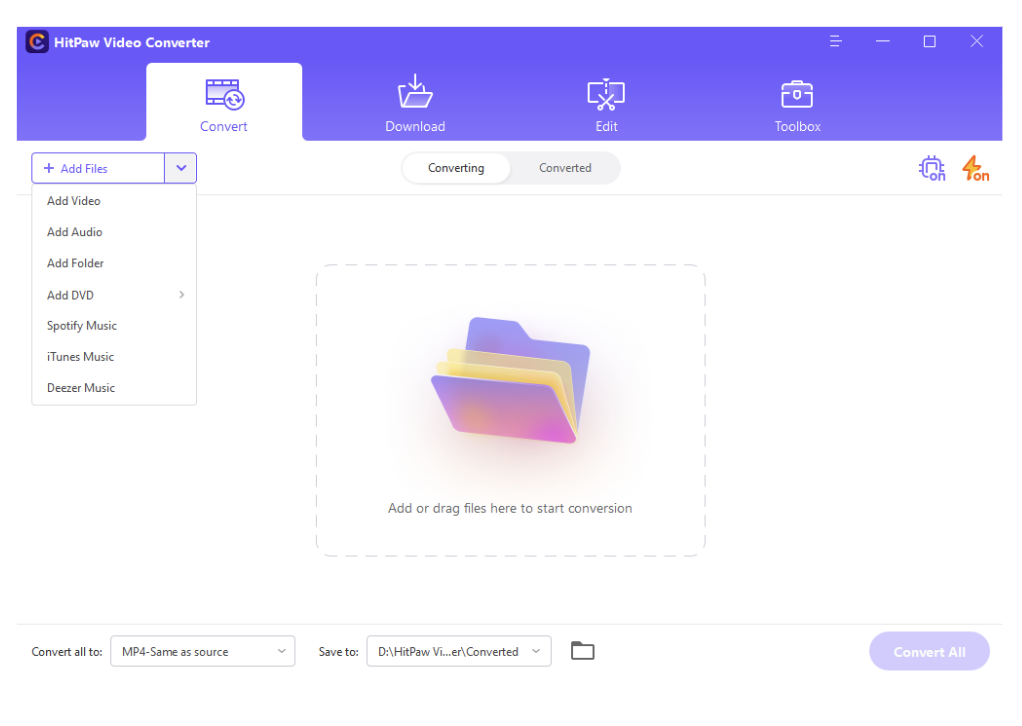
Step 2 – Select the Output Format
Now you will need to select output format. You can select from a variety of audio and video formats. From the menu present on the screen, click on Video Tab and then select MP4.
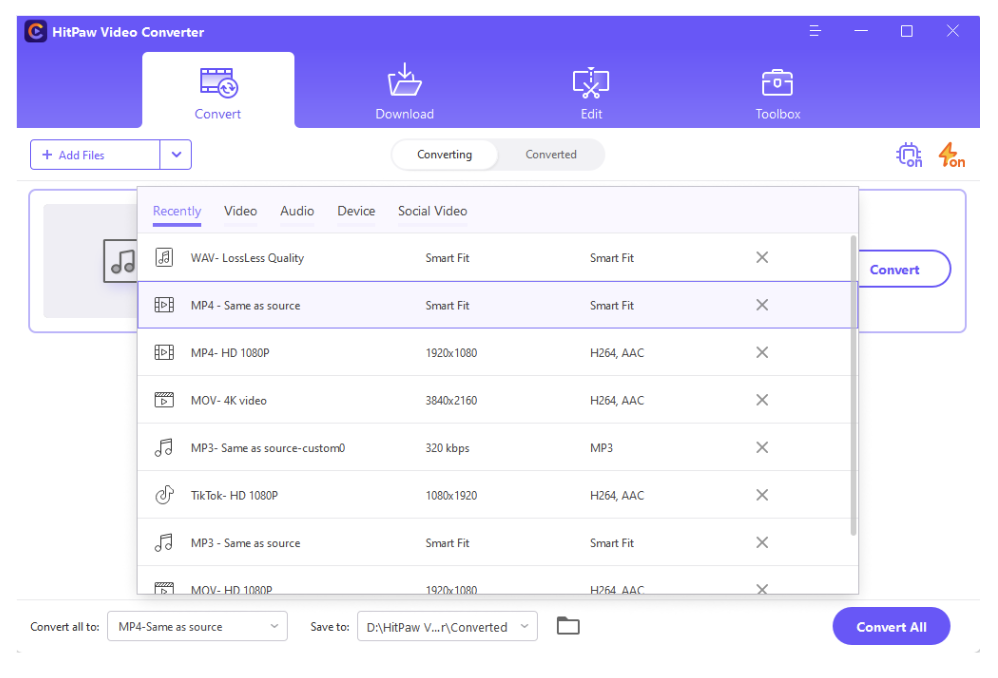
Step 3 – Initiate Conversion
Once you are done, you can initiate the conversion. You may add multiple WAV files and convert them into MP4 as a batch as well. Hit on the Convert All button once you are ready to proceed. You can see the conversion happening on the screen.
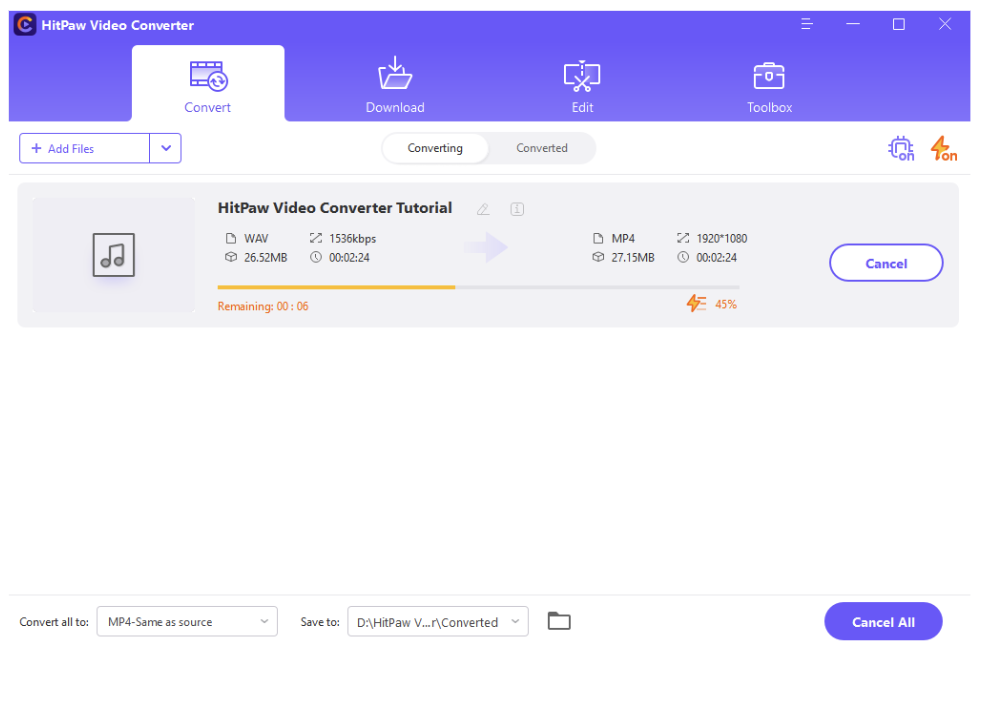
Step 4 – Open Converted Files
Now you can click on the converted button and then see all converted MP4 files. Click on “Open Folder” and you may find them.
Benefits of using professional software for audio conversion
There are quite a few benefits of using a professional WAV to MP4 converter for your file conversion needs. The most prominent benefit out of them is the ability to maintain quality. In other words, you can secure having a lossless conversion experience.
Professional conversion software provide a user-friendly interface as well. You can go for the conversion without getting confused. You can also experience a faster conversion experience when using such a professional tool. This can help you save valuable time.
Conclusion
Now you have a clear understanding on how to use a tool for WAV to MP4 conversion. Stick to the option we suggested and then you can get the smoothest file conversion experience. It will make sure that you don’t have any reason to worry about as well.

