MP4 is the most widely and popularly used format when it comes to playing media on various types of computers or across the Internet. MP4 is a container format, and therefore suitable for multi-content type media playback. But if your goal is to catch a clip or a specific moment, then it is better to have them in a format such as GIF. Then there’s the need to convert GIF to online MP4.
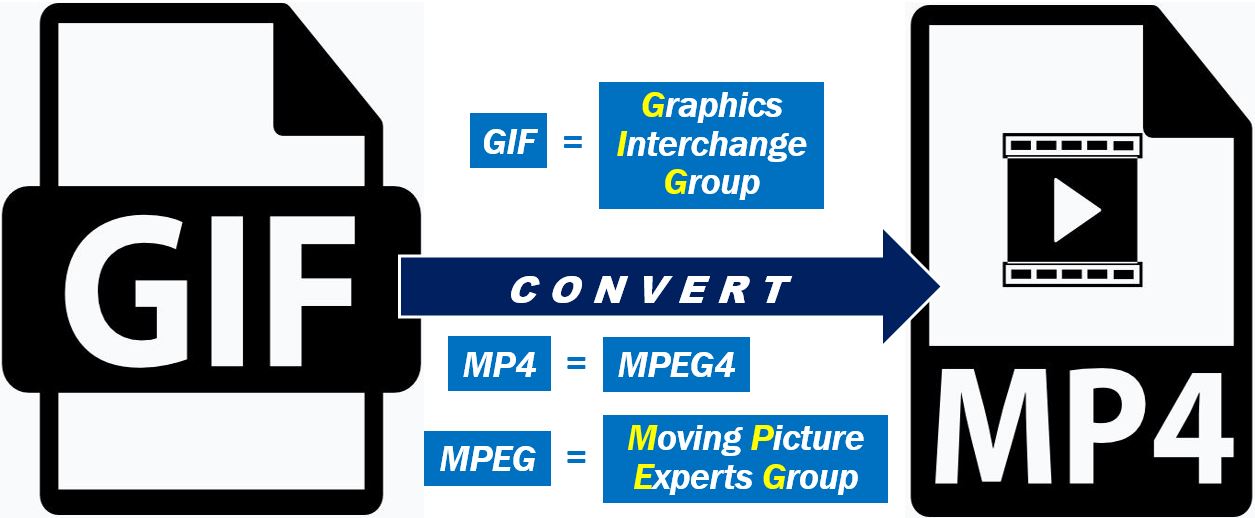
There are several circumstances when converting GIF files to MP4 would be needed. When your favorite material is available over the web in the GIF format, the file can be downloaded and then converted.
If you have a large number of files in the GIF format that you use only for the clips, it makes sense to convert them to GIF. The file conversion will not save the files but will also make them compatible with an array of applications for video playback.
If you have a file that needs to be converted from a GIF to MP4 format, there are a few ways available online. However, most of these methods are usually riddled with bugs and ineffective conversion methods. Because of that, we decided to compile a list of the best 3 ways to convert GIF to MP4. When using conversion apps, there are a few things to watch out for. These will help you determine the right one for your file conversion needs.
1. Onlineconverterfree.com
If you want a fast, smooth and effective way to convert GIF to MP4, you cannot go wrong with onlineconverterfree.com. As an all in one online converter, it supports most formats you’ll need. Additionally, it has customization features to tweak the file to your exact specifications.
Step 1: Go to onlineconverterfree.com
Step 2: Next, scroll down to the Video subheading and select the MP4 converter.
Step 3: Once on this page, select upload and locate your GIF file. Click on Open. You can also choose to add more files to your MP4 conversion.
Step 4: Once you’re happy with the number of files, ensure the drop-down next to the video indicates “to mp4”.
Step 5: Click on Convert.
Step 6: Wait for the file to convert then click on Download to get the mp4 file.
2. Filmora Video Editor
The Filmora Video Editor is regarded as All-in-one Program for conversion of video file formats. Converting GIF to MP4 online is relatively easy on this app. It is also good for video editing as well as being a decent video file converter, it can be used to add some special effects to images.
Step 1: Go to Filmora.wondershare.com and click on FilmoraPro for Windows to download it.
Step 2: Open your computer’s Filmora program and import GIF file by clicking the “Load” button, then pick the GIF you want to convert. Importing the GIF file can be done equally using a simple drag-and – drop process.
Step 3: Pick MP4 as the format for the output file, and export the file by clicking on the “Load” button. This app helps you to convert GIF to MP4 in a short span of time.
3. FFMPEG
Step 1: Go to ffmpeg.org and click on Download to get the app for your Mac or Windows computer.
Step 2: Open the app and input the following codes to convert the file from GIF to MP4.
ffmpeg –gnore_loop 0 –i $i.gif
-c: v libx264 –pix_fmt yuv420 –crf4 –b:v 300K –Vf scale=320:-1 –t 10
-movflags +faststart $i.mp4
Step 3: Click on convert and download the new MP4 file to your computer.
Interesting related article: “Creating videos that boost sales.”
