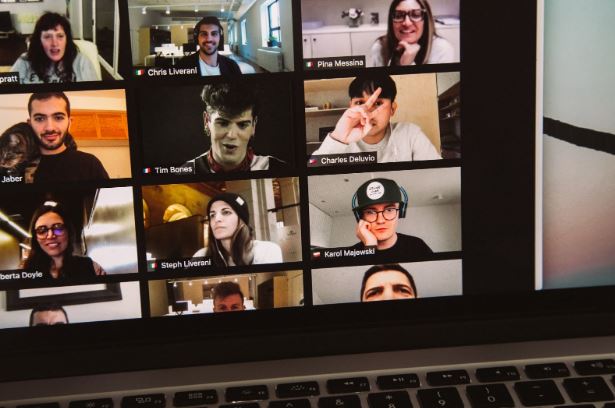
Zoom has ascended to the level most products dream of, becoming the verb for the action itself. You don’t search, you google. And you don’t video conference, you Zoom. Such is the ubiquity of the video conferencing platform in present-day society. Yet, amazingly a few months ago, hardly anyone had ever even heard of Zoom. Even more astounding is that the platform has been going for over nine years.
However, due to its meteoric rise to prominence, people are still learning the ins and outs of the software. As such, we put together this handy guide. We’ll go through all the hidden tips and tricks to make you a Zoom pro.
Always look fabulous
When working from home, we don’t always look our best. The same is true in real life, but then again, you aren’t usually faced with a video of yourself. At home, we roll out of bed and sit down at our desk: bedhead galore.
However, you don’t have to settle for looking messy. There are digital tips to smarten up your appearance. And you don’t even need to do anything, just click a button. Head into the video settings menu and click the ‘Touch up my appearance’ box. This handy bit of software will smooth your wrinkles and blemishes. It will improve your complexion. It’ll hide all those little imperfections you’d rather the world didn’t see.
However, if you’re feeling particularly slovenly, how about hiding yourself altogether? You can set your camera image as your profile picture. So, if you’re not required to speak in a meeting, you can blend into the background. You never heard it from us!
Use a virtual background
We all lead busy lives. Kids, dogs, and all manner of things are always on the go. Like little whirlwinds, they often leave our homes in a mess. Not the best impression to give a client. Or, perhaps you’re just a private person. After all, who wants their coworkers snooping about their home.
Thankfully, there is an incredible fix: virtual backgrounds. When using a virtual background, your home is replaced with one of the hundreds of HD images and videos available. Head over to Hello Backgrounds for the right office background for zoom. They have a fantastic selection, from modern offices to swanky apartments. The choice is yours.
Mute with a space bar
Have you sat in a meeting only to hear someone mutter something unfortunate? They insult a client or mock their boss. Or else your dog decides now is the time to bark his head off. Babies start crying. Next thing you know the house is a racket, and you’re dying of embarrassment.
We’ve all been there.
It doesn’t have to be that way, though. There is a quick fix: give the spacebar a tap. Doing so will allow you to switch between mute and unmute rapidly. So, next time you need to talk, hit the spacebar, and when you’re done, hit it again. Don’t be the centre of embarrassment; use this easy fix.
Mute people
Conversely, if you’re the one hosting the meeting, background noises can be very frustrating. Everyone begins to get distracted—laughter ripples through the virtual crowd. You continue to ask people to turn it down or be quiet to no avail.
You can just mute people, though. Head into the sidebar where the list of attendees is, and hit the speaker icon (or right-click on their name). You will immediately stop any unnecessary noise, and everyone can get back to the meeting.
Use all the tools
Zoom comes with a fantastic set of tools that are chronically underappreciated. You don’t need to make a meeting boring with these handy helpers. If you’re struggling to explain a tricky concept, or do you need a method to draw a diagram. Then, check out the virtual whiteboard. It functions similarly to its real-life counterpart, but with more usability. There are a multitude of colours and pens to use. So, however, you want to sketch out your ideas, you’re only limited by your imagination.
Screen sharing enables participants to show their screen to the rest of the group. You can talk through a piece of work, go through your PowerPoint presentation, or even watch a useful video.
So, there you go—some of the best tips and hints when using Zoom. Now you’ll be able to impress everyone at your next meeting with your skills (or keep them to yourself).
Interesting related article: “What is Teleworking?”

