Unblur an Image
You’d have clicked the photos through a mobile camera which needs a better camera. Thus, struggling with blurry or dull photos is common yet one of the annoying things you’d encounter with.
Many people aspire to upload their photos on social media to attract the attention of their friends.
What would you do to improve the quality of blurry photos? You can unblur images, and we’ll tell you how.
Part 1: How to Unblur Images on Windows or Mac
How to Unblur Photos with HitPaw Photo Enhancer
Image unblurring operation might have seemed more straightforward, but it requires a lot of technical thinking.
With the arrival of the HitPaw Photo Enhancer, your job has become pretty simple as it doesn’t ask you to do anything to make your photos more straightforward.
Instead, it comes up with AI technology that automatically enhances the quality of your photos, making them eye-catching and breathtaking.
HitPaw Photo Enhancer has four brilliant AI models that can take your photo to the next level.
Features
- Offers the simple user interface
- Comes up with 4 AI models to enhance the quality of your photo
- Available for both Mac and Windows
- Doesn’t tinker with the resolution of photos
- Batch processing
How to unblur a photo using the HitPaw Photo Enhancer?
Step 1:
Install the HitPaw Photo Enhancer on your PC or Mac and launch it without wasting time.
Step 2:
Start importing the photos you’d like to unblur after tapping the“Choose files” icon.

Step 3:
Select the AI model you’d like to apply to your photo.

Step 4:
Select Preview or Export.
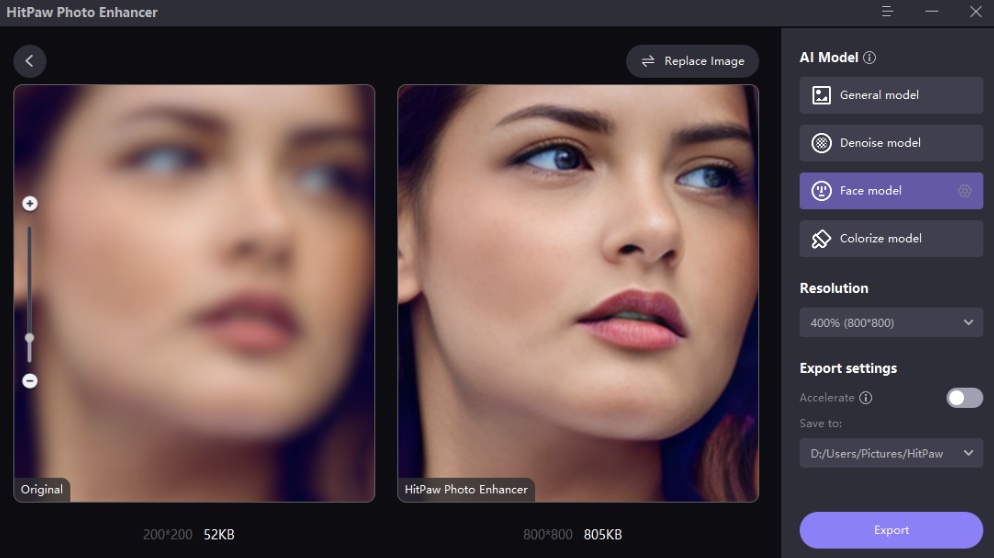
How to Unblur a Photo in Photoshop
Adobe Photoshop is a professional tool that can help you unblur your photos. You can use the smart sharpen tool of Photoshop to unblur a photo.
Here’s how to do it.
Step 1:
Upload the photo in Adobe Photoshop and navigate to the layers panel.
Step 2:
Click on the Ctrl+J to duplicate the image layer after clicking on it.
Step 3:
Select the ”Smart Sharpen” icon after hitting the Filter and Sharpen icon. Next, select the ” Default” icon from the Preset menu, which appears. Now, you can control the sharpness of your photo.

Part 2: How to Unblur an Image on iPhone or Android
How to Unblur an Image on Android with HitPaw Photo Enhancer
HitPaw Photo Enhancer comes up with an Android app that stimulates making blurry photos clearer in no time.
The unblur image app is a brilliant addition to the photo editing market that comes up with the ability to enhance photo quality, beautify your photos, colorize photos automatically, and offers AI portrait stylization.
On top of that, HitPaw Photo Enhancer offers a simple user interface. Not to forget that this immaculate app has AI technology which means this tool automatically enhances the quality of your photos.
So, taking the services of HitPaw Photo Enhancer to unblur the photos on Android will be a brilliant idea.
How to unblur the photos via HitPaw Photo Enhancer
Step 1:
Navigate to the Play Store and save time before installing the HitPaw Photo Enhancer on your mobile device. Next, launch the app and click on ”Smart Repair”. Now, it will ask you to upload the photo you’d want to repair.

Step 2:
After uploading the blurry image into the main interface of HitPaw Photo Enhancer, you’ll need to click on ”Confirm Repairing”. Doing so will help the HitPaw Photo Enhancer to unblur your photo.
Step 3:
Once you’re done editing the photo, you can click on the ” Save to your phone” icon to download the edited image on the Android device.
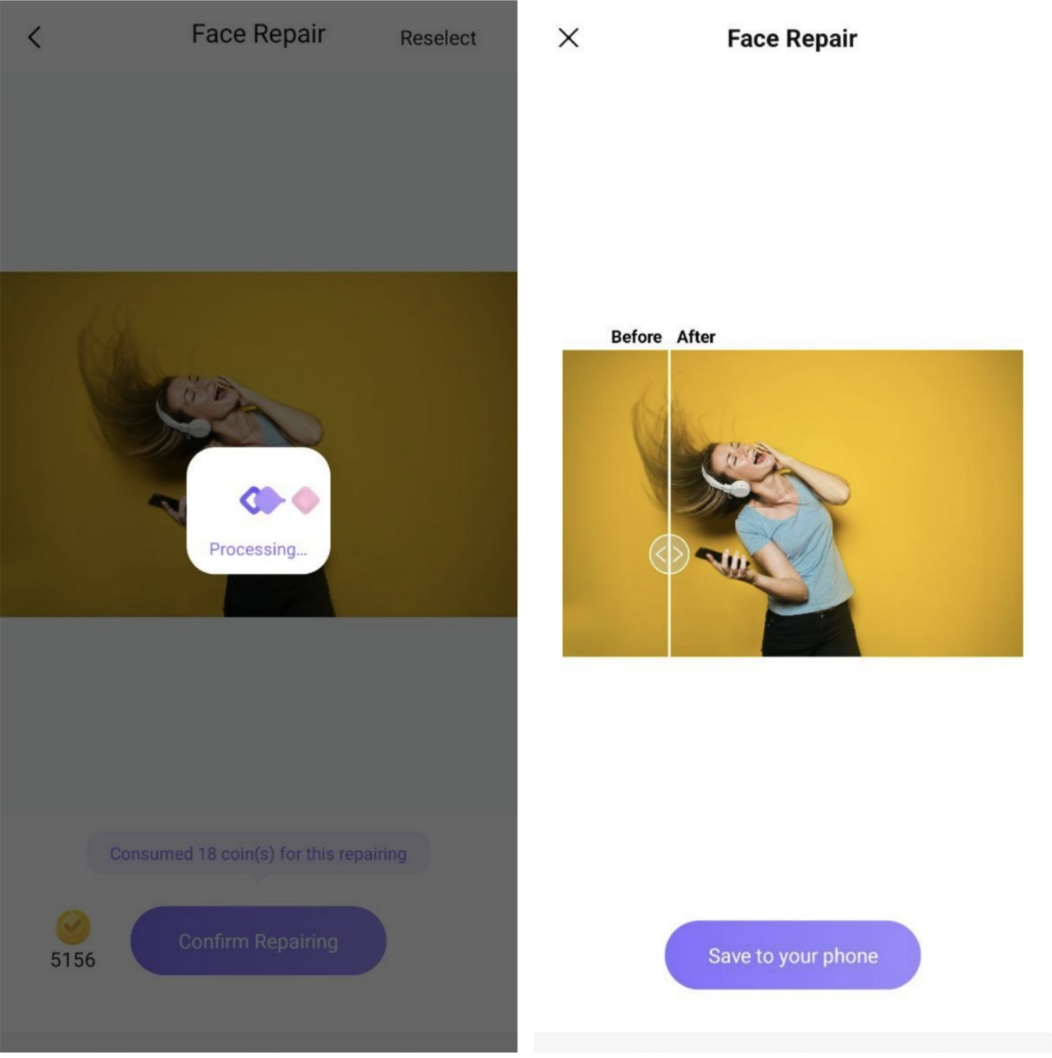
How to Unblur an Image on iPhone with Pixelup
If you’re an iPhone user looking to put a new life into your blurred pictures, Pixelup can be a mind-blowing idea.
It is a terrific AI photo enhancer app with various models to make your photos top-notch. Although, Pixelup might be a bit expensive for many people’s liking but is undoubtedly worth a try.
How to unblur photos using the Pixelup photo AI enhancer?
Step 1:
Install the Pixelup app on your iPhone and launch the app afterward.
Step 2:
Select the photo you’d like to improve the quality of and select the AI model.
Step 3:
Now, you can enhance the photo, colorize the picture, and animate your images.
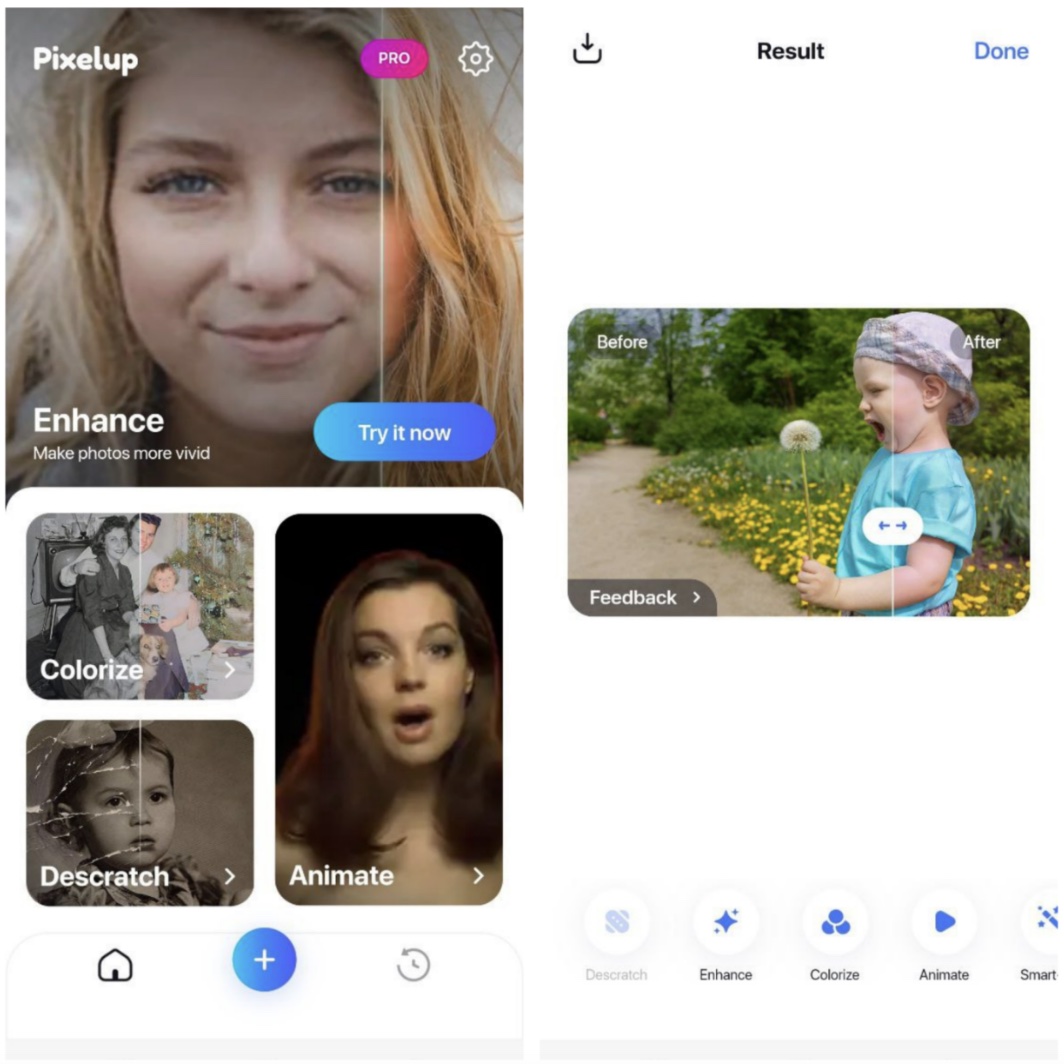
Part 3: How to Unblur an Image Online
Unblur an image Online with PixCut
If you don’t like installing any software but still intend to unblur the photos, Pixcut can be a brilliant online tool. It comes with AI technology, meaning it will automatically reduce the noise from your photos.
Here’s how to unblur the photos using Pixcut.
Step 1:
Navigate to the official website of Pixcut and import the blurry photo there.
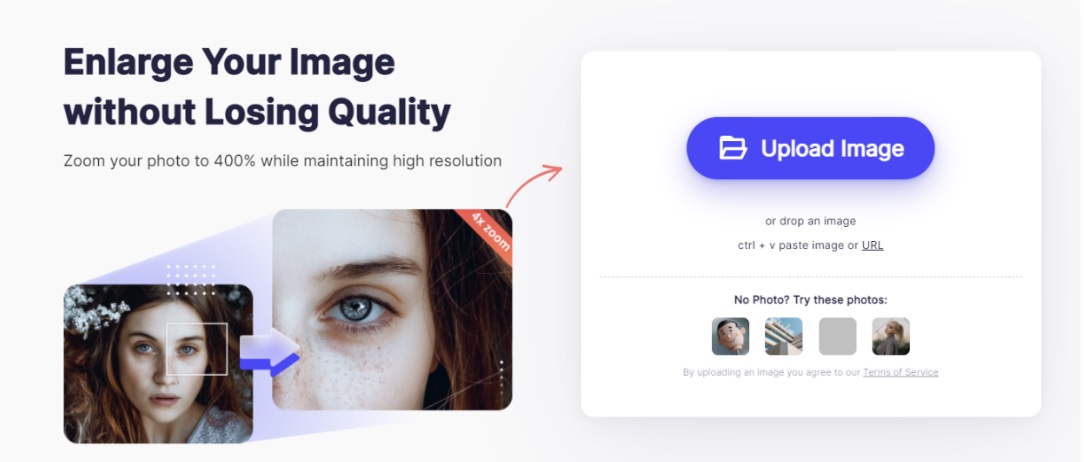
Step 2:
Now, an AI image sharpener will unblur your photo automatically.

Step 3:
After getting the crystal clear result photo, you can download the picture on your PC.
Unblur Photos Online Free with Pixelied
Pixelied is another brilliant way to unblur image free. It offers a simple user interface, and you can make your blurry-looking photo clear. Using this tool, you can also enhance the quality of your photo.
Step 1:
Drag the photo to the main interface of Pixelied
Step 2:
Navigate to the menu of the tool and choose Image Effects and Filters.
Step 3:
Enhance the quality of your photo by tapping the ” Sharpen” icon
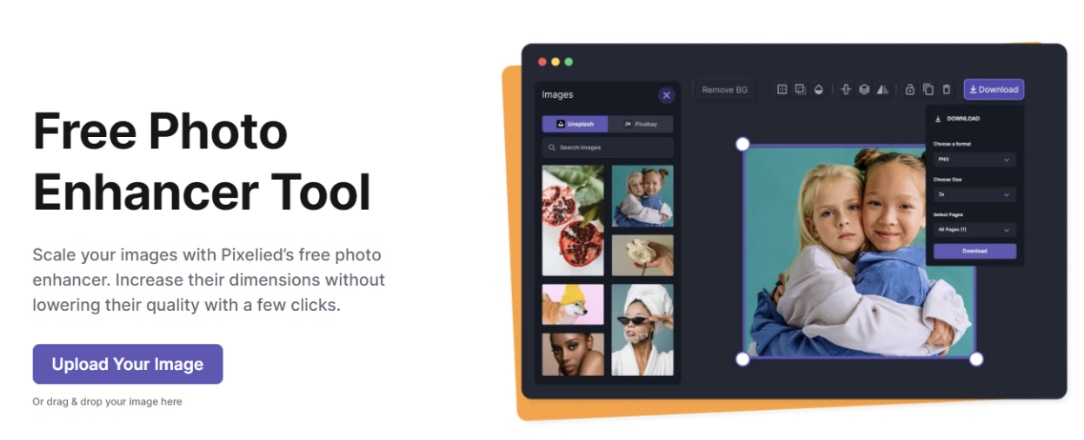
Step 4:
Save the edited photo by clicking the Download icon.
Conclusion
You can take insightful notes from this guide to unblur the photos. Besides revealing the brilliant AI photo enhancer software for PC, Mac, iPhone, and Android, this guide has also introduced intelligent online tools.
HitPaw Photo Enhancer is the most reliable and influential of all the methods mentioned in this guide. Using this brilliant AI photo enhancer, you can unblur images.
You may be interested in: Using AI In Video And Photo Editing Tools

