Imagine this nightmare scenario: You’re staring at your locked iPad, your passcode nowhere to be found. Panic sets in as you realize you could lose access to all your important data and cherished memories.
Whether you have a computer by your side or find yourself stranded without one, we’ve got the key to unlock your device. Read on to know more about how to break into iPad without passcode or computer.
How to Unlock iPad Passcode Without Computer
If you don’t have access to your computer, you can use these methods to know how to unlock iPad passcode without computer.
Method 1 : How to Unlock iPad without Passcode or Computer with Siri
Imagine the frustration of forgetting your iPad passcode and being locked out, with no computer in sight. We’ve discovered a nifty trick that allows you to bypass your iPad password directly on your device, without the need for a computer.
How to unlock disabled iPad without iTunes:
Step 1: Hold down the “Home” button to activate Siri. Once Siri is active, ask it to open an app that doesn’t exist on your device.
Step 2: Siri will kindly inform you that the app doesn’t exist and display the App Store icon for you to search for the app.
Step 3: Tap on the App Store icon, and a window will pop up. From there, you can choose to download the app or update other apps. Alternatively, you can double-push the Home button to accomplish the same process.
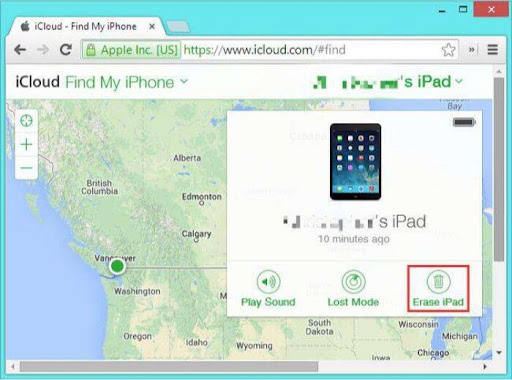
Step 4: Once the preview appears, simply close the active front-screen task, and voila! Your device is unlocked, granting you access once again.
While the method of unlocking an iPad passcode without a computer may seem appealing, it has several disadvantages worth considering. Firstly, it is limited in compatibility, working only for iOS devices running from iOS 8 to iOS 10.1.
Moreover, the success rate is uncertain, with no guarantee of achieving the desired outcome. Additionally, the unlocked state is temporary, as the passcode protection remains intact, requiring the same workaround in the future.
Method 2: How to Bypass iPad Passcode via iCloud.
How to unlock iPad passcode without computer? Apple’s iCloud service provides an effective alternative for unlocking your iPad passcode without a computer.
Here’s how it works:
Step 1: From any device, navigate to iCloud.com and log in using your Apple ID and password.
Step 2: Choose “Find My iPhone” and then click on “All Devices.” Locate and select your iPad from the list.
Step 3: In the available options, choose “Erase iPad.” This initiates the wiping process, removing your files and ultimately unlocking your device.
Using Apple’s iCloud service to remove an iPad passcode without a computer has certain drawbacks. It requires a stable internet connection, activation of “Find My iPad” and linking it to your iCloud account, potentially resulting in data loss due to a factory reset. Additionally, this method provides limited control and functionality over the process.
Part 3: How to Unlock iPad with Computer.
While the previously mentioned methods for unlocking an iPad without a computer, they come with certain limitations. However, if you’re looking for a quick and reliable solution, unlocking your iPad with a computer can be the way to go.
One highly recommended software for how to unlock iPad without password is to use a third-party unlock tool.
Method 3: How to Unlock iPad without Passcode or iTunes.
Teorshare 4uKey is a powerful software designed to unlock iOS devices, including iPads, quickly and efficiently. Its main function is to remove various types of screen locks, such as passcodes, Touch ID, and Face ID, allowing you to regain access to your device without hassle if you’re searching to know how to unlock disabled iPad without iTunes.
One of the standout features of 4uKey is its ability to unlock an iPad even if you have forgotten the passcode or are locked out due to multiple incorrect attempts. It also supports a wide range of iPad models and iOS versions, ensuring compatibility for most users.
Here are the steps to follow:
Step 1: Download and install 4uKey on your computer. Launch the software and connect your iPad using a USB cable.
Step 2: Now, from the page – click on next.

Step 3: Put your iPad into recovery mode or DFU mode.
Step 4: Confirm the device information displayed on the screen and click “Download” to download the necessary firmware package for unlocking.

Step 5: After the firmware is downloaded, click on “Start to Remove” and wait for the process to complete. 4uKey will remove the passcode from your iPad, and you will be able to access it without any restrictions.

Method 4: How to Bypass iPad Passcode via iTunes.
If you have previously synced your iPad with iTunes, unlocking your device can be achieved by restoring it to its factory settings using iTunes.
Here are the steps that you need to follow:
Step 1: Ensure that you have the latest version of iTunes installed on your computer and launch the application.
Step 2: Connect your iPad to the computer using a USB cable.
Step 3: Once connected, locate and click on your iPad’s icon at the upper left corner of the iTunes interface.
Step 4: In the left panel, choose “Summary,” and in the right panel, click on the “Restore iPad” option.
Step 5: Confirm your decision by clicking “Done,” and iTunes will initiate the restoration process, which will reset your iPad to its factory settings.

Using iTunes to bypass the iPad passcode and restore the device to its factory settings does come with a few disadvantages. The primary drawback is the loss of data.
Additionally, the process is irreversible, so once the restoration is completed, there is no way to recover the erased data. Another disadvantage is that this method requires a computer with the latest version of iTunes installed. If you don’t have access to a computer or iTunes, you won’t be able to use this method.
Method 5: How to Unlock Disabled iPad via DFU Mode
Unlocking your iPad via iTunes offers a straightforward solution; however, there are some disadvantages to consider. When using iTunes to restore your iPad to its factory settings, all files, including the passcode, will be wiped out, resulting in data loss. To avoid losing important data, it is strongly recommended to back up your iPad to the computer before proceeding.
Another drawback is that this method requires a computer with the latest version of iTunes installed. Without access to a computer or iTunes, you won’t be able to use this method.
Here are the steps to use this method:
Step 1: Install the latest version of iTunes on your computer and launch it.
Step 2: Connect your iPad to the computer using a USB cable.
Step 3: Locate and click on your iPad’s icon at the upper left corner of the iTunes interface.
Step 4: In the left panel, choose “Summary,” and in the right panel, click on the “Restore iPad” option.
Step 5: Confirm your decision by clicking “Done,” and iTunes will initiate the restoration process, which will reset your iPad to its factory settings.

People also ask
How do I unlock my iPad if I forgot my passcode?
If you forgot your iPad passcode, there are a few options you can try to unlock it. You can use third-party software like 4uKey to bypass the passcode.
How do I force my iPad to unlock?
To force your iPad to unlock, you can perform a force restart. The method to force restart varies depending on the iPad model. For iPad with a Home button, you can force restart by pressing and holding the Home button and the Power (or Sleep/Wake) button simultaneously.
For iPads without a Home button, you can force restart by pressing and quickly releasing the Volume Up button, then doing the same with the Volume Down button, and finally holding down the Power (or Sleep/Wake) button until the device restarts. Performing a force restart should help unlock your iPad if it is unresponsive or frozen.
What is your best choice to unlock iPad passcode?
When it comes to unlocking an iPad passcode, there are several methods available. However, one of the highly recommended options is using Tenorshare 4uKey. Tenorshare 4uKey is a reliable and effective third-party software designed specifically for unlocking iOS devices, including iPads.
So, if you’re struggling with this problem, you can use Tenorshare 4ukey to know how to unlock iPad without password.
Interesting Related Article: “How to scan QR codes on iPhone/iPad“

