Windows Live Mail is now officially obsolete. Users are seeking ways to transfer their old correspondence elsewhere. MS Outlook is an obvious choice. It is favored by individuals and corporations around the world. Fortunately, the import can be achieved without hassle.
There are different approaches to transfer. Aside from emails, users need to move their contacts. In both cases, manual attempts are not recommended. Discover ways to import Windows Live Mail to Outlook here, along with secrets of swift conversion. Automated tools are designed especially for the task. They are also faster and safer.
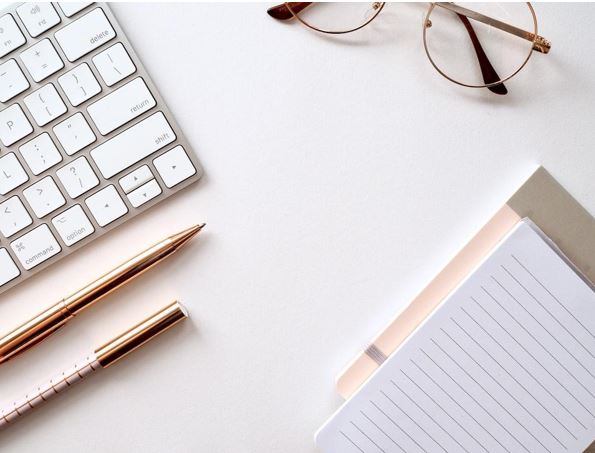
How to Move Contacts: Overview
First, you can use CSV export. Secondly, contacts may be saved to a VCF file. Both methods are two-stage, as they include export and import.
Superior Method: From VCF to PST
To achieve the goal more quickly, consider using a special converter. Such utilities are designed especially for transfer between the two mail environments. Here is the outline of the method:
- In WLM, access ‘Contacts’ via the menu on the left-hand panel.
- Select the contacts.
- Select the ‘Export’ option on the ribbon (or via File).
- Select VCF as an output format.
- Browse to the desired export location.
- Launch the process.
Now, feed the converted data into Outlook. This is easily done via the converter. Basically, after running the tool, you select the source folder and let the system scan it. Next, save the contacts as a PST file, and import it to Outlook in one go! Just open the program and access ‘Open Outlook Data File’ from ‘File’. Voila!
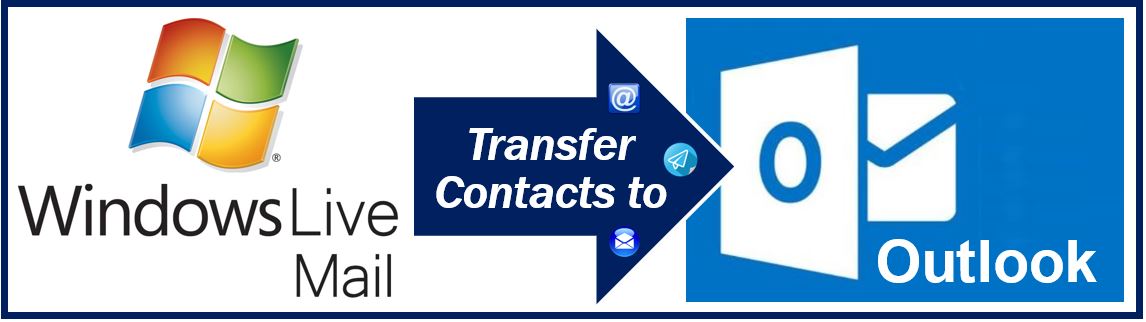
Alternative Method: Manual
Here, you need to convert the source data to the CSV format, and then import it. As mentioned above, manual methods do not protect you against errors. In fact, errors related to CSV import are fairly common. This issue can be solved by the manual renaming of fields, which is tedious.
First, repeat steps 1-5 from the first method. The only difference is CSV as an output format. The program will ask you to specify parts of the database to export. What happens next depends on your version of Outlook. Here are the basics for editions between 2013 and 2016.
- Open ‘Contacts’ from the left-hand panel.
- On the ribbon, click ‘File’ for the import and export dialog.
- Choose “Import from another program or file” and proceed further.
- Choose CSV as a source format and select the file.
- Choose an action for duplicates (replacement/keeping copies/not importing).
- Choose where the contacts will be saved.
Once the process is complete, you will see your WLM contacts in the specified folder.

Dangers of Tinkering
Users are tempted to avoid third-party software. After all, the internet gives access to so many things for free. While dedicated software does have a price tag, it is reasonable. In the case of one-time payment schemes, customers can use the tool as often as they like. Manual methods are not just dubious — they can result in irreparable harm to your data.
Interesting related article: “Best tools for eMail Marketing.”

