Browser hijacking software can be an extremely annoying kind of computer problem to deal with. SearchMine, in particular, can be an issue that Macintosh computers can face, despite Mac’s tendency to be less susceptible to viruses. This browser hijacking software, in particular, skews search results and tries to redirect you to “searchmine.net” making it a general nuisance. It can also take quite a while to deal with if you don’t already know how to, so here are a few things to help you get started with ridding your machine of this problem as soon as possible.
The first thing you can try to remove it is to get rid of any applications or files that were recently installed that you don’t recognize, with common offending programs including ” SearchMine”, “MPlayerX”, and “NicePlayer.” This should ideally be the only step required, but removing SearchMine isn’t always so simple and you may need to look into removing it from your browsers as well. You should continue the removal process by going through any browser extensions that may be contributing factors to infection by this rogue program.
Since you need to fully uninstall everything that could potentially re-install the pieces of SearchMine that are needed for the malware to work as it was intended, you need to be thorough in the program’s eradication. One way to do this is if you are using Google Chrome is to find the “Reset settings to their original defaults” option in the advanced settings menu.
Other Mac-specific browsers would achieve this goal in much the same way through the deletion of browser extensions. If you are still experiencing problems you need to make sure your browser is closed entirely, and you should force-quit the browser if you need to.
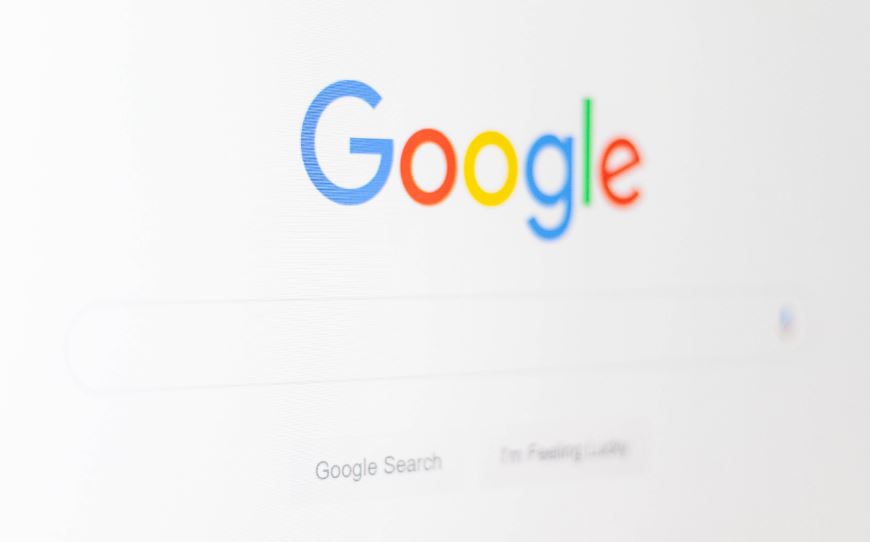 You should open your Mac’s “Activity Monitor” next and sample any processes that are running on your computer that are even vaguely suspicious. There may be some processes that run common operations that you might not immediately recognize, but if you determine that a process is running malicious software you should then hit the “sample” button after highlighting and pressing the information button in the Activity Monitor. If the “sample” comes back as suspicious, you should then double-check it with a trusted antivirus program.
You should open your Mac’s “Activity Monitor” next and sample any processes that are running on your computer that are even vaguely suspicious. There may be some processes that run common operations that you might not immediately recognize, but if you determine that a process is running malicious software you should then hit the “sample” button after highlighting and pressing the information button in the Activity Monitor. If the “sample” comes back as suspicious, you should then double-check it with a trusted antivirus program.
After you decide that you have removed all of the offending processes and program files, try starting your browser back up but make sure you do it without loading any of the pages that were previously open on it. You can do this in Safari by holding the “Shift” key as you start the process, and Google Chrome will often prompt you to ask if you want to open any tabs that were closed during the previous session if that browser shut down unexpectedly by a force-quit.
Once you have accomplished this, you should set the website to which your browser opens to a benign website like Wikipedia and remove all of the data the browser has accumulated while in use, up to and including things like form auto-fill data, cookies, and browser history.
Browser hijacking software can be a security risk, albeit a relatively low one, so it should be taken as seriously as any other piece of rogue software. This one, in particular, is an attempt to reduce the effectiveness of search engines in favor of the malicious software writer’s wishes and this will hurt the computer’s general effectiveness as a utility tool as a direct result.
Messing with the files that allow a computer to work properly can be dangerous for the unprepared, however, so if you find yourself at a loss for what to do next you should seek professional help with your computer.
____________________________________________________
Interesting related article: “What is Cybersecurity?“

